So zeichnen Sie einen Anruf auf Android auf: Schrittweise Anleitung
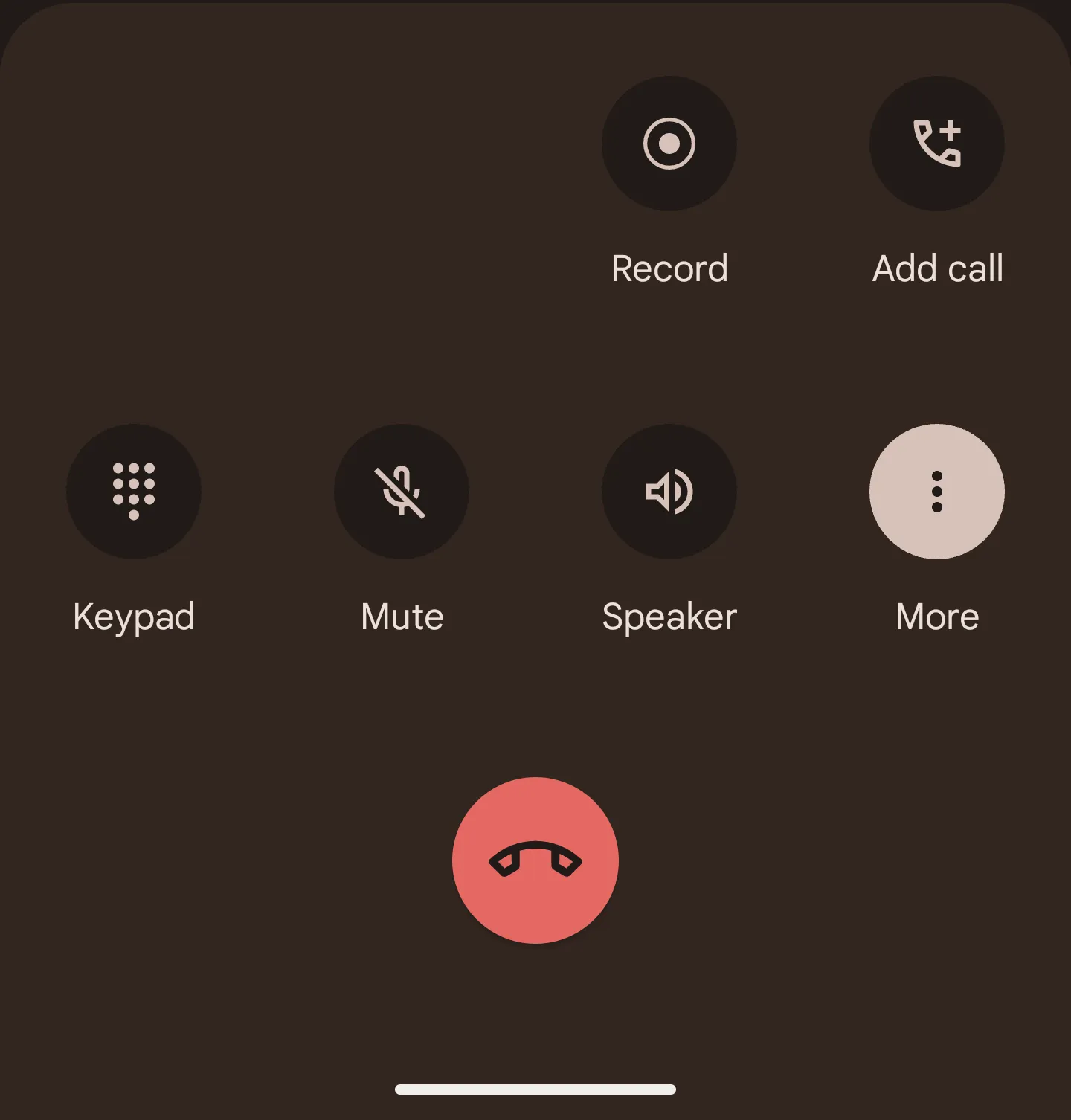
Erledigen Sie die Arbeit für jedes Meeting
Transkription von Besprechungen, benutzerdefinierte KI-Notizen, CRM/ATS-Integration und mehr
You’re on an important call. You hang up—and realize you forgot half of what they said.
Recording calls on Android can save you from these moments.
In this guide, we’ll show you exactly how to record a call on Androi with built-in tools, fix common recording issues, and explore the best third-party apps.
Let’s dive in.
How to Record a Call with Android’s Built-in Features (Step by Step)
Some Android phones come with a native call recording feature built right into the Phone app. But whether it’s available or not depends on your phone model, Android version, and your location.
Step 1: Check if your phone supports built-in call recording
Not every Android phone offers this feature. It’s commonly found on:
- Google Pixel (in some regions)
- Samsung Galaxy devices
- Xiaomi, OnePlus, and Oppo phones
Some carriers or countries block the feature for legal reasons. So if you don’t see the option, don’t panic—it might simply be unavailable where you are.
Step 2: Open your Phone app
Use the default Phone app that came with your device. Third-party dialers won’t have this built-in function.
Start a new call or answer an incoming one. Look at your screen while the call is active.
Step 3: Look for the “Record” button
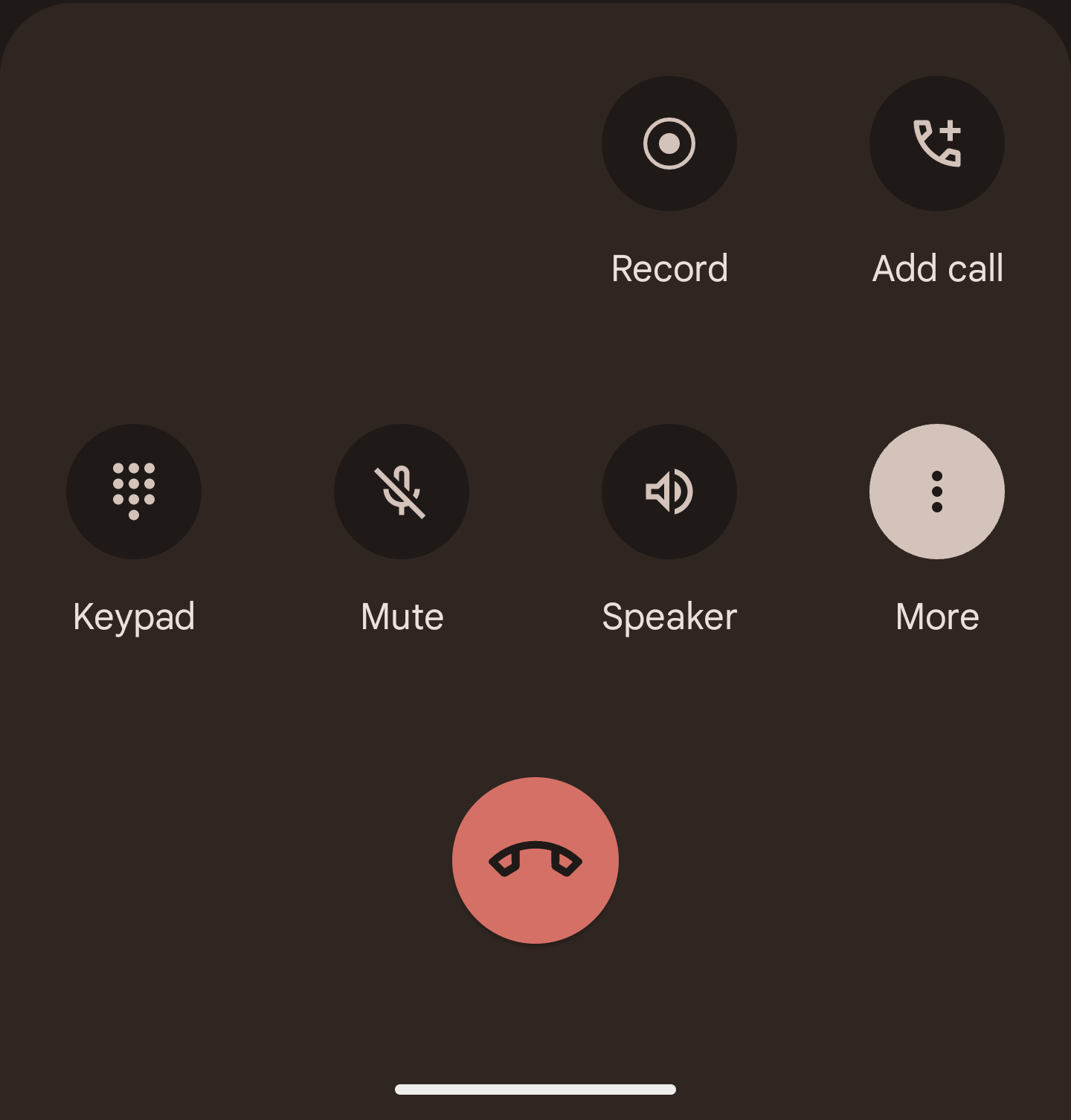
If recording is supported, you’ll see a Record button on your in-call screen. It’s usually near the bottom or hidden in the three-dot menu.
To start recording:
- Tap Record.
- You may hear a voice alert saying the call is being recorded (this is required in some regions).
- To stop recording, tap the Stop button or end the call.
That’s it. Your call is now saved.
Step 4: Access your recordings
Once your call ends, your device stores the recording automatically.
To find it:
- Open your Phone app.
- Tap Recent calls or go to the Call History.
- Select the recorded call and tap Play.
- You can also find recordings in your File Manager under Recordings or CallRecordings.
The exact folder name may vary by device.
What if you don’t see the option?
Don’t worry. You’re not out of luck. If your phone doesn’t support native call recording, you can still use third-party apps like Noota Call, Cube ACR, or Automatic Call Recorder. These apps often provide even more features than the built-in tool.
We’ll walk you through those options in section 3.
Android Call Recorder Troubleshooting

Trying to record a call but something’s not working? You’re not alone. Android call recording can be tricky, especially with different phone models, Android versions, and local regulations in the mix.
Here are the most common problems—and how to fix them quickly.
Problem 1: There’s no “Record” button on my call screen
This is the most common issue. If you can’t find the “Record” option during a call, your device may not support native call recording. Here’s what you can do:
- Check your device model. Pixel, Samsung, Xiaomi, and OnePlus phones are more likely to support call recording.
- Check your region. Some countries (and carriers) disable recording due to privacy laws. If you’re in a restricted region, the feature might be blocked completely.
- Update your Phone app. Go to the Google Play Store and check if there’s an update available for your Phone app.
- Try the default dialer. If you’re using a third-party calling app, switch back to the built-in dialer. Recording only works in the default app.
If it’s still not available, consider using an external app (see Section 3 for options).
Problem 2: The recording didn’t save
You tapped “Record,” had the conversation, but can’t find the audio file. Here’s what to check:
- Open your Phone app and go to recent calls. Tap on the recorded call to see if the playback option appears.
- Look in your file manager. Go to the internal storage folder named “CallRecordings” or “Recordings.” Some phones save files here instead of inside the Phone app.
- Check app permissions. If your Phone app doesn’t have storage permissions, it might not be saving the file. Go to Settings > Apps > Phone > Permissions and make sure storage is enabled.
Problem 3: Poor audio quality in recordings
Can’t hear the other person clearly? That’s usually due to how Android handles call audio for privacy reasons.
Try this:
- Use speakerphone during the call. It captures better sound from both sides.
- Avoid Bluetooth headsets. Audio may only record your voice, not the caller’s.
- Test with another call. Sometimes it's just a one-time glitch.
If the problem continues, third-party apps with enhanced recording methods may help.
Problem 4: Recordings disappear after a while
Some Android phones automatically delete old recordings to save space. If that’s happening:
- Back up important recordings. Transfer them to cloud storage or a PC.
- Check your storage settings. Some devices delete files when storage is low.
Problem 5: Legal restrictions are blocking recording
If everything else seems fine but recording still isn’t working, local laws might be the reason. Android will often disable call recording completely in areas where it’s not legal without both parties' consent.
You can’t override this within the default Phone app. But apps like Kein Anruf bieten gesetzeskonforme Lösungen an, die beide Parteien benachrichtigen, wenn die Aufnahme beginnt — und mit zusätzlichen Funktionen ausgestattet sind.
Beste Apps zur Aufzeichnung externer Anrufe auf Android
Wenn Ihr Android-Telefon die integrierte Anrufaufzeichnung nicht unterstützt oder Sie mehr Funktionen wünschen, ist eine Drittanbieter-App die beste Option. Diese Apps bieten Ihnen mehr Kontrolle, eine bessere Audioqualität und intelligente Tools, die weit über eine einfache Aufnahme hinausgehen.
Hier sind die besten Optionen, die heute verfügbar sind.
1. Noota Call — Klicken, Sprechen, Aufnehmen!

Wenn Sie eine Komplettlösung für Anrufaufzeichnung, Notizen und CRM-Integration suchen, ist Noota Call für Profis konzipiert.
Mit Noota Call können Sie:
- Nehmen Sie jeden Anruf automatisch auf mit kristallklarem Audio.
- Click-to-Call aus Ihrem Browser oder Ihrer App, und Noota kümmert sich um die Aufnahme.
- Generieren Sie sofort Anrufzusammenfassungen, wichtige Punkte und Aktionspunkte.
- Automatische Erkennung von Zahlen auf jeder Website, sodass Sie anrufen können, ohne zu kopieren und einzufügen.
- Synchronisieren Sie mit Ihrem CRM oder ATS, sodass Ihre Anrufdaten automatisch aktualisiert werden.
Noota ist nicht nur ein Rekorder — es ist ein Produktivitätstool. Nach jedem Anruf fügt es Notizen, Erkenntnisse und Aufgaben direkt in Ihre Systeme ein. Sie müssen nichts aufschreiben. Reden Sie einfach, legen Sie auf und machen Sie weiter.
Der Einstieg ist einfach:
- Besuch noota.io und erstelle ein kostenloses Konto.
- Laden Sie die mobile App herunter oder verwenden Sie die Browsererweiterung.
- Fangen Sie an, Anrufe zu tätigen — Noota kümmert sich um den Rest.
Noota wird von über 100.000 Fachleuten weltweit als vertrauenswürdig eingestuft. Egal, ob Sie im Vertrieb, in der Personalbeschaffung oder im Kundenmanagement tätig sind, es wurde entwickelt, um Ihnen Zeit zu sparen.
2. Würfel ACR
Cube ACR ist eine der beliebtesten Apps zur Anrufaufzeichnung für Android. Es unterstützt:
- Regelmäßige Telefonate
- VoIP-Dienste wie WhatsApp, Skype, Zoom und Telegram
Zu den Funktionen gehören automatische Aufnahme, Cloud-Backup, PIN-Schutz und Sprachnotizen. Es bietet auch eine hilfreiche Funktion, mit der Sie wichtige Momente während eines Anrufs markieren können.
Hinweis: Die Aufzeichnung von VoIP-Anrufen kann auf einigen Geräten aufgrund der Einschränkungen von Google eingeschränkt sein.
3. Automatischer Anrufrekorder von Appliqato
Diese App gibt es schon seit Jahren und sie ist nach wie vor eine gute Wahl.
Du kannst:
- Wählen Sie aus, welche Anrufe aufgezeichnet werden sollen
- Dateien auf Google Drive oder Dropbox speichern
- Notizen zu Aufzeichnungen hinzufügen
- Erstellen Sie kontaktbasierte Aufzeichnungsfilter
Es hat eine einfache, übersichtliche Oberfläche — und funktioniert auf den meisten Android-Geräten.
Erledigen Sie die Arbeit für jedes Meeting
Transkription von Besprechungen, benutzerdefinierte KI-Notizen, CRM/ATS-Integration und mehr
Related articles

Vergessen Sie das Notieren und
probiere Noota jetzt aus
FAQ
Im ersten Fall können Sie die Aufnahme direkt aktivieren, sobald Sie an einer Videokonferenz teilnehmen.
Im zweiten Fall können Sie Ihrer Videokonferenz einen Bot hinzufügen, der alles aufzeichnet.
Mit Noota können Sie Ihre Dateien auch in über 30 Sprachen übersetzen.

.svg)
.svg)
.webp)

.png)


.svg)
