So verwenden und richten Sie Gemini in Google Meet ein

Erledigen Sie die Arbeit für jedes Meeting
Transkription von Besprechungen, benutzerdefinierte KI-Notizen, CRM/ATS-Integration und mehr
Gemini in Google Meet ist ein KI-Assistent, der an dem Anruf teilnimmt, Notizen für Sie macht und direkt danach eine Zusammenfassung sendet.
Aber die meisten Teams wissen nicht, wie man es richtig einrichtet.
Sie erfahren, was Gemini in Google Meet tatsächlich macht und wie Sie es einschalten.
Was ist Google Gemini in Google Meet?
Gemini ist der integrierte KI-Begleiter von Google Meet. Es nimmt an Ihrem Anruf teil, hört leise zu und schreibt die Notizen für Sie.
Sie lösen es mit einem einzigen Klick aus. Hit „Mach dir Notizen mit Gemini.“ Ein Stiftsymbol erscheint, damit jeder weiß, dass der Bot im Dienst ist.
Während Sie sprechen, erfasst Gemini wichtige Punkte, Entscheidungen und Termine. Es führt eine fortlaufende Zusammenfassung, sodass Sie nie den Faden verlieren.
Gemini macht mehr als nur einfache Transkription:
- E-Mail-Zusammenfassungen nach dem Meeting
- Brainstorming
- Schlagworte für wem gehört was
- Liste der Aktionspunkte.
- Live-Sprachübersetzung
Die Funktion eignet sich für lange oder kurze Sessions. Google empfiehlt es für Anrufe von nur 15 Minuten und bis zu acht Stunden ohne Unterbrechung.
So aktivieren und richten Sie Gemini in Google Meet ein

Schritt 1 — Bestätigen Sie Ihren Plan
Gemini ist nicht für jedes Konto kostenlos. Sie benötigen Google Workspace Business oder Enterprise oder das Gemini Business/Gemini Enterprise-Add-on. Google hat Duet AI zu diesen Paketen zusammengefasst. Überprüfen Sie daher Ihre Rechnung und stellen Sie sicher, dass im Add-On „Gemini“ und nicht „Duet“ angezeigt wird. Private Gmail-Nutzer müssen ein Upgrade auf durchführen Google One AI Premium bevor sie das Feature sehen.
Schritt 2 — Schalten Sie es in der Admin-Konsole ein
Melde dich mit einem Admin-Konto an. Gehe zu Menü → Generative KI → Gemini for Workspace → Gemini-Funktionen in Diensten. Wählen Treffen und umschalten Auf für jede Organisationseinheit, die es benötigt. Speichern. Die Standardeinstellung ist „Ein“, aber viele IT-Teams schalten sie während der Pilotprojekte aus. Überprüfen Sie dies daher immer.
Benötigen Sie ein feineres Zielfernrohr? Weisen Sie den Zugriff nach Gruppe statt nach Organisationseinheit zu. Auf diese Weise können Sie vor der unternehmensweiten Einführung mit Personalvermittlern testen.
Schritt 3 — Überprüfen Sie den Benutzerzugriff
Bitten Sie einen Teamkollegen, einen Meet-Link zu öffnen. Wenn sie das Stiftsymbol mit der Aufschrift sehen Machen Sie sich Notizen mit Gemini, du bist bereit. Kein Symbol? Überprüfe ihren Führerschein und ihr Alter. Konten unter 18 Jahren oder ohne Gemini-Plätze sehen die Funktion nie.
Schritt 4 — Starten Sie Gemini in einem Live-Meeting
Nehmen Sie teil oder erstellen Sie Ihren Anruf. Klicken Sie Aktivitäten (unten rechts). Wählen Sie Machen Sie sich Notizen mit Gemini. Meet zeigt jedem Teilnehmer ein Banner und ein Bleistiftsymbol, um den Prozess transparent zu halten. Gemini zeichnet jetzt Audio auf, nimmt Bildunterschriften auf und erstellt eine fortlaufende Zusammenfassung, während du sprichst. Bei verspäteter Ankunft klicken Sie bitte Bisherige Zusammenfassung um sofort aufzuholen.
Schritt 5 — Host-Steuerelemente abstimmen
Offen Einstellungen → Hoststeuerung → Gemini. Entscheiden Sie, wer den Bot starten oder stoppen kann, ob Zusammenfassungen automatisch per E-Mail an Gäste gesendet werden und ob die Live-Übersetzung aktiviert bleibt. Du kannst Gemini die Zusammenfassung auch automatisch an das Kalenderereignis zurücksenden lassen. Diese Schalter halten laute Besprechungen unter Kontrolle.
Schritt 6 — Schließen und teilen
Klicken Sie Anruf beenden. Gemini sendet die Zusammenfassung per E-Mail und legt das Protokoll neben der Veranstaltung in Drive ab. Öffne die Zusammenfassung, passe die Aufzählungszeichen an und drücke Teilen um jeden zu melden, der den Anruf verpasst hat. Dieser eine Link wird zur einzigen Quelle der Wahrheit.
Schritt 7 — Sperren Sie den Datenschutz
Gemini erbt die Verschlüsselung von Meet und speichert niemals Videos. Workspace-Daten bleiben aus den Werbe-Pipelines von Google fern und respektieren die regionalen Speicherregeln — praktisch für DSGVO-Audits. Füge das zu deiner Sicherheitscheckliste hinzu und beruhige die Nerven von Legal.
Schritt 8 — In persönlichem Gmail aktivieren
Keine Admin-Konsole? Öffnen meet.google.com, klicken Sie auf das Zahnrad und schalten Sie ein Intelligente Funktionen und Personalisierung. Abonniere Google One AI Premium. Aktualisieren Sie den Tab und klicken Sie auf Machen Sie sich Notizen mit Gemini wie jeder Unternehmensbenutzer.
Gemini auf Google Meet — Häufig gestellte Fragen
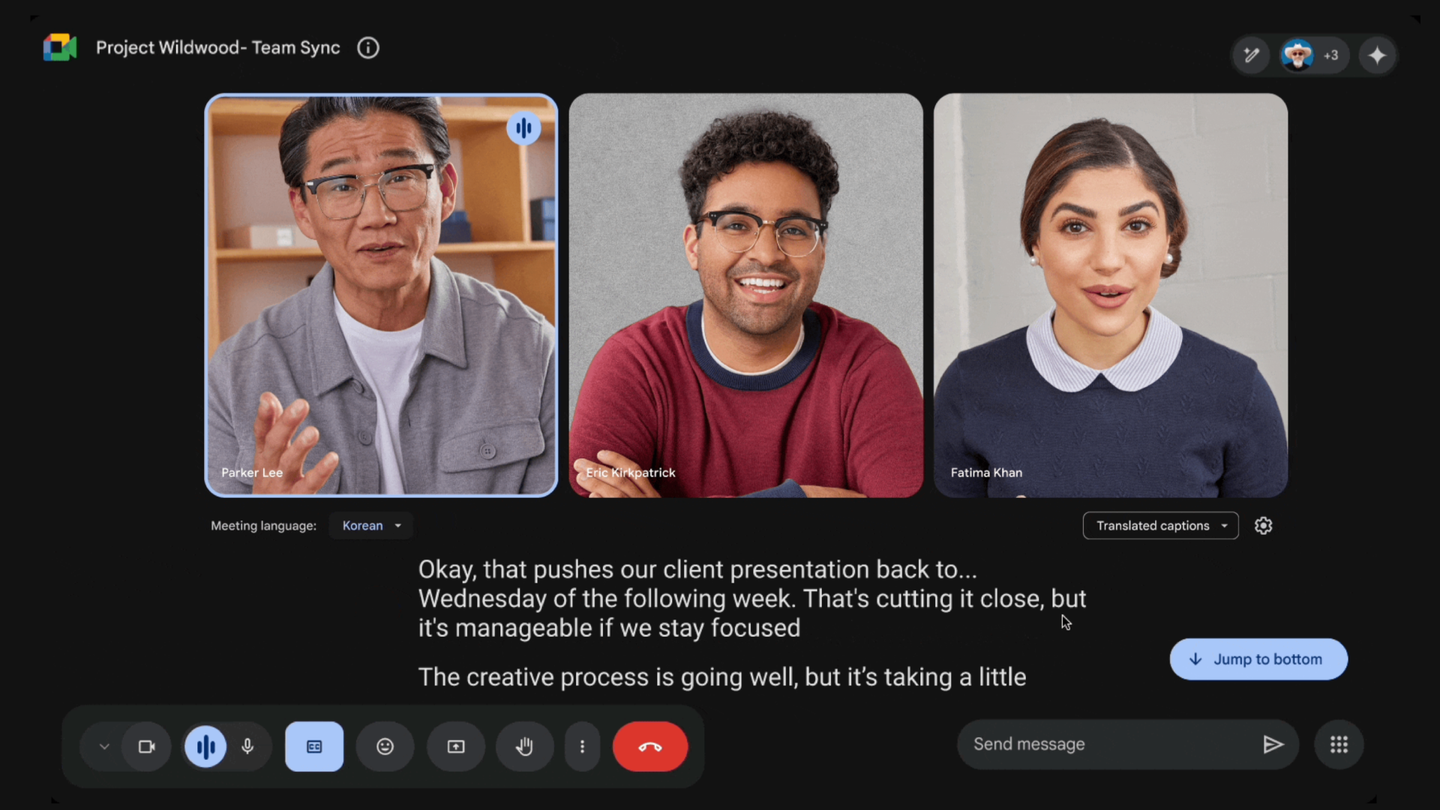
Im Folgenden finden Sie schnelle Antworten auf die Fragen, die Sie am häufigsten stellen. Jede Antwort ist kurz, direkt und wird durch Googles eigene Hilfedokumente oder Pressemitteilungen unterstützt.
1. Welche Google Workspace-Pläne beinhalten das Notieren von Gemini-Notizen?
Business Standard, Business Plus, Enterprise Standard, Enterprise Plus und das Gemini Business- oder Gemini Enterprise-Add-on schalten alle die Option „Notizen mit Gemini machen“ frei. Private Gmail-Nutzer benötigen ein Google One AI Premium-Abonnement.
2. Wie starte ich Gemini während eines Anrufs?
Nimm an deinem Meet teil, öffne Aktivitätenund klicken Sie dann auf Machen Sie sich Notizen mit Gemini. Ein Stiftsymbol und ein Banner werden angezeigt, sodass jeder weiß, dass KI-Notizen ausgeführt werden.
3. Welche Sitzungsdauer empfiehlt Google?
Laut Google funktioniert die Funktion am besten für Anrufe von nur 15 Minuten und bis zu acht Stunden. Alles, was außerhalb dieses Bereichs liegt, kann fehlschlagen oder sich in mehrere Dokumente aufteilen.
4. Welche Sprachen werden gerade unterstützt?
Gemini notiert eine gesprochene Sprache pro Treffen. Sie können zwischen Englisch, Französisch, Deutsch, Italienisch, Japanisch, Koreanisch, Portugiesisch oder Spanisch wählen.
5. Kann Gemini zwei Sprachen im selben Anruf erfassen?
Noch nicht. Wenn die Teilnehmer während der Sitzung die Sprache wechseln, werden das Protokoll und die Zusammenfassung unzuverlässig. Bleiben Sie vorerst bei einer Sprache.
6. Wer erhält die zusammenfassende E-Mail?
Standardmäßig erhalten der Organisator der Besprechung und die Person, die das Notieren aktiviert hat, jeweils das Google-Dokument. Sie können im Gemini-Bedienfeld weitere Empfänger hinzufügen, bevor Sie das Fenster verlassen.
7. Kann ich die Notizen später bearbeiten oder teilen?
Ja. Öffne das Google Doc, passe die Kugeln an und drücke Teilen. Änderungen werden für alle Benutzer synchronisiert, die Zugriff haben.
8. Nimmt Gemini Videos auf?
Nein. Es zeichnet nur Audio für die Transkription auf und schreibt eine Textzusammenfassung. Wenn Sie das Video auch benötigen, starten Sie eine separate Meet-Aufnahme.
9. Was passiert, wenn ich zu spät beitrete — kann ich das nachholen?
Klicken Sie Bisherige Zusammenfassung um alles zu scannen, was Gemini erfasst hat. Sie sehen wichtige Punkte und Aktionspunkte, ohne den Anruf zu unterbrechen.
10. Werden meine Daten verwendet, um Google-Anzeigen oder öffentliche KI-Modelle zu trainieren?
Workspace-Daten bleiben in deinem Mandanten, folgen der Meet-Verschlüsselung und sind von den Ad-Trainingspipelines von Google ausgeschlossen. Das erfüllt die meisten DSGVO- und SOC-2-Anforderungen von Haus aus.
11. Warum sehe ich die Schaltfläche „Notizen machen“ nicht?
Überprüfe drei Dinge: deine Lizenz, dein Alter (Konten unter 18 Jahren sind gesperrt) und den Schalter in der Admin-Konsole für deine Organisationseinheit. Wenn eine dieser Optionen ausgeschaltet ist, bleibt die Schaltfläche ausgeblendet.
12. Storniert die Verwendung von Gemini meinen Meet-Anwesenheitsbericht?
Die Anwesenheitserfassung läuft weiterhin, aber einige Administratoren berichten von Verzögerungen, wenn Notizen und Transkripte zusammen generiert werden. Wenn Ihr Bericht fehlt, aktivieren Sie die Anwesenheitsfunktion nach Abschluss des Anrufs erneut.
13. Kann ich die Notizen wieder mit dem Kalenderereignis verknüpfen?
Ja. Wenn das Meeting endet, hängt Google das Zusammenfassungsdokument automatisch an die ursprüngliche Kalendereinladung an, sodass jeder Gast es später finden kann.
14. Wie viel kostet Gemini bei Personal Gmail?
Google One AI Premium kostet in Europa 21,99€ pro Monat. Mit diesem Plan werden Gemini-Funktionen in Gmail, Docs und Meet für einzelne Nutzer freigeschaltet.
Integrieren Sie Ihre KI-Notizen überall: Noota

Gemini kümmert sich um Google Meet. Aber Sie treffen sich immer noch auf Zoom, Teams, Telefon und persönlich. Diese Notizen verstreuen sich. Du verlierst den Kontext. Noota fasst alles an einem Ort zusammen.
So funktioniert die Verbindung
- Offen Noota → Einstellungen → Integrationen.
- Klicken Sie Google Meet//Zwillinge und melde dich mit deinem Workspace-Konto an.
- Gewähren Sie Lesezugriff auf Ihre Ablage und Ihren Kalender.
Keine manuellen Uploads mehr. Jede Zusammenfassung erscheint Sekunden nach Ende des Anrufs in Noota.
Noota fängt keine Erkenntnisse in einem anderen Silo ein. Es synchronisiert Aktionselemente mit:
- Slack — veröffentlicht TL; DR und Aufgaben auf dem Kanal.
- Begriff — füllt die Meeting-Datenbank mit Zusammenfassung, Transkript-Link und Stichwörtern.
- HubSpot + ATS — fügt dem richtigen Deal- oder Kandidatendatensatz Notizen hinzu.
- Zapier — überträgt Daten an Tausende anderer Apps.
Du hast die Regeln einmal festgelegt. Danach fließt jedes Meeting in die Tools ein, die Ihr Team bereits täglich überprüft.
Sie möchten Zugriff auf den besten AI Note Taker erhalten? Testen Sie Noota jetzt kostenlos.
Erledigen Sie die Arbeit für jedes Meeting
Transkription von Besprechungen, benutzerdefinierte KI-Notizen, CRM/ATS-Integration und mehr
Related articles

Vergessen Sie das Notieren und
probiere Noota jetzt aus
FAQ
Im ersten Fall können Sie die Aufnahme direkt aktivieren, sobald Sie an einer Videokonferenz teilnehmen.
Im zweiten Fall können Sie Ihrer Videokonferenz einen Bot hinzufügen, der alles aufzeichnet.
Mit Noota können Sie Ihre Dateien auch in über 30 Sprachen übersetzen.

.svg)
.svg)
.webp)

.png)


.svg)
