How to Use & Setup Gemini in Google Meet

Get the work done for any meeting
Meeting transcription, AI custom notes, CRM/ATS integration, and more
Gemini into Google Meet is an AI assistant that joins the call, takes notes for you, and sends a summary right after.
But most teams don’t know how to set it up right.
You’ll learn what Gemini in Google Meet actually does and how to turn it on.
What Is Google Gemini in Google Meet?
Gemini is Google Meet’s built-in AI companion. It joins your call, listens quietly, and writes the notes for you.
You trigger it with a single click. Hit “Take notes with Gemini.” A pencil icon pops up so everyone knows the bot is on duty.
While you talk, Gemini captures key points, decisions, and deadlines. It keeps a running summary so you never lose the thread.
Gemini does more than plain transcription :
- Email recaps after the meeting
- Brainstorming
- Tags for who owns what
- Action items list.
- Live speech translation
The feature fits long or short sessions. Google recommends it for calls as brief as 15 minutes and up to eight straight hours.
How to Enable & Set Up Gemini on Google Meet

Step 1 — Confirm your plan
Gemini is not free for every account. You need Google Workspace Business or Enterprise, or the Gemini Business / Gemini Enterprise add-on. Google folded Duet AI into these bundles, so review your invoice and make sure the add-on shows “Gemini,” not “Duet.” Personal Gmail users must upgrade to Google One AI Premium before they see the feature.
Step 2 — Switch it on in the Admin console
Sign in with an admin account. Go to Menu → Generative AI → Gemini for Workspace → Gemini features in services. Select Meet and toggle On for each organisational unit that needs it. Save. The default is “On,” but many IT teams turn it off during pilots, so always verify.
Need a finer scope? Assign access by group instead of OU. This lets you test with recruiters before rolling out company-wide.
Step 3 — Verify user access
Ask one teammate to open a Meet link. If they see the pencil icon labeled Take notes with Gemini, you’re set. No icon? Double-check their licence and age. Accounts under 18 or without Gemini seats never see the feature.
Step 4 — Launch Gemini in a live meeting
Join or create your call. Click Activities (bottom-right). Select Take notes with Gemini. Meet shows a banner and a pencil icon to every participant, keeping the process transparent. Gemini now records audio, grabs captions, and builds a running summary while you talk. Late arrivals can click Summary so far to catch up instantly.
Step 5 — Tune host controls
Open Settings → Host controls → Gemini. Decide who can start or stop the bot, whether summaries auto-email to guests, and if live translation stays on. You can also let Gemini post the recap back to the Calendar event automatically. Those switches keep noisy meetings under control.
Step 6 — Close out and share
Click End call. Gemini emails the recap and puts the transcript in Drive beside the event. Open the summary, tweak bullets, and hit Share to loop in anyone who missed the call. That one link becomes the single source of truth.
Step 7 — Lock down privacy
Gemini inherits Meet’s encryption and never stores video. Workspace data stays out of Google’s advertising pipelines and respects region-based storage rules—handy for GDPR audits. Add this to your security checklist and calm Legal’s nerves.
Step 8 — Enable on personal Gmail
No Admin console? Open meet.google.com, click the cog, and switch on Smart features & personalisation. Subscribe to Google One AI Premium. Refresh the tab and click Take notes with Gemini like any enterprise user.
Gemini on Google Meet — FAQ
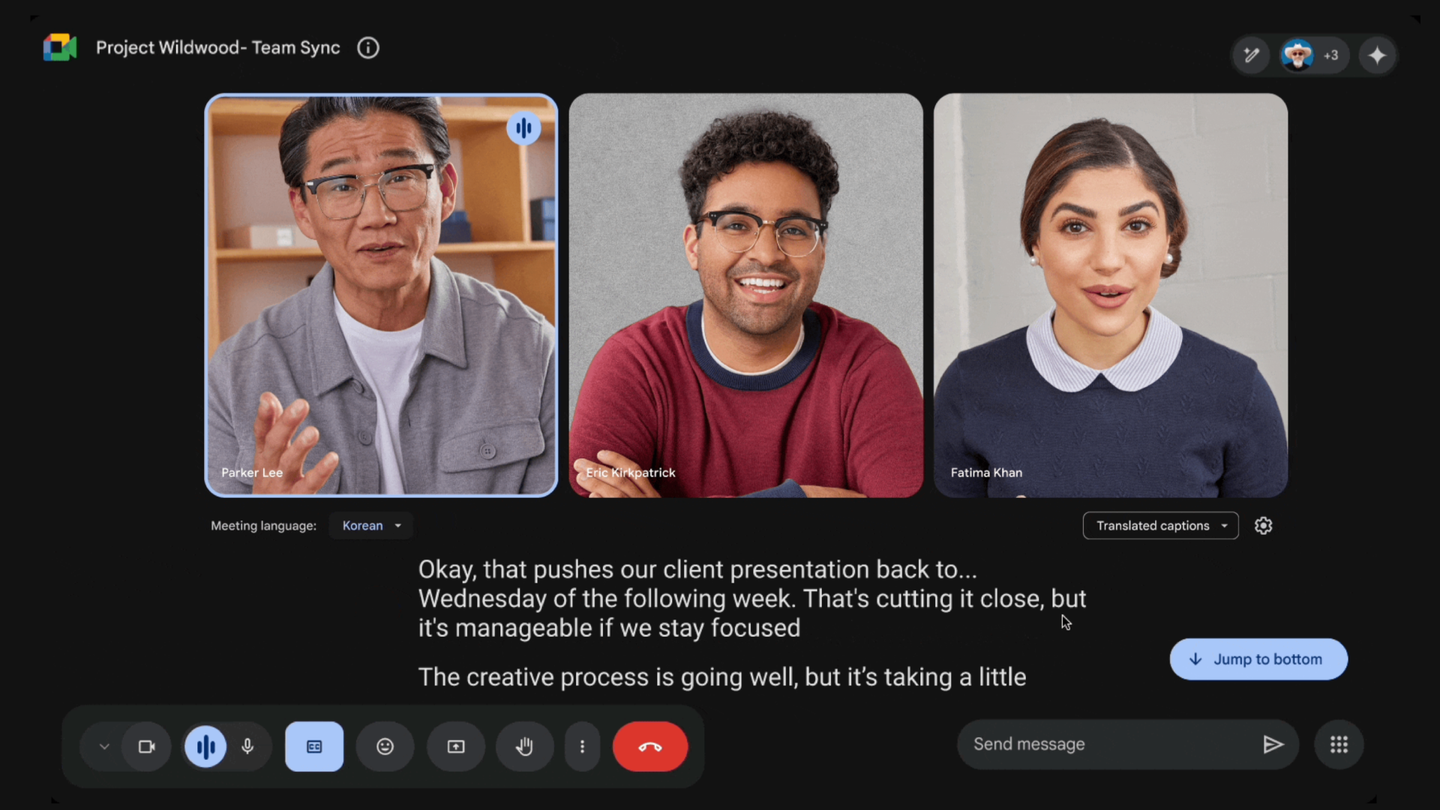
Below you’ll find quick answers to the questions you ask most. Each reply is short, direct, and backed by Google’s own help docs or press notes.
1. Which Google Workspace plans include Gemini note-taking?
Business Standard, Business Plus, Enterprise Standard, Enterprise Plus, and the Gemini Business or Gemini Enterprise add-on all unlock “Take notes with Gemini.” Personal Gmail users need a Google One AI Premium subscription.
2. How do I start Gemini during a call?
Join your Meet, open Activities, then click Take notes with Gemini. A pencil icon and a banner appear so everyone knows AI notes are running.
3. What meeting length does Google recommend?
Google says the feature works best for calls as short as 15 minutes and up to eight hours. Anything outside that range may fail or split into multiple docs.
4. Which languages are supported right now?
Gemini notes one spoken language per meeting. You can choose English, French, German, Italian, Japanese, Korean, Portuguese, or Spanish.
5. Can Gemini capture two languages in the same call?
Not yet. If participants switch languages mid-meeting, the transcript and summary become unreliable. Stick to one language for now.
6. Who gets the summary email?
By default, the meeting organiser and the person who turned on note-taking each receive the Google Doc. You can add more recipients inside the Gemini panel before you leave.
7. Can I edit or share the notes later?
Yes. Open the Google Doc, tweak the bullets, and hit Share. Edits sync for everyone with access.
8. Does Gemini record video?
No. It only records audio for transcription and writes a text summary. If you also need the video, start a separate Meet recording.
9. What if I join late—can I catch up?
Click Summary so far to scan everything Gemini has captured. You’ll see key points and action items without interrupting the call.
10. Is my data used to train Google ads or public AI models?
Workspace data stays inside your tenant, follows Meet encryption, and is excluded from Google’s ad training pipelines. That meets most GDPR and SOC-2 requirements out of the box.
11. Why don’t I see the “Take notes” button?
Check three things: your licence, your age (accounts under 18 are blocked), and the Admin console toggle for your Org Unit. If any of those are off, the button stays hidden.
12. Does using Gemini cancel my Meet attendance report?
Attendance tracking still runs, but some admins report delays when notes and transcripts generate together. If your report is missing, re-enable attendance after the call finishes.
13. Can I link the notes back to the Calendar event?
Yes. When the meeting ends, Google automatically attaches the summary Doc to the original Calendar invite so every guest can find it later.
14. How much does Gemini cost on personal Gmail?
Google One AI Premium is €21.99 per month in Europe. That plan unlocks Gemini features across Gmail, Docs, and Meet for individual users.
Integrate Your AI Notes Everywhere : Noota

Gemini handles Google Meet. But you still meet on Zoom, Teams, phone, and in-person. Those notes scatter. You lose context. Noota pulls everything into one hub.
How the connection works
- Open Noota → Activate Calendar Integration.
- Grant read-only access to Meet & Calendar.
No more manual uploads. Every recap appears in Noota seconds after the call ends.
Noota doesn’t trap insights in another silo. It syncs action items to:
- Slack – posts TL;DR and tasks to the channel.
- Notion – fills the meeting database with summary, transcript link, and tags.
- HubSpot + ATS – attaches notes to the right deal or candidate record.
- Zapier – pushes data to thousands of other apps.
You set the rules once. After that, every meeting flows into the tools your team already checks daily.
You want to get access to the best AI Note taker ? Try Noota for free now.
Get the work done for any meeting
Meeting transcription, AI custom notes, CRM/ATS integration, and more
Related articles

Forget note-taking and
try Noota now
FAQ
In the first case, you can directly activate recording as soon as you join a videoconference.
In the second case, you can add a bot to your videoconference, which will record everything.
Noota also enables you to translate your files into over 30 languages.

.svg)
.svg)

.webp)
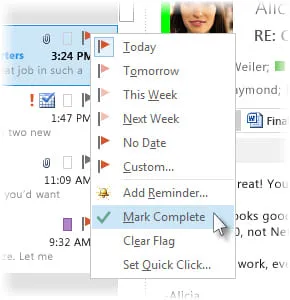
.png)
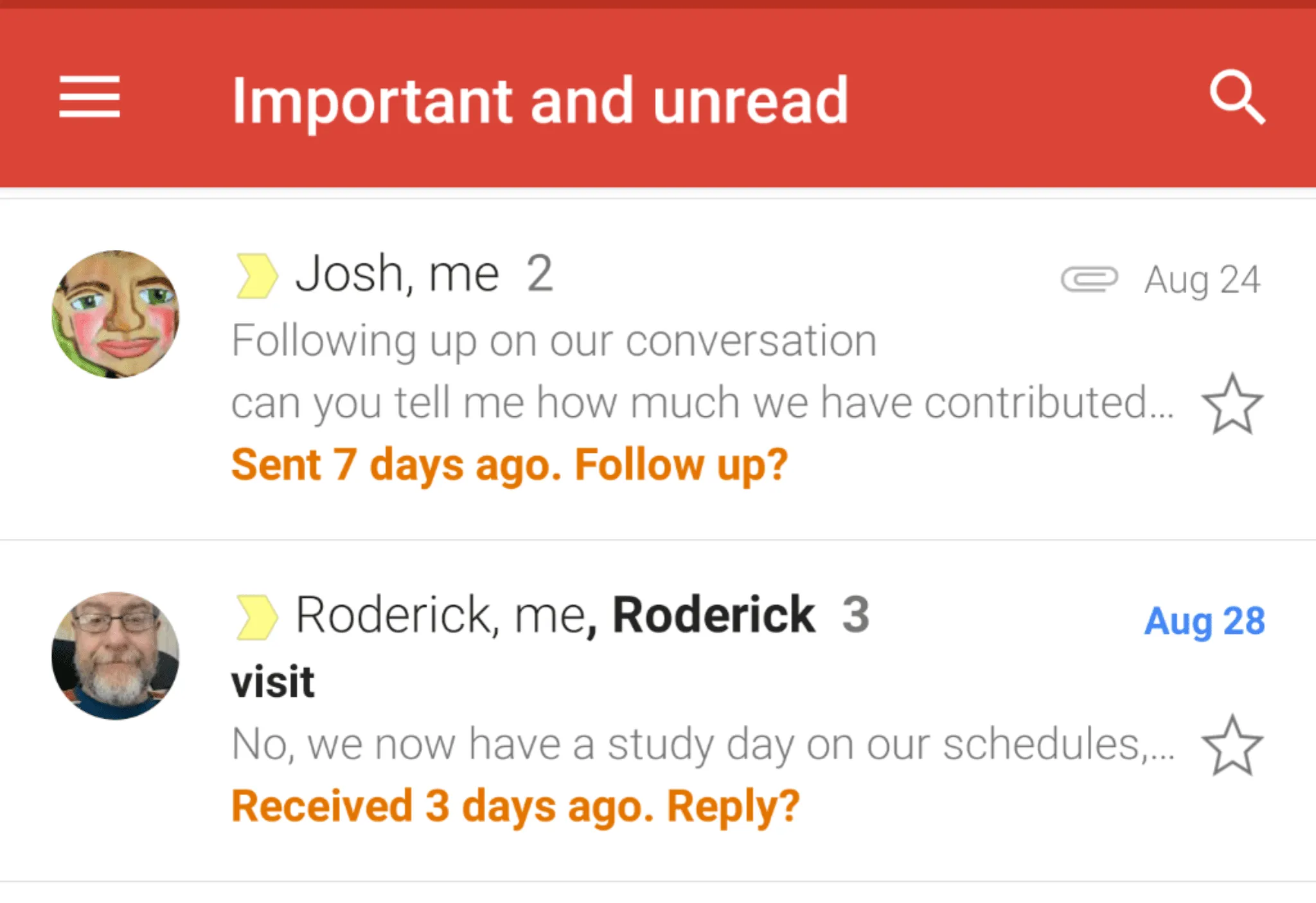
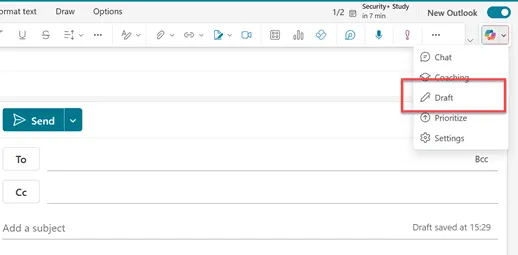
.svg)
