How to check & retrieve Android call log history
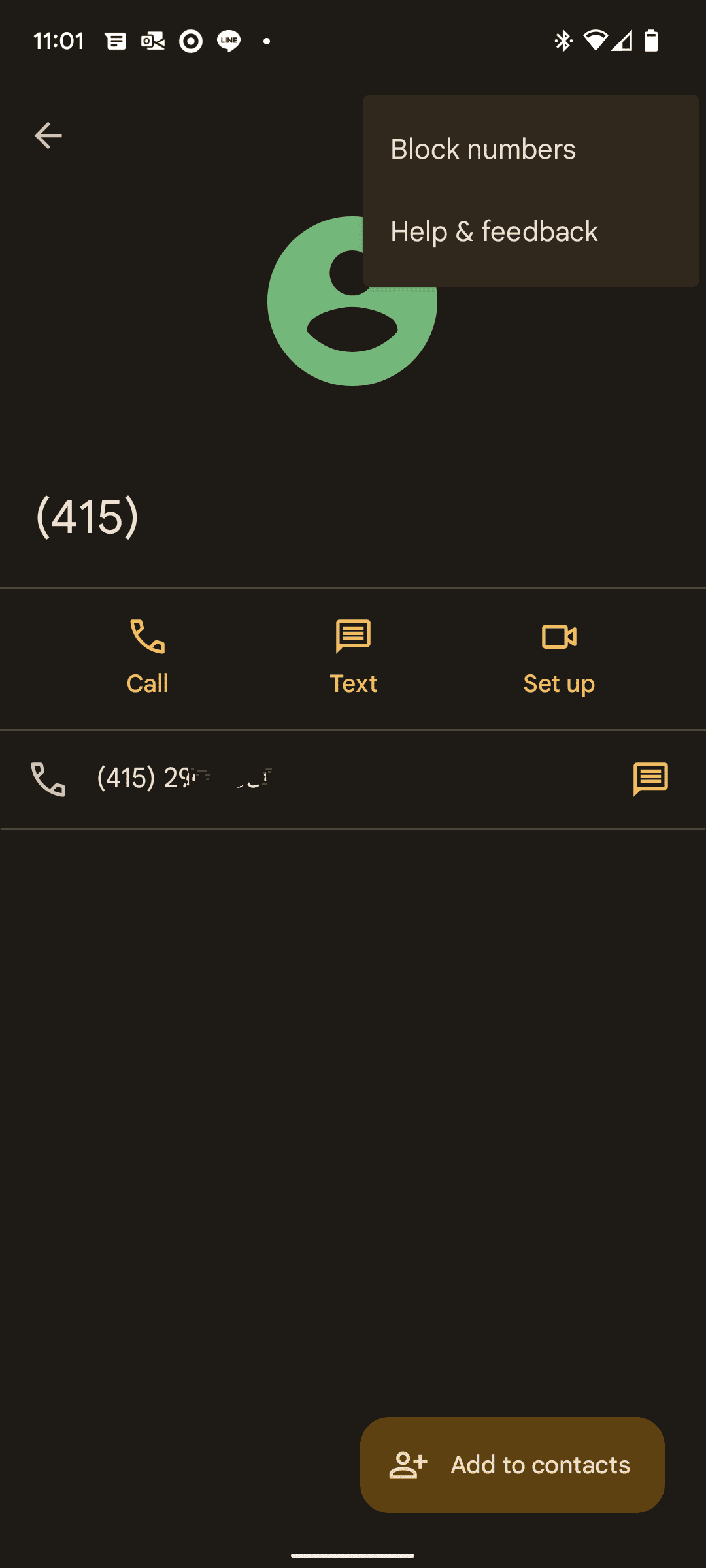
Your Call Data in One Place
AI call notes, real-time coaching, conversation intelligence, CRM integration, and more...
Your Android call log is shorter than expected, missing entries, or maybe even wiped clean ?
That’s because Android’s built-in call history isn’t designed for long-term tracking.
In this guide, you’ll learn how to take control of your call history on Android.
Where to find your call history on Android

Open your call log
- Launch the built-in Phone app on your Android device (often labelled “Phone” or “Dialer”).
- Tap the Recents or Call History tab. On many devices this is right at the bottom or along the top bar.
- You should see a list of calls: incoming, outgoing and missed. Each entry will typically include the caller or number, and some indication of date/time.
Viewing details for a specific call or contact
- To check details of a particular call: tap the call entry, then tap Call details or the “i” icon. There you’ll find information such as duration, date/time and caller number.
- To view all call history with one contact: go to that contact’s entry (via Recents or Contacts), tap History (if available) and you’ll see all calls made to and from that contact.
Device-specific nuances
- On many Samsung devices: Open the Phone app → tap Recents → at the top you may see a filter icon where you select All calls / Missed / Incoming / Outgoing.
- On Google’s Phone app (Pixel and some Android One phones): The Recents tab may be the default view; on older versions you might need to tap the three-dots menu → Call history to view full logs.
- Note: Some logs may only go back a finite number of entries (for example 500 logs on some devices) and older calls may be automatically removed.
Why you might not see all your calls
- If the call was very old, it may have been removed due to the device’s log capacity. Android devices tend to store the most recent entries, and older logs get overwritten.
- If you switched devices, or cleared your call history, previous logs may no longer appear unless a backup was in place.
- If you used a third-party dialer app, some logs may not sync into the main Phone app’s list or may be stored separately.
How to delete and restore your call history on Android
Knowing how to manage your call history on Android is more than a convenience—it’s essential for privacy, organisation, and ensuring you don’t lose important records. Below, you’ll find detailed steps for deleting call logs, methods for restoring them, and key tips to do both safely.
A) How to delete call history
If you want to clear out unwanted entries—whether for privacy or to declutter your log—here’s how:
- Delete a single call: Open the Phone app → Recents (or Call History) → tap the number or contact → Call Details → Tap the Trash/Delete icon.
- Delete the entire history: Phone app → Recents → tap the three-dot menu (⋮) → Call History or Clear Call History → Confirm.
- Device-specific actions: On many Samsung devices, open Phone → Recents → menu → “Clear call history”. On Xiaomi, Oppo or Vivo phones, you may need to go via Menu → Call History → Clear.
Tip: If you accidently delete something, proceed quickly to a restore method—Android devices often overwrite deleted entries.
B) How to restore call history
Restoring deleted or lost logs is possible—if you acted ahead by backing up or have the right tools. Here are the main ways:
- Via Google backup: Go to Settings → Google → All services → Backup → ensure “Call history” is toggled. When you set up a new device or after factory reset, choose to restore from your Google account backup and the call logs (if included) will be restored.
- Via device manufacturer/cloud backup: On brands like Samsung you may go to Settings → Accounts & backup → Restore data → Select a previous backup → Tick “Call logs” → Restore.
- Using third-party apps: Apps like “Call Logs Backup & Restore” (Google Play) let you manually back up your call logs to SD card or cloud and later restore them.
Important caveats:
- If you restore a backup, existing call log entries may be overwritten or merged depending on the app.
- Some logs may be too old and not present in backup; Android systems often cap how many entries are stored.
- If no backup exists and logs were deleted, recovery may not be possible without specialised tools.
C) Steps to safely delete and restore: A checklist
Before you delete:
- Check that no important call detail is lost (for example work calls, billing-important calls, etc).
- Consider making a backup of your call logs using built-in backup or third-party app.
When deleting:
- Use the built-in methods to delete individual logs or clear all.
- Use long-press or menu options for multiple entries if supported.
Before restoring:
- Confirm you have a recent backup and that it includes call history.
- If restoring from Google backup: you may need to erase and reset your device to trigger full restore.
- If using third-party app: check permissions, storage location, and backup file integrity.
When restoring:
- Go to the backup/restore app or Settings → Accounts & backup and choose your backup.
- Select “Call logs”, initiate restore and wait for process to complete.
- Check the Phone app’s Recents tab to confirm logs appear.
- If merging logs, check for duplicates or missing entries.
Troubleshoot common issues with Android call log history
If you’ve followed the steps to view and manage your call history on Android but something’s still not right, don’t worry — many users run into glitches or omissions. The key is to know what to check and how to fix it. Below are common issues, diagnostics, and solutions catered for your situation.
A) Problem: Some or all calls missing from call history
You might open your Phone app and notice that calls you just made, received, or missed simply aren’t appearing. This can happen for several reasons:
- The log has reached its capacity and older entries are overwritten. For example: “The call history is not unlimited. Once you exceed the limit, old calls are deleted as you engage in new calls.”
- A bug or app update broke the logging mechanism — for instance, users report on Android Beta builds that some calls don’t get recorded.
- Permissions or filters are limiting what you see (for example: only missed calls are shown, or “All calls” filter isn’t active).
- A third-party dialer or call-logging app is conflicting with the native Phone/Call History app.
What to do:
- In your Phone app, check the filter — set to All calls or equivalent.
- Clear cache (and if safe, data) for the Phone app: Settings → Apps → Phone → Storage → Clear Cache / Clear Data. This often resolves the issue.
- Restart the phone after clearing the data: many fixes require a reboot to fully apply.
- Check whether a recent OS update or beta build correlates with the issue; sometimes waiting for a patch is necessary.
- If you use a third-party dialer or overlay, disable it temporarily and see if native call history starts working correctly.
B) Problem: Call history not responding or completely empty
Sometimes the call history resets, or shows only one or two entries, or none at all—even though you’ve made/received calls.
Root causes:
- The log database may be corrupted.
- Phone app permissions may be revoked accidentally (e.g., Storage, Phone, Call Log permissions).
- The Phone app’s data got reset or cleared incorrectly.
- The device is using a custom ROM, beta build, or third-party dialer that doesn’t feed the logs correctly.
Resolution steps:
- Confirm permissions: Settings → Apps → Phone → Permissions → make sure “Call logs” / “Phone” access is enabled.
- Clear Phone app data and cache, then reboot. As one Android forum thread described: users tried clearing both the Phone app and system “Call log” apps.
- If you recently installed a system update or custom ROM, check whether there’s a known bug with call logging (e.g., on certain models with Android 14 beta).
- If nothing else works, consider backing up what you can and then resetting app preferences: Settings → Apps → ⋮ → Reset App Preferences. Some users found success this way.
- If device logs are still missing, try to check your carrier’s call detail records online (for business numbers you might rely on this as fallback) and ensure your device’s SIM/network is functioning properly.
C) Problem: Older calls vanished unexpectedly
You scroll back in Recents and notice calls from days/weeks ago have disappeared.
Common causes:
- Many Android phones limit number of entries (for example to ~500) and older entries get purged automatically when the log exceeds capacity
- You switched devices or performed a factory reset without restoring a backup that included call logs.
- You cleared logs manually (accidentally or via a cleanup app).
What to do:
- Check your backup status: Settings → Google → Backup and see if “Call history” is toggled on. If yes, and you changed devices, you might restore it.
- If no backup, act fast — deleted entries may still be recoverable via data-recovery tools before they’re overwritten.
- Consider using an external service or app that archives call history independently so you won’t rely solely on device retention limits.
Keep a Full Record of Your Android Calls: Noota

If you're relying just on the built-in call history in your Android phone, you’re missing out on richer data, longer retention and smarter insights. That’s where Noota comes in :
- You can use Noota’s mobile app to record calls or VoIP conversations directly from your phone.
- After the call ends, Noota automatically builds a transcript and AI-generated summary of the conversation — you’ll have key points, decisions and action items ready in minutes.
- The archive becomes fully searchable — every call and transcript indexed, so you don’t have to dig through entries manually.
- You can integrate with your tools (CRM, ATS, productivity apps) so summaries or transcripts get linked to your workflow instead of sitting in your phone alone.
TRY NOOTA FOR FREE NOW
Your Call Data in One Place
AI call notes, real-time coaching, conversation intelligence, CRM integration, and more...
Related articles

Forget note-taking and
try Noota now
FAQ
In the first case, you can directly activate recording as soon as you join a videoconference.
In the second case, you can add a bot to your videoconference, which will record everything.
Noota also enables you to translate your files into over 30 languages.

.svg)
.svg)
.webp)

.png)

.svg)
