Salesforce Phone Calling : a Complete Guide

Your Call Data in One Place
AI call notes, real-time coaching, conversation intelligence, CRM integration, and more...
If you're using Salesforce, there’s good news: you can manage every call directly from your CRM.
With the right setup, you’ll spend less time logging and more time engaging.
In this article, you'll learn how to set up phone calling inside Salesforce and fix common calling issues.
How to Set Up Calling on Salesforce

Salesforce makes it easy to place calls straight from your CRM. You can reach prospects, log conversations, and follow up—all without switching tools.
Step 1: Choose your calling method
Salesforce gives you two main options:
- Salesforce Sales Dialer: A native calling tool built into Salesforce.
- Third-party CTI integration: Connect an external calling platform like Aircall, RingCentral, or Zoom Phone.
If you want a simple setup, use the Sales Dialer.
If you already use another phone tool, a CTI integration might be better.
You can find all available integrations on the Salesforce AppExchange.
Step 2: Enable the Dialer in your org
To use the built-in Sales Dialer, your admin must activate it.
Go to Setup > Dialer Settings and enable it for the right user profiles.
You can also decide who can record calls and how calls are logged.
Once enabled, reps will see the phone icon in their Lead, Contact, or Opportunity records.
Clicking it opens the dial pad and starts the call.
Step 3: Assign Dialer numbers
You can assign a virtual number to each user.
This number appears as the caller ID when they place calls.
Go to Setup > Dialer Numbers, purchase numbers based on location, and assign them to users.
This step ensures your team doesn’t have to use their personal phones.
If you’re using a third-party CTI, this setup is done in the app itself.
Step 4: Set up call logging and voicemail
You want every call to be tracked. In Dialer Settings, enable automatic call logging.
You can also customize the call outcome options—like “left voicemail” or “had a conversation.”
Salesforce lets you add voicemail drop messages too.
This saves time when leaving the same message for multiple leads.
Step 5: Test your first call
Once everything’s set, test it.
Go to a Contact or Lead record, click the phone icon, and try calling.
Make sure the mic and speakers work. You should see the call log update automatically.
If you’re using a CTI integration, open the phone widget and confirm it syncs with Salesforce.
Step 6: Train your team
A short walkthrough is all your team needs. Show them how to:
- Start calls from any record
- Take notes in the call log
- Use voicemail drops
- View past call activity
Salesforce Phone Troubleshoot

Here’s how to troubleshoot Salesforce phone problems without stress.
You can’t find the call button
If the phone icon isn’t showing up in your Lead or Contact records, check your setup.
Start here:
- Go to Setup > Dialer Settings and make sure the feature is enabled.
- Check that your user profile has Dialer permissions.
- Confirm that the record type supports calling (Leads, Contacts, Opportunities).
Still no luck? Refresh your browser or log out and log back in.
Sometimes, it’s that simple.
Calls won’t go through
Click the call button—nothing happens. Or the call drops after a few seconds.
This usually points to network or browser issues.
Try these steps:
- Use Google Chrome for best performance.
- Make sure your internet connection is stable. Avoid weak Wi-Fi.
- Disable any browser extensions that might block pop-ups or mic access.
- Clear your browser cache.
If you’re using a CTI integration, make sure it’s properly installed and synced with your Salesforce account.
Reauthorize your user if needed.
Audio isn’t working
You can’t hear the other person—or they can’t hear you.
First, check your device:
- Is your headset or mic plugged in and working?
- Are your audio settings pointing to the right device?
Then check your browser:
- Click the padlock icon in your URL bar.
- Make sure mic and audio permissions are set to “Allow.”
- Restart the browser if changes were made.
It’s also a good idea to close other apps like Zoom or Teams.
They may be hogging your mic or speakers.
Call logs aren’t saving
You finish the call, but nothing shows up in the activity timeline.
In most cases, the issue is with logging rules.
Head to Dialer Settings and ensure:
- Auto-logging is enabled.
- The call disposition (outcome) is selected before ending the call.
Without that, Salesforce might skip the log.
If you’re using a CTI, check if the logging is mapped correctly to the right fields.
Integration not syncing
Using a third-party phone system? Sometimes it stops syncing with Salesforce.
In that case:
- Reconnect your CTI app via AppExchange.
- Make sure your login credentials haven’t expired.
- Check the integration logs for any recent errors.
Reach out to the CTI provider’s support if the issue continues.
Salesforce Calling: Price & Review
Before using Salesforce for calls, it’s smart to understand the cost.
Here’s what you need to know.
How much does Salesforce Calling cost?
Salesforce Sales Dialer isn’t included in the free plan. It’s a paid add-on for Sales Cloud and Service Cloud users.
You pay based on what you need:
- Inbound Dialer – $5 per user/month
Lets users receive calls from prospects or candidates. - Outbound Dialer – $25 per user/month
Adds click-to-call, voicemail drop, and call logging. - Voice Minutes Package – $15 per org/month for 1,000 minutes
Useful if your team makes a high volume of calls.
You can assign virtual numbers to your team. These cost extra but give you a clean setup.
No more sharing personal lines or juggling multiple apps.
If you go with a third-party CTI tool like Aircall or RingCentral, prices vary.
You’ll pay both for the external provider and possibly for integration features inside Salesforce.
What’s included?
Salesforce’s built-in Sales Dialer includes:
- Click-to-call from contact, lead, or opportunity records
- Automatic call logging
- Call outcome tracking
- Voicemail drop (on outbound)
- Optional call recording
- Call list views for better productivity
It’s designed to keep everything inside your CRM. You don’t have to switch between tools.
That’s a big win for busy teams.
What do users think?
Most teams like how tightly the Dialer fits into Salesforce.
Sales reps appreciate the ability to call with one click and log calls instantly.
Managers love the visibility into team activity and outcomes.
Users say it’s clean, reliable, and easy to learn.
Here’s what they highlight:
✅ Fast setup inside Salesforce
✅ Smooth experience for daily calling
✅ Clear call logs and outcomes
✅ Saves time on manual entry
But it’s not perfect.
Some users say the feature set is basic compared to advanced dialers.
There’s no built-in transcription or AI analysis.
Others mention occasional call quality issues if the network is unstable.
Still, for many teams, the convenience outweighs the trade-offs.
And if you want advanced features, Salesforce integrates with dozens of top phone platforms through the AppExchange.
Noota: Customized AI Call Notes & Reports

Every call matters. But what you do after the call is what really drives results.
That’s where Noota comes in.
What is Noota?
Noota is your AI-powered meeting assistant. It listens to your calls, understands what’s said, and instantly turns it into structured notes.
It doesn’t just dump a raw transcript. It highlights the essentials.
You get:
- Real-time transcription
- Smart summaries
- Key points and decisions
- Action items and next steps
All ready by the time the call ends.
How Noota works with Salesforce
Noota integrates seamlessly with Salesforce.
You can connect Noota to your Salesforce environment and link it to your calls—whether you're using Sales Dialer or a third-party phone system.
Here’s what happens:
- Noota joins or records your call.
- It captures everything—questions, answers, and important moments.
- It automatically creates a summary tailored to your workflow.
- You sync the notes directly to the right contact or opportunity in Salesforce.
Everything stays centralized.
Everyone on your team stays aligned.
Custom call summaries made for you
Noota doesn’t believe in one-size-fits-all notes.
You can customize your summary structure based on your needs:
- Hiring manager interviews? Use a candidate evaluation format.
- Client check-ins? Focus on updates and concerns.
- Sales calls? Highlight objections, value points, and next steps.
You control the layout. You define what matters.
The AI adapts to your process—not the other way around.
Want to follow up faster, make better decisions, and avoid repeating the same questions ? Try Noota for free.
Your Call Data in One Place
AI call notes, real-time coaching, conversation intelligence, CRM integration, and more...
Related articles

Forget note-taking and
try Noota now
FAQ
In the first case, you can directly activate recording as soon as you join a videoconference.
In the second case, you can add a bot to your videoconference, which will record everything.
Noota also enables you to translate your files into over 30 languages.

.svg)
.svg)
.webp)

.png)

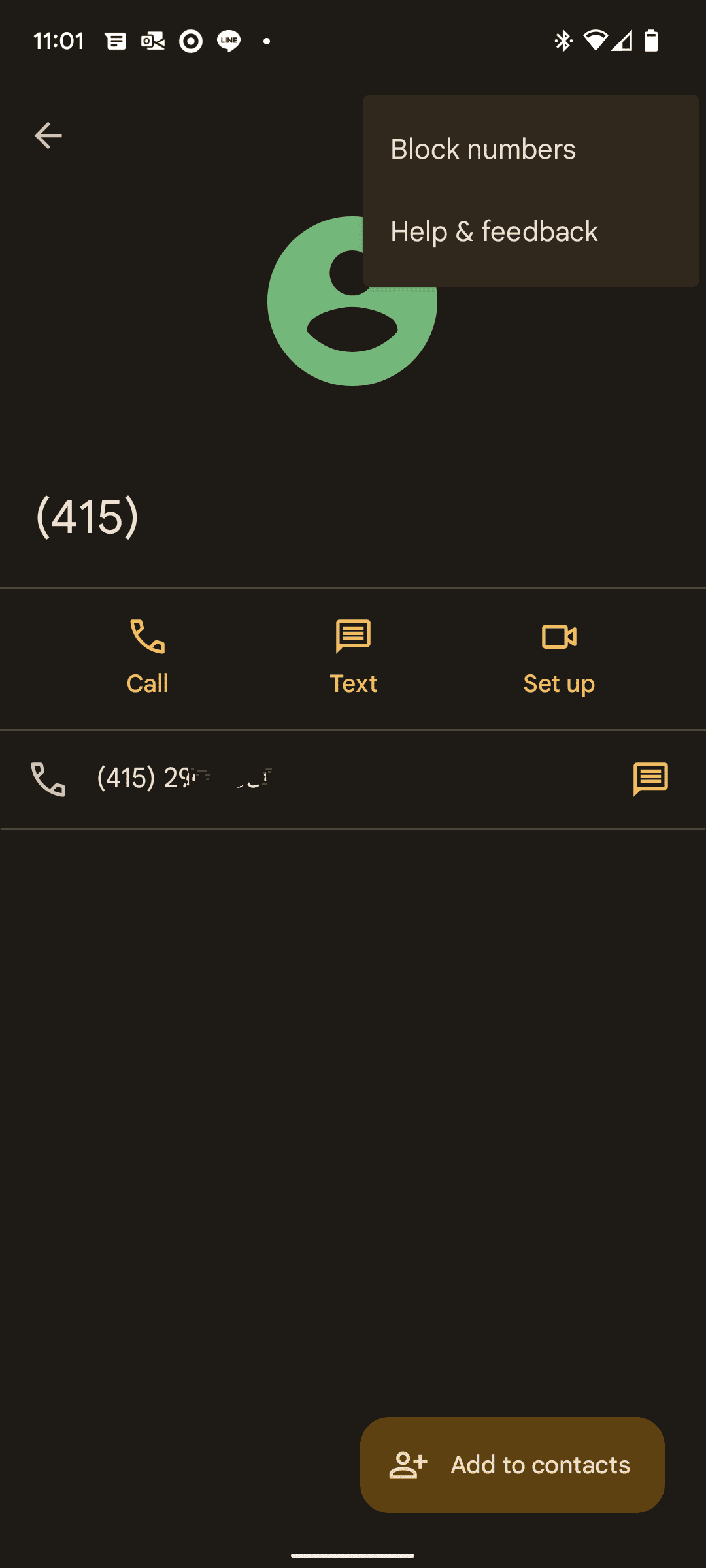
.svg)
