Google Meet on Your Phone : a Full Guide

Get the work done for any meeting
Meeting transcription, AI custom notes, CRM/ATS integration, and more
Today, using Google Meet on your phone is simple, powerful, and reliable.
Or is it?
Here, we will show you exactly how to access and use Google Meet on your phone.
How to Access Google Meet on Phone
There are two main ways to access Google Meet on your phone.
The Quickest Way: Using Your Gmail App
For most people, Google Meet is already integrated into the Gmail application. This is the fastest way to get into a meeting without installing anything new. Google built this feature for convenience, knowing how many people rely on Gmail.
On Android phones, the Gmail app comes pre-installed. On an iPhone, it is one of the most popular email apps available. This means you can likely access Google Meet in just a couple of taps.
To find it, simply open your Gmail app. At the bottom of your screen, you will see a navigation bar with a few icons. Look for the one that looks like a video camera and is labeled "Meet."
Tapping this icon will take you to the Google Meet home screen. From here, you can instantly join a call using a code or start a new meeting.
The Standalone Google Meet App
While the Gmail integration is great for quick access, we recommend the dedicated Google Meet app for anyone who uses it regularly. The standalone app often runs more smoothly and gives you a cleaner, more focused interface without the distractions of your email inbox.
Downloading the app is easy and takes less than a minute.
- On your Android phone: Open the Google Play Store. Tap the search bar at the top of the screen and type in "Google Meet." The official app will be the first result; just tap "Install" to download it.
- On your iPhone: Open the App Store. Tap the "Search" tab in the bottom-right corner and type "Google Meet." Tap the "Get" button next to the official app to install it on your device.
Once the app is installed, open it and sign in with your Google account.
How to Use Google Meet on Phone
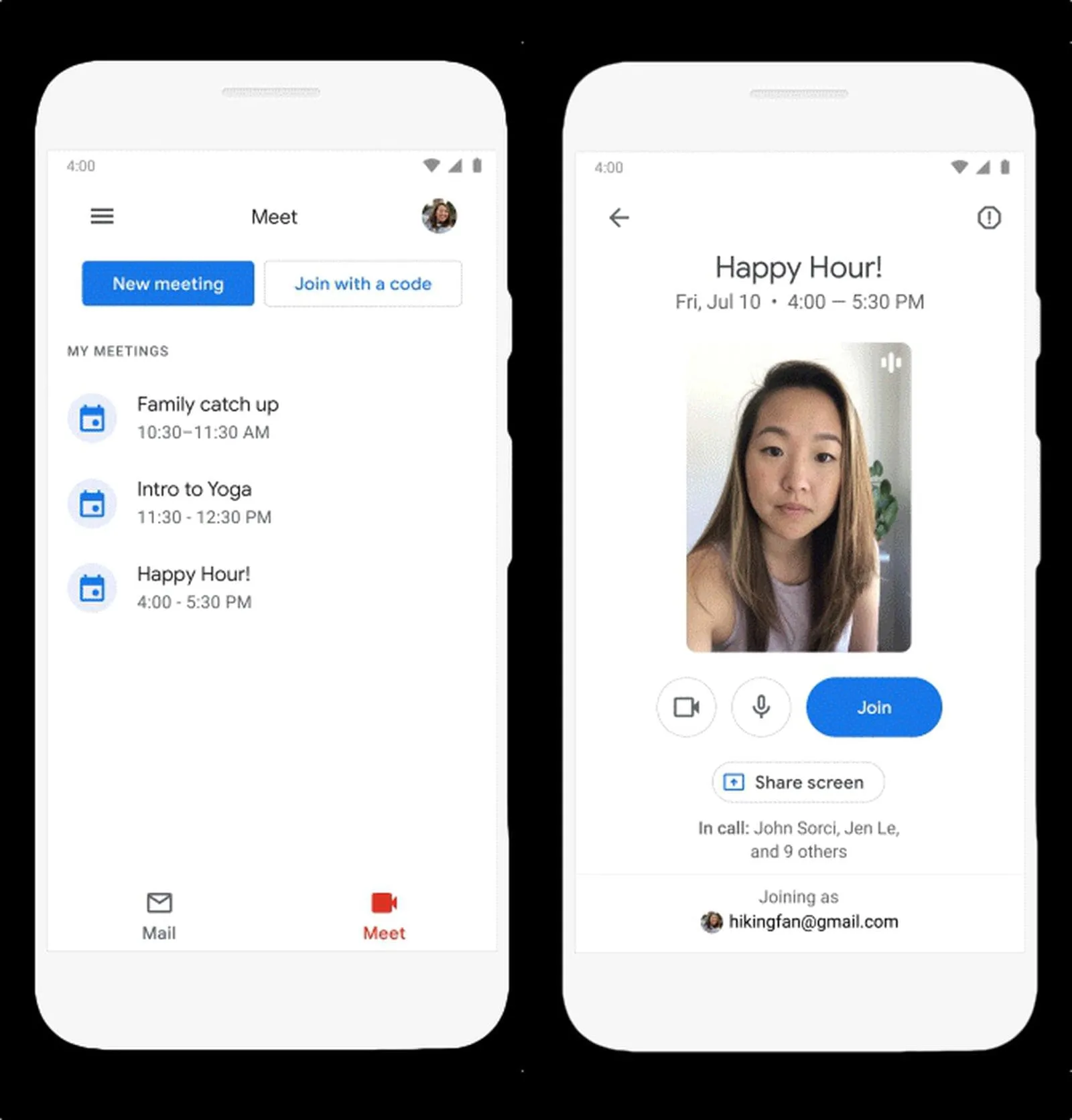
The main screen gives you everything you need to either jump into a call or start one yourself.
How to Start or Join a Meeting
Joining a meeting someone else has organized is the most common task you will perform. Google gives you a few simple ways to do this.
- Joining with a link: The easiest method is to simply tap on a Google Meet link. You might get this link in a calendar invitation, an email, or a chat message. Your phone will automatically open the link in the Google Meet app.
- Joining with a code: If you are given a meeting code (usually a string of letters), open the Meet app and tap the button that says "Join with a code." Type in the code you received and tap "Join" to enter the call.
- Joining from your calendar: If you have signed into your Google account, the app’s home screen will show a list of your upcoming meetings. Just tap on the correct meeting from the list to join it directly.
Starting your own meeting is just as easy. Tap the "New meeting" button to see your options. You can start an instant meeting, get a shareable link for a future call, or schedule a meeting in your Google Calendar right from the app.
Controlling Your Call: The Main Buttons
When you are in a meeting, a toolbar at the bottom of your screen gives you full control. These icons are your main tools for managing your presence in the call.
- Mute/Unmute: The microphone icon is your mute button. Tap it when you are not speaking to avoid background noise. Tap it again to unmute yourself when you want to talk.
- Start/Stop Video: The camera icon controls your video feed. You can use this to turn your camera on when you want to be seen and off when you need some privacy.
- Raise Hand: The small hand icon allows you to "raise your hand" virtually. This is a polite way to show the host that you have a question or want to speak, without interrupting the conversation.
- More Options: The menu with three dots holds additional features. Here you can access in-call messages to send text chats to participants or turn on live captions to see a real-time transcription of the audio.
Google Meet on Phone Troubleshoot

Using an app on your phone means you are dealing with mobile networks, permissions, and other variables. Sometimes, you might run into a small glitch with Google Meet.
Do not worry. Most of these issues are common and can be solved with a few simple steps. Here is how to fix the most frequent problems you might encounter.
Your Audio or Video is Lagging or Choppy
You have successfully joined the meeting, but the video keeps freezing, or the audio cuts out. This is one of the most common issues and almost always points to your internet connection.
- Check your connection: A weak or unstable network is the number one cause of poor call quality. If you are using your mobile data, try moving to a spot with a stronger signal. For the best results, connect to a stable Wi-Fi network whenever possible.
- Reduce bandwidth strain: Video uses a lot of data. If your connection is struggling, your phone will have a hard time keeping up. Try turning off your own camera. This frees up bandwidth and often stabilizes the audio, which is the most critical part of the meeting.
There Is No Sound
You are in the call, but you either cannot hear anyone else, or your team is telling you they cannot hear you. This can be frustrating, but the fix is usually very simple.
- Check if you are muted: First, look at the microphone icon at the bottom of your screen. If it has a line through it, you are muted. Tap the icon to unmute yourself. It is also a good idea to politely ask the other person to check if they are muted.
- Check your phone’s volume: This may sound obvious, but make sure your phone's media volume is turned up. Use the physical volume buttons on the side of your device to increase it. Sometimes your ringer volume is high, but your media volume is off.
- Check app permissions: If sound is still not working, the Google Meet app may not have permission to access your microphone. Go to your phone’s main "Settings," find the "Apps" section, and tap on Meet. Go to its "Permissions" and make sure access to the "Microphone" is allowed.
The App Freezes or Closes Unexpectedly
You are in the middle of an important discussion, and the app suddenly stops responding or closes completely. A crash like this can be disruptive, but you can usually get back in quickly.
- Restart the app: The first thing to try is a simple restart. Completely close the Google Meet app. You can do this by swiping up from the bottom of your screen to see your recent apps and then swiping the Meet app away. Re-open it and rejoin the call.
- Update the app: Crashes are often caused by bugs that get fixed in new software versions. Go to the Google Play Store or the Apple App Store and search for Google Meet. If you see an "Update" button, tap it to install the latest version.
- Restart your phone: If all else fails, the classic solution of restarting your entire phone can clear up many hidden issues. Power your device off and on again, then try rejoining the meeting.
Best AI Note Taker Mobile App: Noota
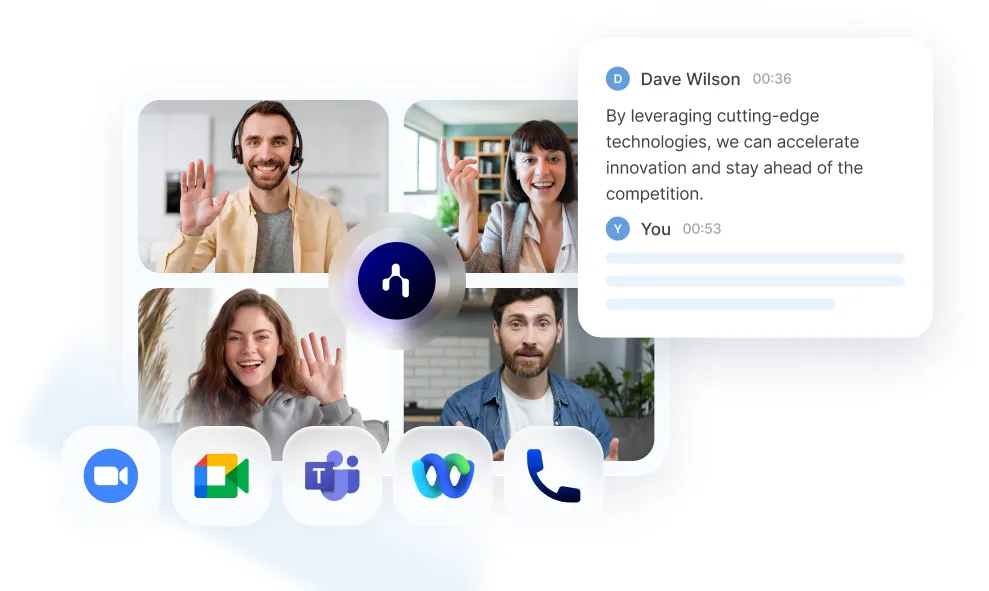
You have mastered using Google Meet on your phone to connect from anywhere. But this creates a new challenge. How can you possibly take detailed notes while you are actively participating in a mobile meeting?
This is where a dedicated AI meeting assistant like Noota changes the game.
- A full, highly accurate transcript: Read the entire conversation word-for-word.
- Automatic speaker identification: Noota knows who said what, so the dialogue is clear and easy to follow.
- An AI-generated summary: Instantly see the most important information with structured summaries, key decisions, and a neat list of all action items.
You want to transcribe and leverage the date of your Google meetings on Mobile ? Try Noota app for free now.
Get the work done for any meeting
Meeting transcription, AI custom notes, CRM/ATS integration, and more
Related articles

Forget note-taking and
try Noota now
FAQ
In the first case, you can directly activate recording as soon as you join a videoconference.
In the second case, you can add a bot to your videoconference, which will record everything.
Noota also enables you to translate your files into over 30 languages.

.svg)
.svg)
.webp)

.png)


.svg)
