Notes on Pipedrive : How they work
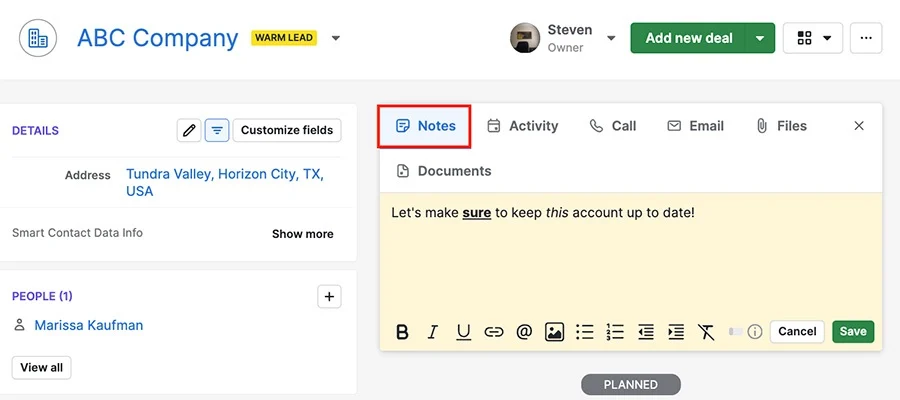
Your Call Data in One Place
AI call notes, real-time coaching, conversation intelligence, CRM integration, and more...
If you’re using Pipedrive, your CRM already gives you the perfect place to store every note linked to your deals, contacts, and organizations.
But how to use it efficiently so your notes actually help you close more deals ?
In this guide, you’ll learn how to add and organize notes in Pipedrive, how to fix common issues, and how to save time with tools that automate your call notes for you.
How to Add Notes on Pipedrive
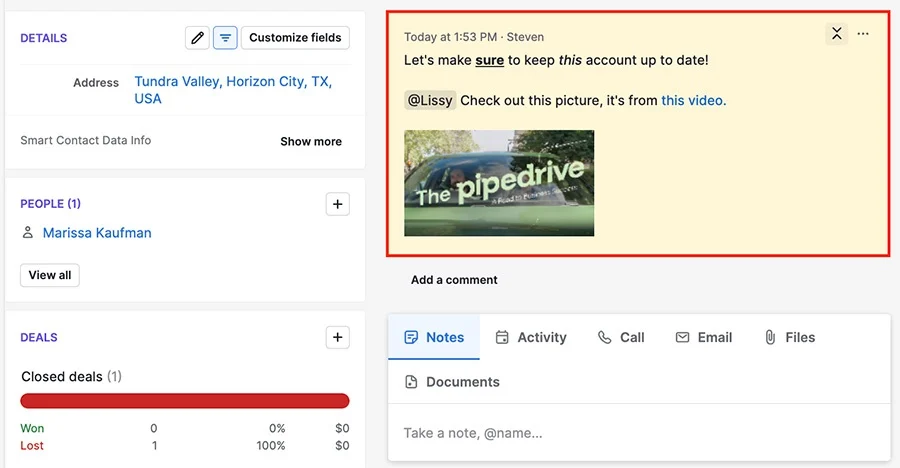
When you use Pipedrive, you want each deal, contact, and organisation to carry the story of your interactions.
Step-by-Step: Add a Note to a Deal, Person or Organisation
- Open the detail view of the deal, person or organisation you’re working on.
- Click on the “Notes” tab (often found in the top right of the detail view).
- Click “Add Note” to create a new entry. (On some screens you may click “+ Add Note”.)
- Enter your text. You can format it (bold, italics, bullet/number lists, indentation) and embed links or images.
- Use the
@symbol to mention a teammate if relevant. This sends them a notification and helps team collaboration. - When you’re done, click Save. The note will appear under the “DONE” or similar section in that item’s detail view.
- Optional: Pin the note so it always appears at the top of the list in that detail view. This keeps high-value notes visible.
Best Practices for You
- Choose the right record type for your note: if the discussion relates to a specific deal, attach it to the Deal; if it’s about a contact person or organisation broadly, attach to the Person or Organisation.
- Use consistent naming or tagging inside your notes so you can search later. For instance: “Call with X – budget review” or “Email follow-up Y”.
- Keep one or two pinned notes per record—for example, your most recent decision or next steps—so your team sees the current status at a glance.
- Use the mention feature (
@colleague) when assigning someone an action or flagging follow-up so you move from passive info to active task. - Insert links or attach images (screenshots, documents) when it makes sense—this consolidates information and avoids you or your team having to hunt.
Pipedrive Notes FAQ & Troubleshoot
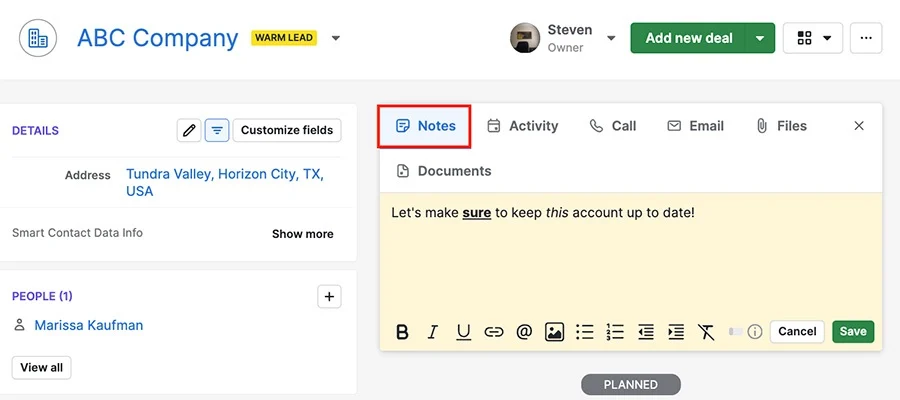
Below, you’ll find answers to common questions you might have, followed by concrete troubleshooting tips so your note-process stays solid.
📌 Frequently Asked Questions
Q: How large can a note be, and how many can I attach to a deal?
A: Notes in Pipedrive have a size limit of approximately 100 kB each. Also, a single deal can hold up to 100 notes under current limits.
Q: Can I mention teammates or add comments to notes?
A: Yes — you can use @-mentions inside notes to tag colleagues. This triggers a notification and enables comments.
Q: What about audio notes or mobile note-scanning?
A: On the mobile apps you can record audio notes and even use transcription features. Also, on Android there’s a “Note Scanner” letting you capture handwritten notes via camera and convert them to a note.
Q: What happens if I’m using integrations or automation to add notes?
A: If you encounter issues (e.g., formatting not applied or note content being ignored), it may relate to API or automation constraints.
🔧 Common Issues & What You Can Do
Issue 1: Note size or count limit reached
If you try to save a note and it fails, it could be because it goes over the 100 kB size cap or the deal already holds the maximum number of notes. To fix: break up large content into multiple notes; archive or delete old notes you no longer need.
Issue 2: Formatting not applied or weird display
When you paste rich text (with line breaks, bold, italics) and it looks wrong, check whether the note content field supports HTML or certain formatting. For example, integrations like Zapier note that “Note Content field accepts HTML … so if you want line breaks, bold, or italics text, you can add HTML tags.” As you, when pasting or automating note content, test formatting first or use plain text.
Issue 3: Mentions or comments not triggering notifications
Sometimes you might tag someone with @ but they don’t get notified. Check that their notification settings are correct (under Settings → Notifications). Also ensure you’re tagging within a note (not an activity) — mentions for leads may have limitations.
Issue 4: Audio notes or scanning not working on mobile
If your audio note fails to record or transcribe, check the app permissions (microphone, speech recognition) for your device. On Android for handwritten note-scanning, ensure the Pipedrive app has camera access.
Issue 5: Notes not showing where you expect
If you add a note but it appears under “done” or an old section and you can’t find it, consider pinning it or using search. Pipedrive’s UI shows “Newest first” by default. Use the “…” menu next to a note to pin or delete it so it stays on top.
Auto Call Notes on Pipedrive: Noota
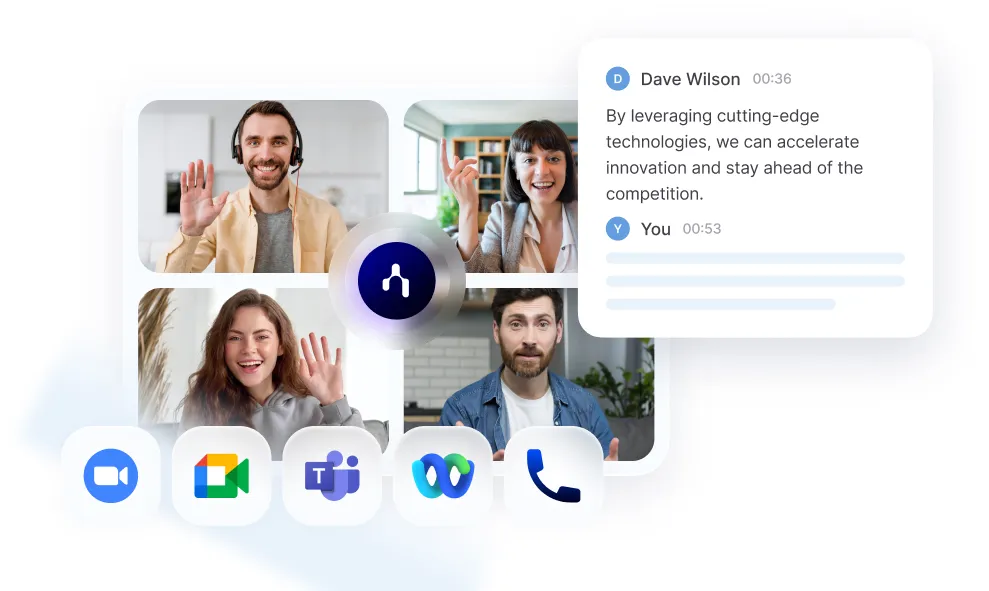
Want to skip manual note taking of all your calls ? That’s where using an automation tool like Noota comes in :
- Record any call (Zoom, Google Meet, Teams, phone) and generate a transcript + summary.
- Automatically create or update a deal/contact in Pipedrive based on participants.
- Choose what parts of the meeting become the CRM note — so your team sees what matters (actions, decisions, next steps).
How you can get it set up
- In your Noota account, go to the “Integrations” tab and find Pipedrive. Click Activate.
- Authorise Noota’s access to Pipedrive. Permissions include full access to deals, contacts, notes and attachments.
- In Noota’s settings, configure how summaries should be structured and which fields or deal types the note should be sent to. Customize it to suit your workflow.
- After your next call/meeting, Noota captures it, generates the summary and then sends a note into Pipedrive automatically — attached to the right record.
- On the Pipedrive side, you’ll find the note in the “Notes” section of the deal or contact. You or your team can then review, comment, mark action items, assign tasks etc.
Want automated notes on Pipedrive ? Try for free now.
Your Call Data in One Place
AI call notes, real-time coaching, conversation intelligence, CRM integration, and more...
Related articles

Forget note-taking and
try Noota now
FAQ
In the first case, you can directly activate recording as soon as you join a videoconference.
In the second case, you can add a bot to your videoconference, which will record everything.
Noota also enables you to translate your files into over 30 languages.

.svg)
.svg)
.webp)

.png)

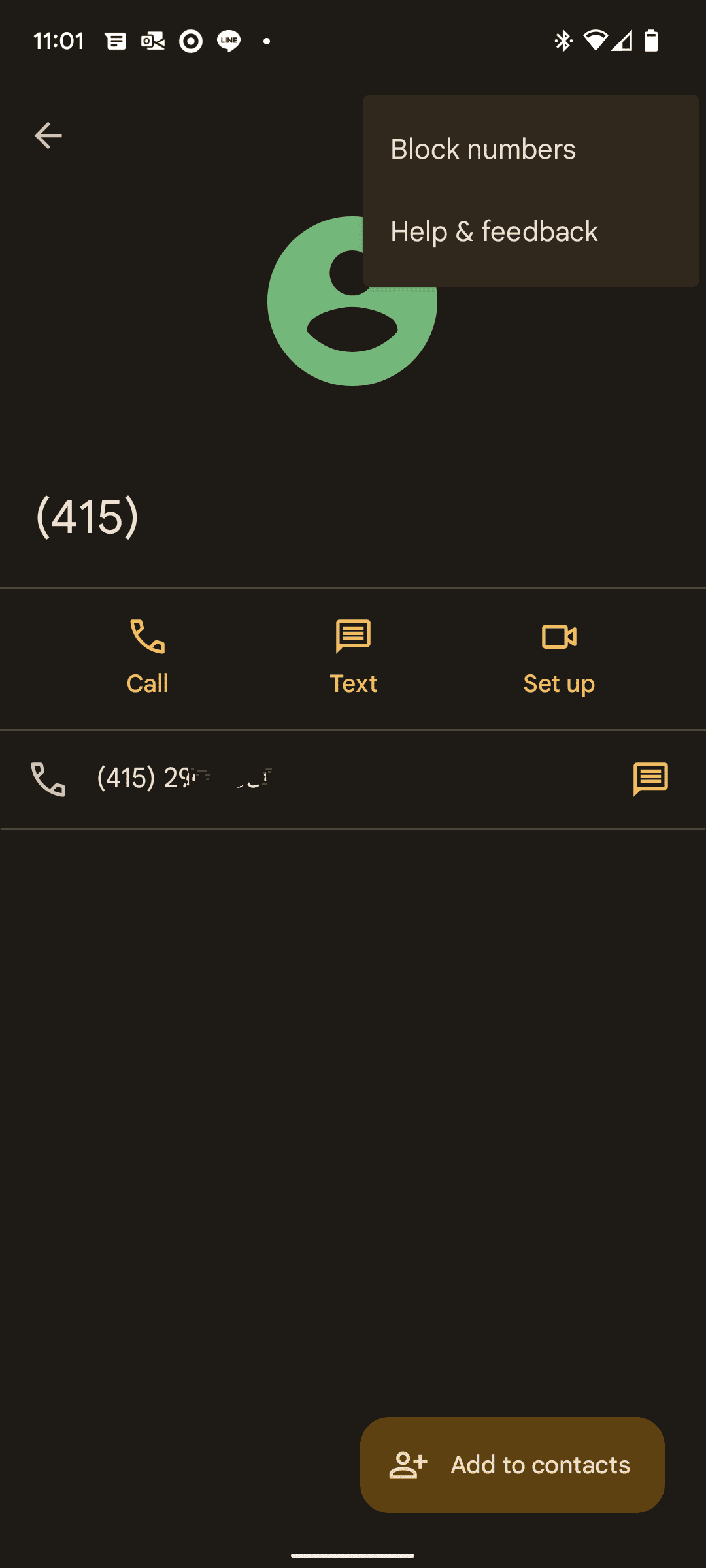
.svg)
