How to Share Google Calendar the Right Way
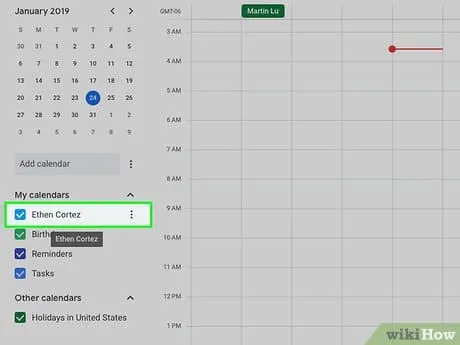
Get the work done for any meeting
Meeting transcription, AI custom notes, CRM/ATS integration, and more
More than 500 million people rely on Google Calendar each month to plan their days.
Yet many teams still keep their agendas locked away.
In this guide, you’ll learn fhow to you share Google Calenda Step-by-step on web and mobile.
Can you share Google Calendar?
Yes—Google lets you share any calendar you own. You can publish it for everyone, limit it to your workspace, or invite specific people one by one.
Google gives you four visibility levels. You can make a calendar Public, share it with Your organization, grant access to Specific people & groups, or keep it Secret behind a private iCal link.
A public calendar is visible on the open web. You embed it on a site or share a view-only link, and anyone can see every event detail. Use this for company holidays or webinar schedules you want prospects to browse.
If you’re on Google Workspace, you can flip “Make available for your organization.” Colleagues see the calendar automatically, but outsiders can’t. Workspace admins can tighten or loosen this switch in the Admin console.
Need tighter control? Add specific people or Google Groups. Type an email, pick a role—See only free/busy, See all event details, Make changes, or Manage sharing—and hit Send. Everyone you list gets an invite and the calendar appears in their left-side panel.
For cross-platform feeds, copy the Secret iCal or HTML address. Paste it into Outlook, Apple Calendar, or a website widget. Guests see updates in real time but can’t edit anything.
How to share Google Calendar — step by step

- Open Google Calendar on a computer. Sign in with the account that owns the calendar.
- Find the calendar list. On the left, under My calendars, hover the calendar you want to share. Click the three-dot ⋮ menu.
- Choose Settings & sharing. This opens a page with every sharing option in one place.
- Pick your audience. Under Access permissions, tick Make available for your organization if you only need coworkers to see it.
- Control what they see. Choose See only free/busy to hide details or See all event details for full transparency.
- Go public when needed. Tick Make available to public to publish the calendar on the open web—great for webinars or office-hours schedules.
- Add individuals instead. Scroll to Share with specific people & groups, type an email or Google Group, and set a permission level: from read-only to full management. Click Send.
- Promote a co-owner. Later, switch a person’s role to Make changes and manage sharing so they can update events or invite others for you.
- Copy a link for other apps. In Integrate calendar, grab the Secret iCal or Public HTML URL. Paste it into Outlook, Apple Calendar, or a website widget for a live feed.
- Stop sharing anytime. Return to the same menu, untick public boxes, or click Remove next to a person’s name. The calendar disappears from their view instantly.
- Share from mobile when you’re away. In the Google Calendar app, tap ≡ Menu → Settings → [Calendar] → Share. Add people and set permissions just like on desktop.
- Know the limitation. The mobile app can’t enable full public sharing—you’ll need a computer for that switch.
- Troubleshoot missing options. If “public” or “external” choices are greyed out, your Workspace admin has restricted sharing. Ask IT to adjust domain settings or use an internal Google Group instead.
- Protect private events. Even on a shared calendar, mark sensitive meetings “Private” so guests only see busy blocks, not details.
Google Calendar Sharing Troubleshooting

“Oops, we couldn’t save changes.”
Google shows this error when its back-end hits a temporary hiccup. Wait up to 24 hours, then try again—the fix works for most users.
Invite link opens but says it “can’t be added.”
The recipient’s device usually isn’t signed in with a Google account, or the link points to a domain-only calendar. Ask them to open the invite in Chrome while logged into Gmail, or resend the share using their Gmail address.
Shared calendar invisible on iPhone or iPad.
First, make sure the calendar is toggled on at Settings › Calendar › Accounts in iOS. Next, open Google’s sync page in Safari, tick the missing calendar, and tap Save. Finally, enable Fetch New Data so iOS polls Google regularly.
Events show on Mac but not on iPhone.
Apple Calendar sometimes caches old data. Force-quit the app, reopen it, and pull down to refresh. Still blank? Remove the Google account in Settings › Mail › Accounts, add it again, then re-enable Calendars.
External colleague can’t see your calendar.
Your Google Workspace admin may block outside sharing. Ask IT to check Admin Console › Apps › Google Workspace › Calendar › Sharing settings and allow external read access for specific groups. Until they change it, send a public HTML/iCal link as a workaround.
“Can’t share calendar” banner appears.
Google only lets you share with Gmail or Workspace accounts. If the recipient uses Outlook.com or Yahoo, export a public iCal link or ask them to create a free Google account.
Public link shows “Not Found.”
You probably copied the Secret iCal address—this stays private even if the calendar is public. Go back to Integrate calendar, copy the Public iCal or Public HTML URL, and test it in an incognito tab.
Calendar shares but updates don’t sync.
Mobile apps sometimes cache permissions. Ask users to refresh Google Calendar on Android/iOS or reload the web page. Large updates can take a few minutes to propagate.
Private events leaking details.
Mark sensitive events Private and keep the calendar on “See only free/busy” for viewers. If you grant “See all event details,” private flags are ignored and titles can surface in searches.
Color clash confusion.
If teammates complain they can’t tell calendars apart, remind them to assign a unique color in the left-panel ⋮ menu. This local change never affects anyone else’s view, so each user can pick what works. (Practical tip)
Noota — Store & Share All Your Team’s Meetings in One Place
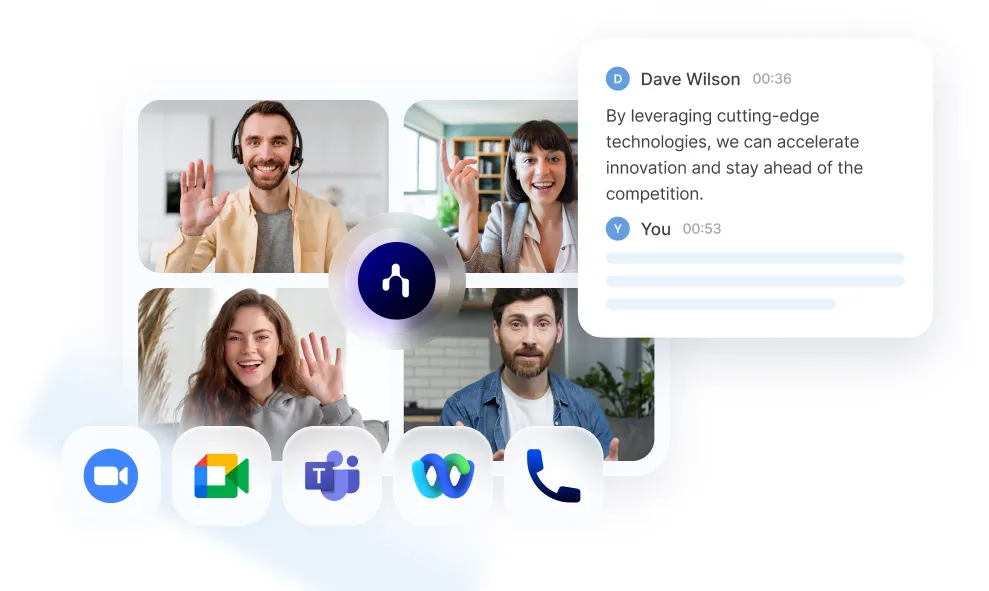
Noota records every meeting for you. It hooks into Google Calendar and joins each call automatically.
- Noota writes the transcript in real time. It supports 50-plus languages and keeps word-error rates under one percent.
- When the call ends, you get an AI summary. Key points, objections, and action items appear in neat bullet form.
- Noota then drops a link inside the Calendar event. Anyone who has access to the event can open the recording and notes instantly. All meetings land in a central cloud library. You search by keyword, speaker, or date and jump to the exact moment you need.
- Your data stays safe. Files sit on Google Cloud servers in France, Belgium, and the Netherlands, encrypted at rest with AES-256. Compliance is built in. Noota meets GDPR, ISO 27001, and SOC 2 standards, so your legal team sleeps better.
- Sharing controls mirror Google Calendar roles. Give view-only links to guests or full edit rights to your core team. Need to brief a colleague who missed the call? Send the summary link; they read it in minutes instead of watching an hour-long video.
Want to Manage effectively your Google Meetings ? Try Noota for free.
Get the work done for any meeting
Meeting transcription, AI custom notes, CRM/ATS integration, and more
Related articles

Forget note-taking and
try Noota now
FAQ
In the first case, you can directly activate recording as soon as you join a videoconference.
In the second case, you can add a bot to your videoconference, which will record everything.
Noota also enables you to translate your files into over 30 languages.

.svg)
.svg)
.webp)

.png)


.svg)
