Google Meet AI Note Taker : a Complete Guide

Get the work done for any meeting
Meeting transcription, AI custom notes, CRM/ATS integration, and more
Google Meet’s built-in note taker, powered by Gemini AI, helps you capture transcripts, summaries and next steps automatically.
But the reality is that many users still struggle : either the feature doesn’t appear, or they don't know how to get even better notes.
That’s why in this article, you’ll learn how the Google Meet note-taker actually works, how to set it up properly, how to troubleshoot the issues.
How Google Meet Note Taker Works
With the right Google Workspace edition (Business Standard & beyond), you’ll see an option called “Take notes with Gemini” in Meet. When enabled, here’s what happens:
- The feature starts capturing what’s said in the meeting: it listens and transcribes the discussion.
- It creates a document (Google Doc) containing: important discussion points, decisions that were made, and a section labelled Suggested next steps. That doc is attached to the Calendar event and stored in the organizer’s Drive.
- It provides a “Summary so far” section during the meeting—if someone joins late they can catch up quickly without disrupting the flow.
Technically, the tool combines:
- Speech-to-text transcription: converting spoken words into text in real-time or near real-time.
- Natural language processing (NLP) & AI: this enables the system to detect key phrases, decisions, assignments (who will do what) and then structure them into a readable doc.
- Cloud/document integration: The resulting document is stored in Google Drive and is linked to the Calendar event, which fits smoothly into your workflow.
How to Use & Set Up Google Meet Note Taker

✅ Step 1: Confirm Requirements & Enable the Feature
Before you join your next client or content planning call, make sure the underpinnings are in place:
- The note-taker feature is part of Google Workspace’s “Take notes with Gemini” in Meet. It’s available only on eligible Workspace plans (e.g., Business Standard, Business Plus, Enterprise, or with the Gemini add-on) and supports only one language per meeting (English, French, German, Italian, Japanese, Korean, Portuguese or Spanish).
- The meeting host must have the feature enabled (via the Admin console) and appropriate permissions. If “Host controls” are active, only host/co-hosts can turn note taking on or off.
- Ensure your meeting will follow the conditions: calls in one spoken language, sufficient audio quality, and ideally duration between 15 minutes and 8 hours.
✍️ Step 2: Set Up During the Meeting
When the call starts (or just before), follow these steps:
- Join or start your Google Meet session.
- On desktop, click the “Take notes with Gemini” option typically found under the Activities icon or at the top right of the screen.
- Once the feature is activated, everyone in the meeting sees a pencil icon and a notification that notes are being taken—this is important for transparency.
- Optionally customise the sharing settings before or during the meeting: under “Send notes to…” you can select whether the notes go to all invited guests, internal guests only, or just hosts/co-hosts.
- If you know you’ll do a meeting in another language (or one of the supported ones), you can set that ahead via the Calendar event: Edit event → Video call options → Take notes with Gemini → Select a language.
📤 Step 3: After the Meeting – Access and Use the Notes
Once the meeting ends:
- A Google Doc is auto-generated and stored in the meeting organizer’s Drive folder. The Calendar event will automatically have the output attached.
- The meeting organizer (and the person who turned on notes) receive an email with the link to the document, a summary of the meeting, and the “Suggested next steps” section.
- Open the document, review the “Suggested next steps” field and the summary. Edit for clarity, adjust tasks/deliverables to your content or consulting workflow.
- Distribute/share the note with stakeholders based on your sharing settings (guests, internal only, etc.).
- To make the notes actionable: create tasks in your project-management tool, update your content calendar or CRM based on the captured action items.
Google Meet Notes Troubleshoot
You’ve enabled the “Take notes with Gemini” feature on Google Meet, you joined a client call, and you expected a polished summary afterwards — but it never arrived, or the document is incomplete, or the feature simply didn’t appear.
Let’s walk through the most common issues you’ll face, why they happen, and how to fix them — so you don’t lose value from your calls.
1. The Note-Taker Button is Missing
Symptom: You don’t see the “Take notes with Gemini” option in the meeting interface.
Causes:
- Your account or meeting host is on a non-eligible plan. The feature is available only for certain Google Workspace editions (Business Standard, Business Plus, Enterprise etc) or specific add-ons.
- The admin has disabled the feature for your organisation or user-unit. The toggle needs to be on in the Admin console.
- The meeting host hasn’t enabled note-taking at meeting-start. The feature must be turned on during the meeting.
Fix:
- Check your licence: Is your Google Workspace plan eligible? If you’re using a personal Gmail or “Workspace Individual” plan it may not include it.
- Ask your IT/Admin: Confirm “Take notes with Gemini” is enabled for your organisational unit.
- For your next call: Start the meeting, click Activities → Take notes with Gemini right away.
- If you still can’t see it, test with a colleague in the same plan — if they see it, it’s likely a permission or licence issue on your end.
2. Notes Were Expected But Don’t Appear
Symptom: You did enable the feature but after the meeting there’s no Google Doc with notes, no summary, no link.
Causes:
- The transcription/log didn’t run (audio was too poor, meeting was too short, or transcription disabled). Without a transcript the summary may not generate.
- The meeting was less than 15 minutes or more than 8 hours; the feature is designed for meetings in that range.
- The feature was enabled, but the meeting host left early or switched off the bot mid-session.
Fix:
- Ensure the meeting audio is clear: participants use headsets, avoid heavy background noise, avoid simultaneous talk.
- For important client calls, aim for a structured agenda and avoid extremely short check-ins if you expect full notes.
- After the meeting ends, check your Drive: the Doc should appear under the “Meet Notes” or similar folder in the organizer’s Drive.
- If it’s still missing: Ask the host to check Activity → Take notes with Gemini log; they might need to manually share the Doc.
3. The Summary’s Vague or Useless
Symptom: You get a document, but it reads like “General discussion” rather than “Alice will write blog by March 1”. It’s not usable for your content or consulting workflow.
Causes:
- The meeting lacked a clear agenda or structured conversation: the AI couldn’t detect themes, decisions and next-steps.
- Participants spoke off-agenda, overlapped each other, or switched speakers without naming roles (so action-items weren’t clearly assigned).
- The meeting included multiple languages, or language switched mid-session: Gemini currently supports only one spoken language per meeting.
Fix:
- Before the meeting: share an agenda with headings (e.g., “Goals / Deliverables / Timeline / Next steps”).
- During the meeting: emphasise when you’re making a decision or assigning a task (“Bob will draft the outline by Friday”).
- After the meeting: treat the Gemini Doc as a draft. Spend 5-10 minutes cleaning it up — giving it structure, clarifying tasks, assigning owners — before it becomes your client-facing document.
- For multilingual meetings or topics requiring v high accuracy, consider using a specialised tool or combining Gemini notes with a secondary review.
4. Privacy, Consent & Bot Access Issues
Symptom: Participants complain they weren’t aware bot was recording, or host can’t admit the AI assistant, or meeting audio not captured.
Causes:
- The meeting has waiting room, host-only admit, or strict authentication rules preventing the bot from joining.
- Participants joined by dial-in and didn’t get notification that note-taking started; consent issues arise.
- Admin has disabled recording/transcription for certain user types or apps.
Fix:
- Before the call: notify all participants that note-taking (and possibly transcription) will take place.
- Use a scheduled meeting link rather than PMI when bots or external participants are involved.
- In Admin/Host Controls: allow bots or authenticated apps to join meetings; check settings for external participants.
- If guests join by phone or without a Google account, share the summary afterwards in a way that respects permissions.
Structured & Actionable Google Meet Notes: Noota

Google Meet’s “Take notes with Gemini” output can still feel generic and not very actionable.
Noota builds on that by:
- Recording and summarising meetings across Google Meet (and other platforms) with a focus on capturing who will do what and by when.
- Offering custom summary templates, letting you define exactly the sections you need (e.g., “team meeting recap, next steps, action items, formal minutes”) so your post-meeting work fits your workflow.
- Integrating with your tools—ATS, CRM, project management, etc.—so notes become hand-off data, not just archive fodder.
TRY NOOTA FOR FREE NOW
Get the work done for any meeting
Meeting transcription, AI custom notes, CRM/ATS integration, and more
Related articles

Forget note-taking and
try Noota now
FAQ
In the first case, you can directly activate recording as soon as you join a videoconference.
In the second case, you can add a bot to your videoconference, which will record everything.
Noota also enables you to translate your files into over 30 languages.

.svg)
.svg)

.webp)
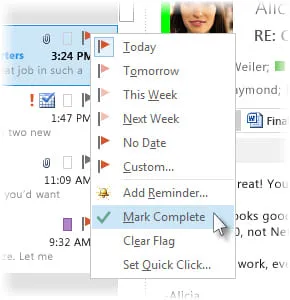
.png)
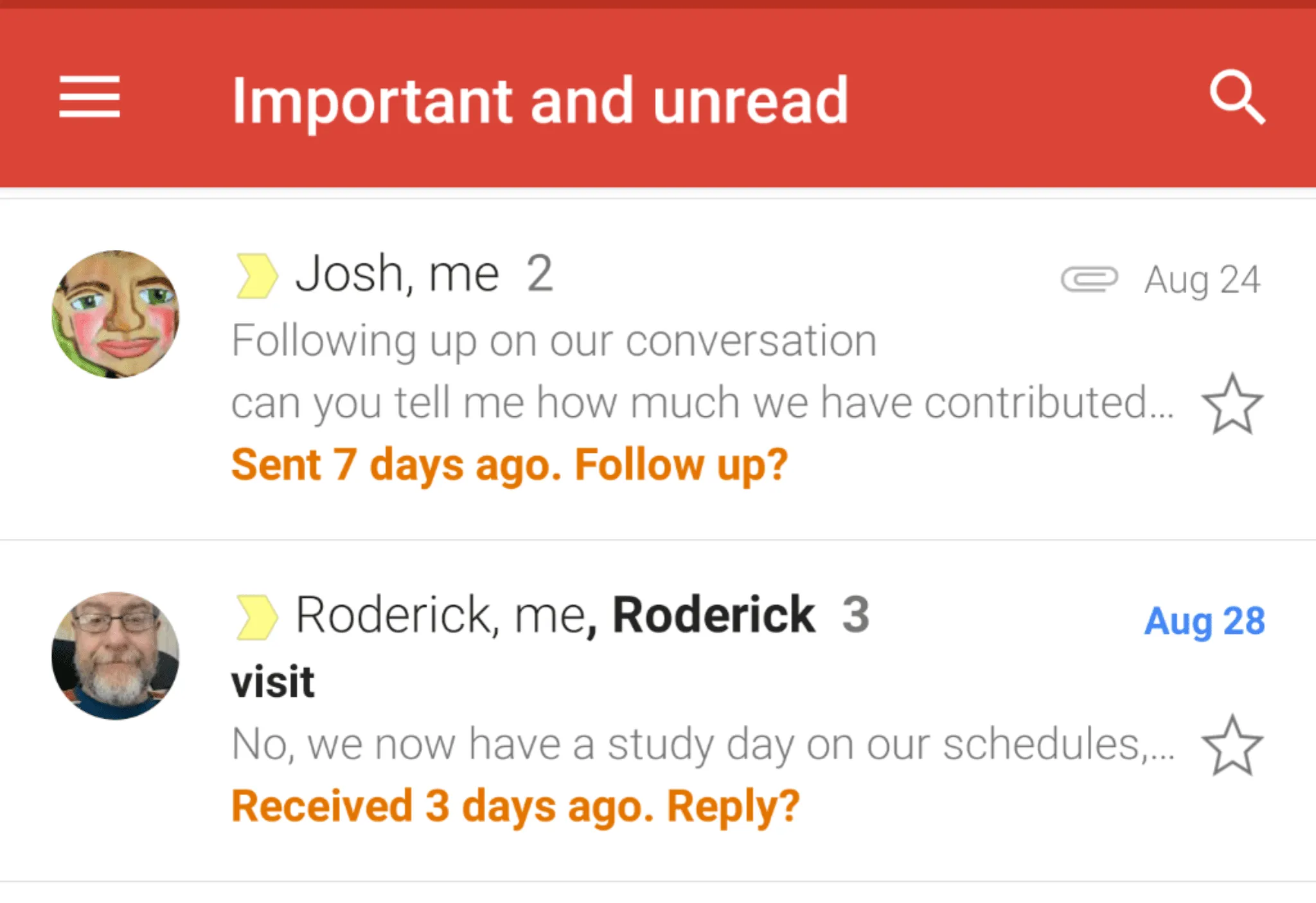
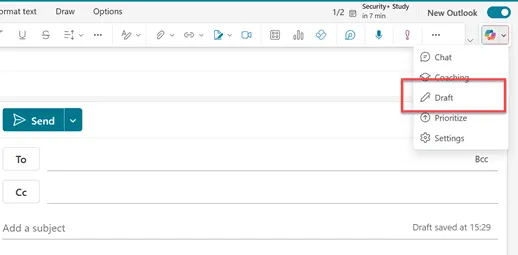
.svg)
