Make ChatGPT Write Good Emails : a Guide with Prompts
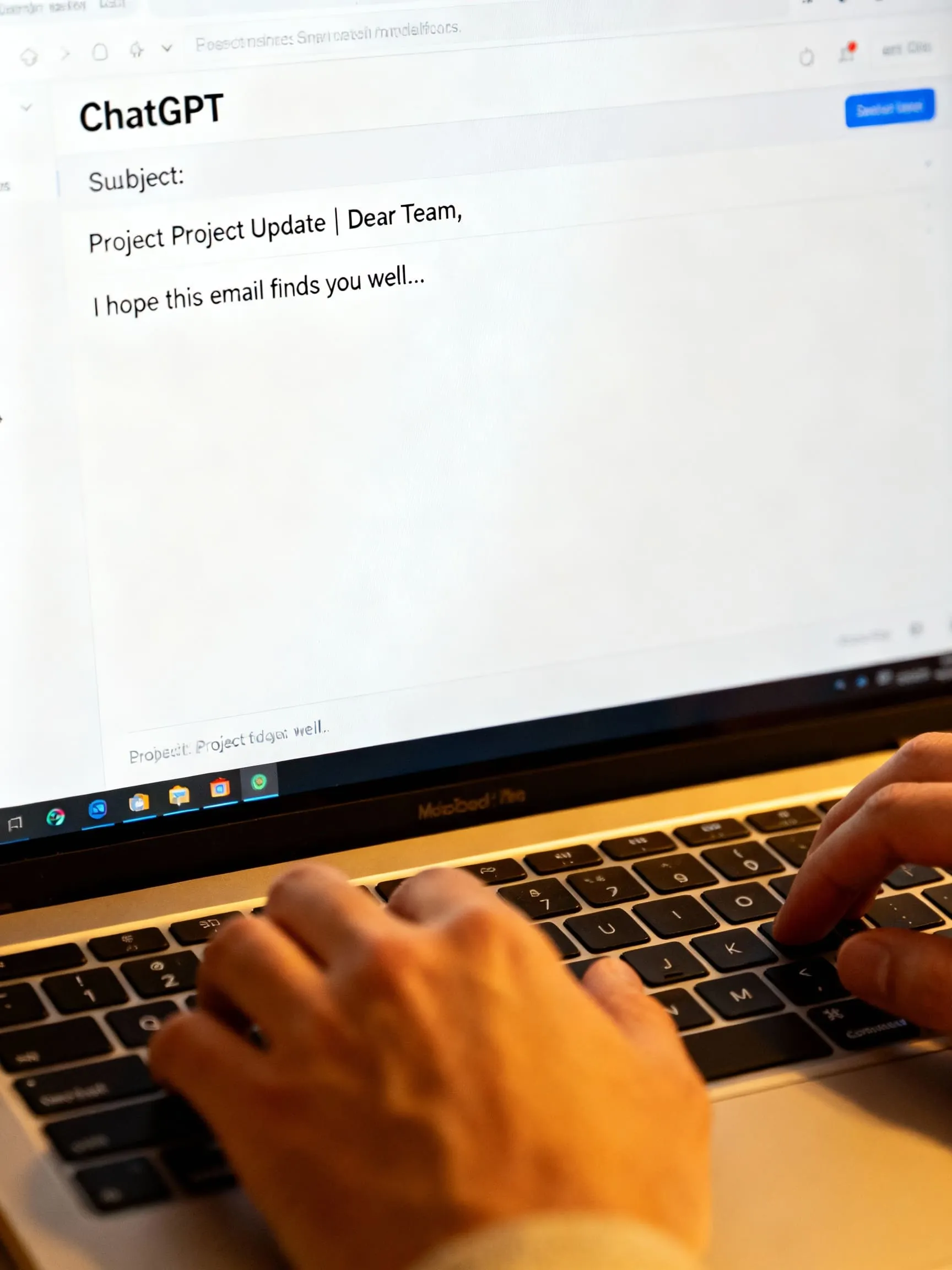
Get the work done for any meeting
Meeting transcription, AI custom notes, CRM/ATS integration, and more
ChatGPT can now turn your scattered notes into polished emails in seconds.
The catch? It only works with the context you give it.
In this article, you’ll see whether ChatGPT and other AI writers can handle email, how to set them up with your inbox, and the best prompts to use.
Can ChatGPT write an email & integrate with your inbox?
Yes—ChatGPT can draft, rewrite, shorten, and change the tone of your emails in seconds.
You also have three practical ways to integrate it with your email workflow. The quickest is no-code automation: connect ChatGPT to Gmail or Outlook with Zapier so new messages trigger AI-written replies or saved drafts you can review. This gives you a buttoned-up draft without leaving your inbox.
If you want deeper control, use the OpenAI API to generate the message and the Gmail API (or Outlook’s equivalents) to send it as a draft or email. This is ideal if you’re building internal tools that personalize at scale—think automatic thank-yous, follow-ups, or status updates.
A few caveats though. Like any LLM, ChatGPT can make confident mistakes if you feed it vague instructions or no source material. Ground your prompts in facts and, when possible, pair the model with retrieval or validation steps to reduce hallucinations before anything goes out the door.
Privacy also matters, especially in email. If you use the OpenAI API or business offerings, OpenAI states it does not use your business or API data to train models by default. If you’re using consumer ChatGPT, review the privacy controls and data-use disclosures—and consider disabling training on your chats or using enterprise tiers for sensitive content
How to set up ChatGPT with emails
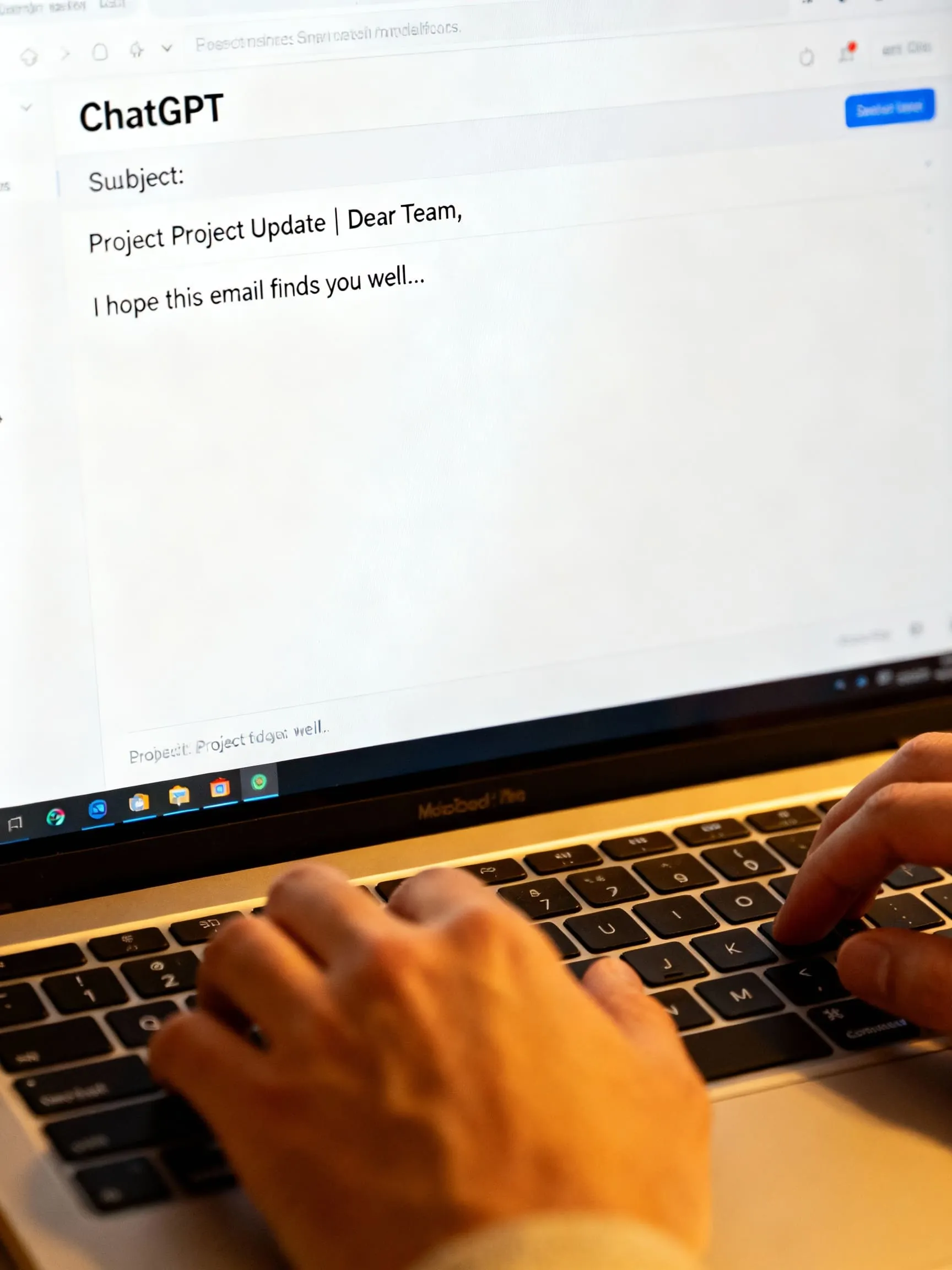
You’ve got three solutions here.
Option A — Quick start (copy/paste + good prompting)
Open ChatGPT, give it the goal, audience, key points, tone, length, and call-to-action, then paste the draft into your email client. It’s the fastest way to ship a clean message without integrations. OpenAI’s text-generation guide shows the structure that consistently yields stronger drafts.
Option B — No-code automation with Gmail or Outlook
If you want replies drafted automatically, connect your inbox to ChatGPT with a workflow tool.
Gmail. Tools like Make let you trigger on a new email, call the OpenAI model, and create a Gmail draft you can review. You can also chain steps—e.g., classify the message, then draft and label the reply.
Outlook. Zapier offers a ready-made flow: when a new Outlook email arrives, ChatGPT writes a response and saves it as a draft. You stay in control by editing before sending.
Option C — Developer setup (OpenAI + Gmail/Outlook APIs)
For deeper control, pair the OpenAI API with your mail API.
What you’ll build. Your app receives an email, assembles a prompt with context (sender, subject, CRM fields), calls OpenAI for a draft, then writes a draft in Gmail or Outlook for human review—or sends on approval. The OpenAI API reference shows request formats and streaming; keep your prompts deterministic.
Gmail API. Use users.messages.send to send, or create a draft then drafts.send. Payloads are base64url-encoded MIME. Google’s guide walks through OAuth, scopes, and examples.
Outlook (Microsoft 365). Use Microsoft Graph’s sendMail to send JSON or MIME messages, or create drafts and update them. The Graph mail overview explains permissions and mailbox scopes.
Best prompts to write emails with ChatGPT

You’ll get better drafts when your prompt is clear about the goal, audience, context, constraints, and tone.
1) Same-day “thank you” after a meeting/interview
Prompt (paste into ChatGPT):
“Write a thank-you email to [Name] after our [30-min interview / client call] about [role/project]. Audience is [hiring manager / VP Sales]. Use plain language, 120–160 words, friendly-professional tone. Start with gratitude, mention one specific detail we discussed ([detail]), restate my value in [skill], and include a clear CTA to next step ([schedule panel / send docs]). Suggest 3 subject lines under 60 characters.”
2) Follow-up with a missing attachment or extra info
Prompt:
“Draft a concise follow-up to [Name]. I’m sending the [deck/code sample] we discussed about [topic]. Keep it under 100 words, positive tone, plain English, and one CTA: ‘confirm receipt’ or ‘feedback by [date]’. Provide 3 short subject options.”
3) Status check after the agreed timeline passes
Prompt:
“Write a polite status-check email to [Name] about [role/project], now [X days] past the timeline they gave ([date]). 90–120 words, respectful, no pressure. Acknowledge they may be busy, restate interest, and ask for a quick update. Offer my availability. Give 3 direct subject lines.”
4) Cold outreach to a prospect (value-led)
Prompt:
“Write a cold email to [Title] at [Company] about [problem]. 120 words max, benefit-first opener, 1 proof point ([metric/case]), and a single soft CTA to a 15-min call. Use second person (‘you’), short sentences, and descriptive subject under 9 words. Provide 3 variants.”
5) Apology + recovery (service issue)
Prompt:
“Draft an apology email to [Customer Name] for [issue]. Tone: accountable, calm, specific. Structure: (1) brief apology, (2) what happened, (3) what we fixed, (4) what we’ll do next, (5) offer/help. 120–150 words, plain language, clear CTA to reply if any issues remain. 2 subject options, no all-caps.”
6) Internal update to leadership (crisp and skimmable)
Prompt:
“Write an internal update email to execs on [project]. 120–150 words. Use a 1-line summary, then bullets: progress, blockers, decisions needed, next steps with dates. End with a single CTA (‘approve X’ or ‘feedback by [date]’). Keep it readable at first glance.”
7) Scheduling email with time options
Prompt:
“Draft a scheduling email to [Name]. Offer three time slots in [timezone], include a calendar link [link], and ask them to pick or propose alternatives. 80–120 words, warm-professional, short sentences. Provide 3 clear subject lines (no emojis, under 60 characters).”
8) Renewal / upsell nudge (customer success)
Prompt:
“Write a renewal nudge to [Customer Name] whose contract ends [date]. 120 words max. Include a quick ROI recap ([metric/result]), 1 personalized win, and one CTA to ‘review options’ on a 15-min call. Use descriptive, specific subject lines; avoid hype.”
9) Escalation (firm but respectful)
Prompt:
“Draft an escalation email to [Vendor/Team] about [issue] overdue since [date]. 120–150 words. Tone: firm-professional. Include impact, the exact deadline for resolution, and the next step if missed. Use plain language and an action-oriented subject line.”
10) Meeting recap with actions
Prompt:
“Write a meeting recap email to attendees of [meeting]. 120–150 words. Start with a one-line outcome. Then bullets: decisions, owners, due dates, open questions. End with CTA: ‘reply to confirm or correct’. Subject should be descriptive (e.g., ‘[Project] — decisions & next steps’).”
11) Recruiter templates (acknowledge → next step → regret)
Prompt:
“Generate 3 recruiter emails: (A) acknowledge candidate’s thank-you, (B) invite to next round with logistics, (C) considerate rejection with 1 personalized strength. 80–120 words each. Use clear dates, plain language, and respectful tone.”
12) Subject line booster (A/B ideas)
Prompt:
“Given this email body: [paste], create 10 subject lines under 60 characters (or 9 words). Make them descriptive, benefit-led, and mobile-friendly. Avoid all caps and excessive punctuation. Return as a simple list for A/B testing.”
The best AI writers for email
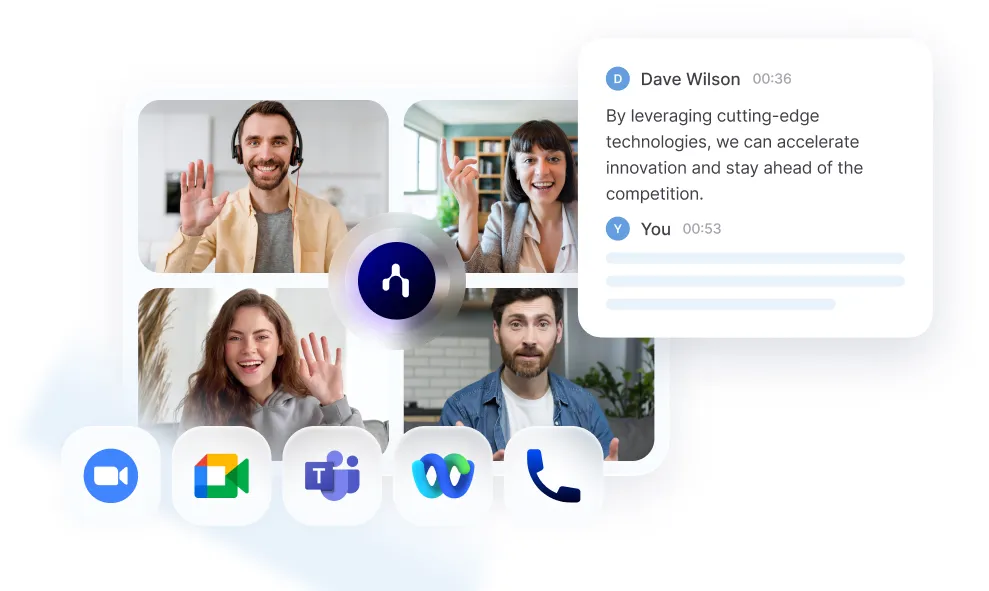
If you don't want with complicated set up with ChatGPT, there are better alternatives natively integrated in your workflow :
Noota (in-context email writer)
Most AI email writers don't have access to the context of your email. Noota does: it records, transcribes, and summarizes your meetings (Zoom, Teams, Meet, Webex, even in-person). Then it drafts follow-up emails grounded in what was actually said—decisions, action items, dates—so you don’t miss or misstate a thing.
- In-context drafting. Noota turns the transcript and auto-summary into ready-to-send follow-ups, recaps, and next-step emails. You edit, hit send, and move on.
- Searchable memory. Every decision, quote, and task is indexed, so you can pull exact phrasing into emails later.
- Works with your stack. Sync summaries and outcomes to CRM/ATS (e.g., HubSpot, Salesforce, Bullhorn, Notion, Slack) to keep records aligned.
- Quality transcripts. High-accuracy speech-to-text in many languages keeps your drafts faithful to the call.
TRY NOOTA FOR FREE HERE.
Gmail + Gemini (write where you send)
Inside Gmail, Help me write can compose or refine, then Formalize/Elaborate/Shorten/Polish right in your draft. It’s ideal when you live in Gmail and want quick tone shifts without leaving your inbox.
Use it when: you’re a Gmail-first team and need speedy, on-the-spot edits.
Watch outs: access depends on Workspace/Gemini plan tiers.
Microsoft Copilot in Outlook (drafts in your flow)
In Outlook, Copilot can draft messages from the toolbar and keep everything inside your existing threads and signatures. Great for Microsoft 365 shops that want AI where they already work.
Use it when: your org is on M365 and you want native drafting with minimal setup.
Watch outs: feature availability varies by Outlook version/tenant.
Notion AI (templates + knowledge together)
Notion’s AI email generator is useful when your process docs and notes already live in Notion. You draft from the same page where the context resides.
Use it when: you’re already running projects in Notion and want quick drafts next to specs and notes.
Watch outs: you’ll still copy/paste to your mail client unless you wire integrations.
Get the work done for any meeting
Meeting transcription, AI custom notes, CRM/ATS integration, and more
Related articles

Forget note-taking and
try Noota now
FAQ
In the first case, you can directly activate recording as soon as you join a videoconference.
In the second case, you can add a bot to your videoconference, which will record everything.
Noota also enables you to translate your files into over 30 languages.

.svg)
.svg)
.webp)

.png)


.svg)
