Pipedrive Phone Calling : Everything You Need to Know
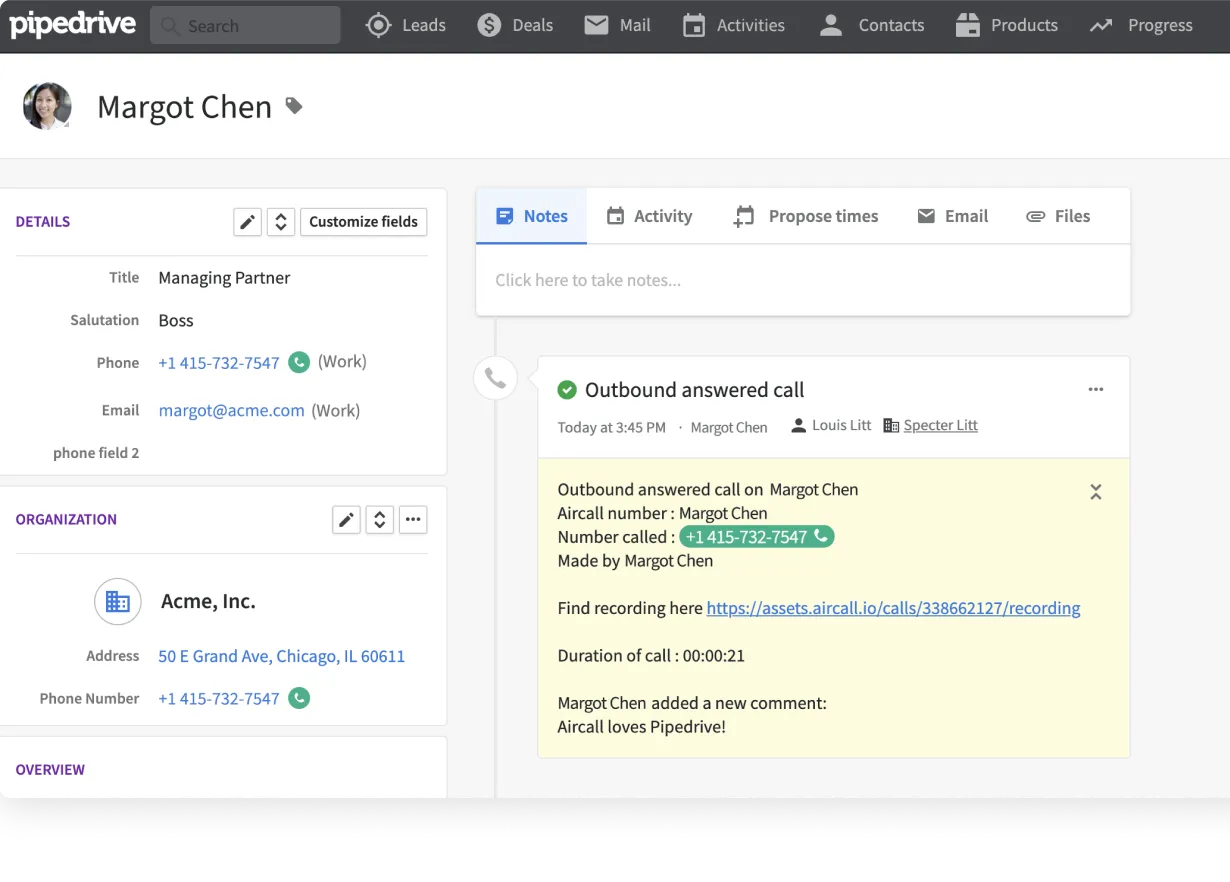
Your Call Data in One Place
AI call notes, real-time coaching, conversation intelligence, CRM integration, and more...
Pipedrive helps you keep deals and relationships on track.
But here’s the thing: Pipedrive doesn’t come with built-in calling.
In this guide, you’ll learn step by step how to set it up the right way, choose a provider, and make sure every call gets recorded where it belongs.
How to Set Up Calling on Pipedrive
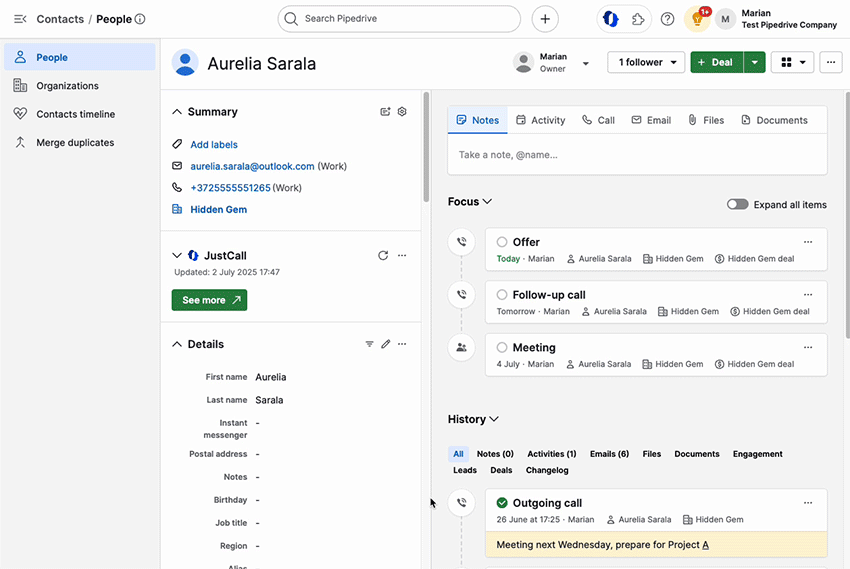
You want to make calls directly from Pipedrive. That way, you save time switching tools and keep all your interactions in one place.
But here’s the catch: Pipedrive doesn’t have its own built-in phone system. To start calling, you need to connect a third-party provider.
Choose Your Calling Integration
The first step is picking the right integration. Pipedrive has a marketplace with several options:
- Noota for AI VOIP and transcriptions in CRM.
- Aircall for teams looking for a scalable cloud phone system.
- JustCall if you want SMS and call features combined.
- CloudTalk for advanced routing and international numbers.
- CallHippo, Toky, or Kixie for simpler setups at lower cost.
Each tool has its own pricing and features. Your choice depends on how many calls you make, where your team is based, and whether you need extras like call recording or SMS.
Install the Integration
Once you choose, head to the Pipedrive Marketplace. Click on your provider and install the app. The setup wizard guides you through connecting your Pipedrive account.
After the install, you’ll see a new call button directly in your Pipedrive interface. That button allows you to click on any phone number and place a call with your integrated system.
Configure Calling Settings
Next, adjust your settings in Pipedrive. Go to Tools & Apps → Phone Calls. Here, you can set your default calling method.
Most providers use one of three “call-to” formats:
tel:[number]for simple click-to-call.callto:[number]for VoIP providers.- A custom SIP address if your tool requires it.
Pick the one your integration uses, then test a call. If it opens your phone app correctly, you’re ready to go.
Set Up on Mobile
Pipedrive’s mobile app also lets you make and log calls. On iOS and Android, you can:
- Tap a number in a contact or deal to launch your phone dialer.
- Log the call automatically in Pipedrive once it ends.
- Add notes or labels to keep track of the conversation.
If you want even more automation, some integrations let you record and transcribe calls directly from mobile.
Pipedrive Calling: Price & Review
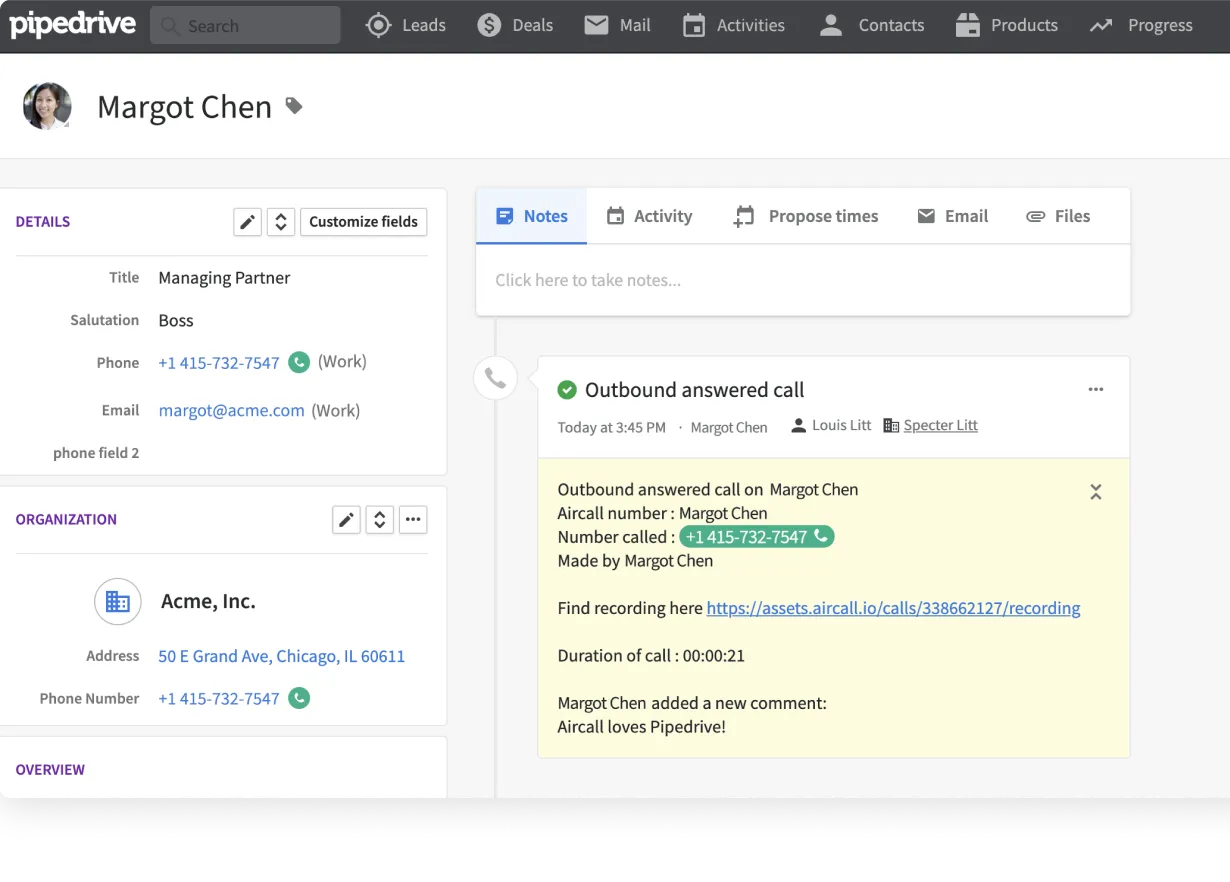
When you start with Pipedrive, you quickly notice something important. Calling isn’t built in. You need two things: your Pipedrive plan and an external calling provider.
Pipedrive Pricing
Pipedrive offers four main plans:
- Essential: $24/month per user, billed annually.
- Advanced: $49/month per user.
- Professional: $69/month per user.
- Power: $79/month per user.
- Enterprise: $129/month per user.
Even the higher plans don’t include native calling. What you get is the ability to integrate and log calls.
External Provider Pricing
Here’s what you can expect from the most popular options:
- Aircall: Starts at $30 per user/month, billed annually. You get unlimited inbound calls, call recording, and integrations with Pipedrive. Great for growing teams, but the price adds up quickly.
- JustCall: Starts at $29 per user/month. It includes SMS, international numbers, and call recording. JustCall is often chosen for its balance between features and affordability.
- CloudTalk: From $25 per user/month, billed annually. It’s strong in call routing, analytics, and global phone numbers. If you manage multiple regions, CloudTalk is a good choice.
- CallHippo: Starts at $18 per user/month. It’s one of the more budget-friendly options. You get click-to-call, call forwarding, and voicemail. Ideal if you want something simple and lightweight.
- Kixie: Starts at $35 per user/month. It’s designed for sales teams with power dialers and voicemail drop. If outbound volume is your priority, Kixie is worth the higher price.
- Toky: From $20 per user/month. Toky offers shared numbers, SMS, and integrations. A solid mid-range choice if you don’t need advanced routing.
Pipedrive Phone Troubleshoot
You’ve set up calling in Pipedrive. Most of the time, it works smoothly. But when something goes wrong, it can block your workflow and cost you valuable time.
Here’s how to troubleshoot the most common issues.
Issue 1: Calls Not Launching From Pipedrive
You click a phone number, but nothing happens. Or it opens the wrong app.
This usually means your call-to settings aren’t configured. Go to Tools & Apps → Phone Calls. Check that the correct format is selected:
tel:[number]for standard mobile or desktop phone apps.callto:[number]for VoIP integrations like Skype or Zoiper.- A custom SIP address if your provider requires it.
Make sure your browser allows Pipedrive to open external apps. In Chrome or Edge, you’ll see a small popup asking for permission the first time. If you missed it, reset permissions in your browser settings.
Issue 2: Calls Not Logging in Pipedrive
You made a call, but it doesn’t appear in your contact’s timeline.
First, check the phone number field. Logging only works if the number is saved in the default phone field. If it’s stored in notes or a custom field, Pipedrive won’t recognize it.
Second, confirm that your integration is connected. Go to the Marketplace app settings and check your login credentials. Sometimes, a session expires, and you need to reconnect.
Finally, verify your permissions. If your account doesn’t allow call logging, your calls may not sync. Ask your admin to check the integration permissions.
Issue 3: Mobile App Problems
On mobile, two common issues appear: calls not logging, or notifications not showing up.
For call logging:
- Update the Pipedrive mobile app to the latest version.
- On Android, set Pipedrive as your default caller ID and spam app. This is required for automatic logging.
- On iOS, allow Pipedrive to access your contacts and phone features in Settings.
For notifications:
- Check that Pipedrive notifications are enabled on your device.
- On Android, make sure battery optimization isn’t blocking background processes.
- On iOS, confirm that Focus or Do Not Disturb modes aren’t silencing Pipedrive alerts.
Issue 4: Web-to-Mobile Calling Errors
Pipedrive allows you to click a number in the web app and continue the call on your mobile. If this doesn’t work, check these steps:
- Ensure the mobile app is installed and logged in.
- Allow push notifications so the call request can reach your phone.
- Update both web and mobile apps. Outdated versions can break the handoff.
If you still face problems, reinstall the app. It often fixes hidden permission conflicts.
Noota: Customized AI Call Notes & Reports

You’ve set up calling with Pipedrive and an external provider. Now it’s time to get more value from each call. That’s where Noota steps in.
Noota turns any phone number you see into a one-click call. It auto-detects numbers on web pages, in emails, or in your CRM, so you can dial instantly without copy-pasting. As you talk, Noota records and transcribes in real time. You get action items, decisions, and key points—all formatted and ready to use.
How Noota Works with Pipedrive
Connecting Noota to Pipedrive is easy. In your Noota dashboard, head to the Integrations tab and hit “Activate” on Pipedrive. This opens Pipedrive’s permission prompt—you just Allow & Install to complete the setup.
Once connected, Noota automatically syncs call summaries and transcripts as notes into the right contact or deal in Pipedrive. You decide which data to include. Noota even creates new contacts and deals if needed.
You can manage the integration manually or use Noota’s automation bot (“NooBot”) to send summaries automatically after each recording.
Your Call Data in One Place
AI call notes, real-time coaching, conversation intelligence, CRM integration, and more...
Related articles

Forget note-taking and
try Noota now
FAQ
In the first case, you can directly activate recording as soon as you join a videoconference.
In the second case, you can add a bot to your videoconference, which will record everything.
Noota also enables you to translate your files into over 30 languages.

.svg)
.svg)
.webp)

.png)

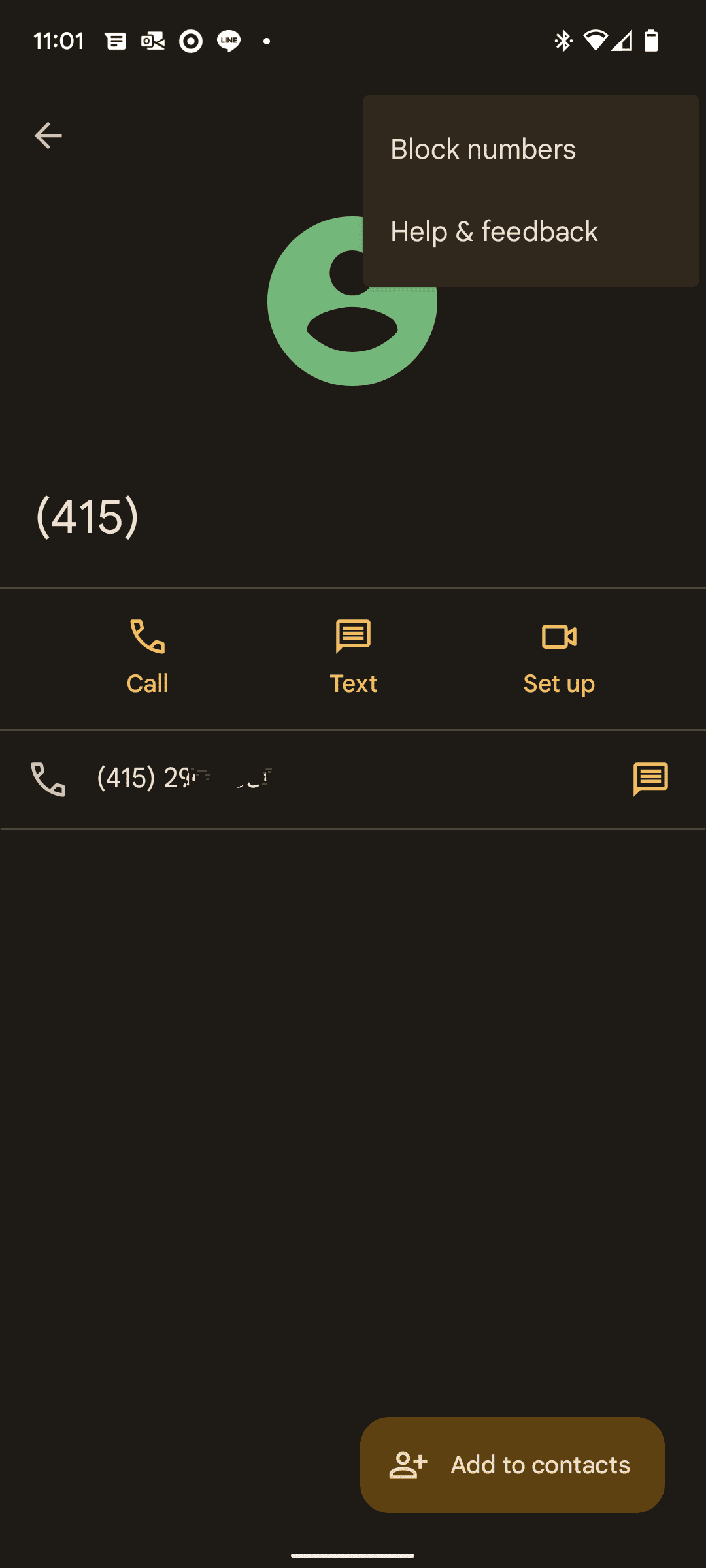
.svg)
