How to Restore Deleted iPhone Calls

Your Call Data in One Place
AI call notes, real-time coaching, conversation intelligence, CRM integration, and more...
iPhone users accidentally delete calls every day, and Apple doesn’t make recovery obvious. The call log on your device is limited, fragile, and easy to overwrite.
The good news? You still have options — from iCloud and computer backups to recovery tools and carrier records.
In this guide, you’ll learn step-by-step methods to view and restore call history safely.
Can you actually recover deleted iPhone calls?
Apple doesn’t provide a built-in “recently deleted calls” folder like they do for photos. The official position is that your only route to restore calls is via a full device backup.
In other words: if your call logs were included in an iCloud or iTunes/Finder backup from a time before deletion, you may be able to restore them. Otherwise, Apple offers no official way to recover calls you’ve already deleted manually.
If your iPhone keeps being used (making calls, installing apps, taking photos), new data may overwrite the “slots” where deleted call logs were stored. Once overwritten, recovery becomes highly unlikely. Also, many backup systems have retention policies — if you haven’t backed up recently, the deleted call log might not exist in any stored backup.
If you never had backups enabled, or the deleted calls are very old and no backup captured them, you might be out of luck. But still check our step by step assessment below.
How to view and restore iPhone calls — step by step

These are the concrete actions you can take if you’ve accidentally deleted one or more calls.
2.1 Check your “Recents” tab first
- Open the Phone app and tap Recents.
- Scroll down and tap Show All to see older calls.
- Sometimes, the call you’re seeking is still present — not permanently vanished yet.
This is your quickest glance; if it’s not there, move to backup or recovery options.
2.2 Restore from iCloud backup
If your call log was backed up to iCloud before deletion, you can bring it back — at the cost of overwriting part of your current data.
Steps:
- Go to Settings → General → Transfer or Reset iPhone → Erase All Content and Settings.
- After your iPhone reboots, follow the setup prompts.
- On the Apps & Data screen, choose Restore from iCloud Backup.
- Sign in with your Apple ID and pick a backup dated before your deletion.
- Wait until the restoration finishes, then check the call log.
⚠️ Warning: Restoring from iCloud replaces your current data — apps, messages, photos — with what was saved at the backup point. Any new items created after that backup may be lost.
2.3 Restore from computer (iTunes / Finder) backup
If you regularly back up your iPhone via your Mac or PC, the deleted calls might reside in one of those backups.
Steps:
- Connect your iPhone to the computer you used for backups.
- Open iTunes (on older macOS or Windows) or Finder (on macOS Catalina and later).
- Select your device, go to Restore Backup.
- Choose a backup that predates the deletion, then click Restore.
- After restore, review your Recents in the Phone app for restored calls.
Again, this method overwrites your current phone content with the state captured in the backup. Anything new, post-backup, is at risk.
2.4 Use third-party recovery tools
When you don’t have a suitable backup, recovery software can scan your iPhone storage or your backups and attempt to recover deleted call logs.
Popular tools include:
- PhoneRescue for iOS — lets you preview and selectively restore (from iCloud or local backups) without wiping your phone.
- iPhone Data Recovery apps (e.g. AppGeeker) — deep scan device memory for deleted logs.
- Disk Drill — often cited in forums as a go-to recovery software, useful when no backup exists.
Steps (typical flow):
- Install your recovery software on a computer.
- Connect your iPhone via USB.
- Launch the scan for deleted data (or specifically for call history).
- Browse the results, preview the entries, and mark the calls you want to restore.
- Choose to restore to your device or export to your computer.
⚠️ Note: Recovery success is not guaranteed. If new data has overwritten the storage space for the deleted call logs, recovery may fail. Be cautious about installing too many new apps or taking photos, which may accelerate overwrites.
2.5 Retrieve from your carrier logs (if applicable)
Even if your iPhone shows nothing, your phone carrier may still have a record of your calls. Many carriers provide call detail records (CDRs) accessible via their website or app.
Steps:
- Log into your mobile carrier’s online account or app.
- Navigate to sections like Usage, Call History, or Detailed Records.
- View (or request) records for the date/time range you need.
- If the online portal doesn’t show details, contact customer support and ask for a historical record.
⚠️ However, not all carriers share this data — some limit how far back they store it, and others restrict what they release to users.
Troubleshoot common recovery failures

3.1 iOS / software incompatibility issues
- Outdated iOS version may block successful restores or recognition of backup files.
- Ensure your iPhone and your recovery tool’s software are up to date before attempting any recovery.
- Sometimes even a restart or force restart clears hidden errors and unlocks access. Apple itself recommends restarting and updating when troubleshooting call history issues.
3.2 Backup doesn’t include call history
- Some backups do not include call logs unless the backup is encrypted. Many users miss this detail and find their call history missing even after restore.
- Double-check that backups were encrypted. If not, those backups might lack your call data.
- If you find your backup was non-encrypted, the restore won’t bring back call logs — you’ll need to use recovery software or carrier records.
3.3 Overwritten or corrupted data
- When new data is written (apps, photos, messages), it may overwrite the iPhone sectors where your deleted call logs were stored. Once overwritten, recovery becomes much harder, if not impossible.
- If your recovery scan returns nothing, that’s often the cause.
- Stop using your phone (avoid creating new data) and run scan tools immediately — the more you use it, the slimmer your odds.
3.4 Recovery tool fails or can’t connect
- Some tools may not support your specific iOS version or your device model.
- Ensure the recovery app you chose supports your iPhone and operating system.
- Try alternative tools (e.g. PhoneRescue, AnyRecover, Disk Drill) — one may succeed where another fails.
- Use the “preview” mode or test scan first — if you can’t see any call logs in preview, a full restore is unlikely to work.
3.5 Encryption/password issues
- If a backup is encrypted, it requires the correct password to unlock. Without it, you can’t access call logs inside.
- Many users forget or lose that password, which blocks the process entirely.
- Always keep a backup password record safe or use a password manager.
3.6 Carrier log limitations
- Some carriers only retain call history for a limited period (3–6 months, sometimes less).
- Even if your carrier provides call detail records, they may omit information (call durations, missed calls, exact timestamps).
- If your carrier does supply logs, they often show incoming/outgoing numbers and timestamps — but rarely the full context of your call.
- Not all regions permit carriers to share detailed logs openly.
3.7 Risk of data loss when restoring whole backup
- Restoring from iCloud or iTunes means wiping current device data and reverting to a past snapshot. That erases messages, contacts, media created after that backup.
- Many users are surprised their newer content disappears after restore.
- Always export or back up current data before restore if the call you want is essential but not worth losing other recent work.
3.8 No traces found at all
- If recovery software fails to find anything and no backup contains the calls, you may have no option left.
- Many users on forums confirm this painful reality:
“You can’t unless they’re in a previous backup.”
“There is absolutely no recovery of this from the device itself.”
- At this point, capture lessons: backup strategies, call logging tools, and better preservation.
Keep a Full Record of Your iPhone Calls — Using Noota

With Noota, your calls don’t disappear into voids — they are captured, processed, and stored in a structured system. Here’s how:
- VoIP & app calling: make calls through Noota (on iPhone or browser), and the app automatically records and transcribes every call.
- One-click capture: no manual steps — once connected, Noota begins capturing immediately.
- Instant AI processing: after the call ends, you get a complete transcript, a sharp summary of key points, action items, and highlights.
- Searchable archive: every call is indexed, so you can search by contact, keyword, or date — even months later.
- CRM & workflow integration: summaries and transcripts can push into your CRM, ATS, or productivity tools automatically.
- Mobile app support: Noota offers iPhone apps that let you record both calls and in-person meetings, keeping all data in sync.
TRY NOOTA FOR FREE NOW
Your Call Data in One Place
AI call notes, real-time coaching, conversation intelligence, CRM integration, and more...
Related articles

Forget note-taking and
try Noota now
FAQ
In the first case, you can directly activate recording as soon as you join a videoconference.
In the second case, you can add a bot to your videoconference, which will record everything.
Noota also enables you to translate your files into over 30 languages.

.svg)
.svg)
.webp)

.png)

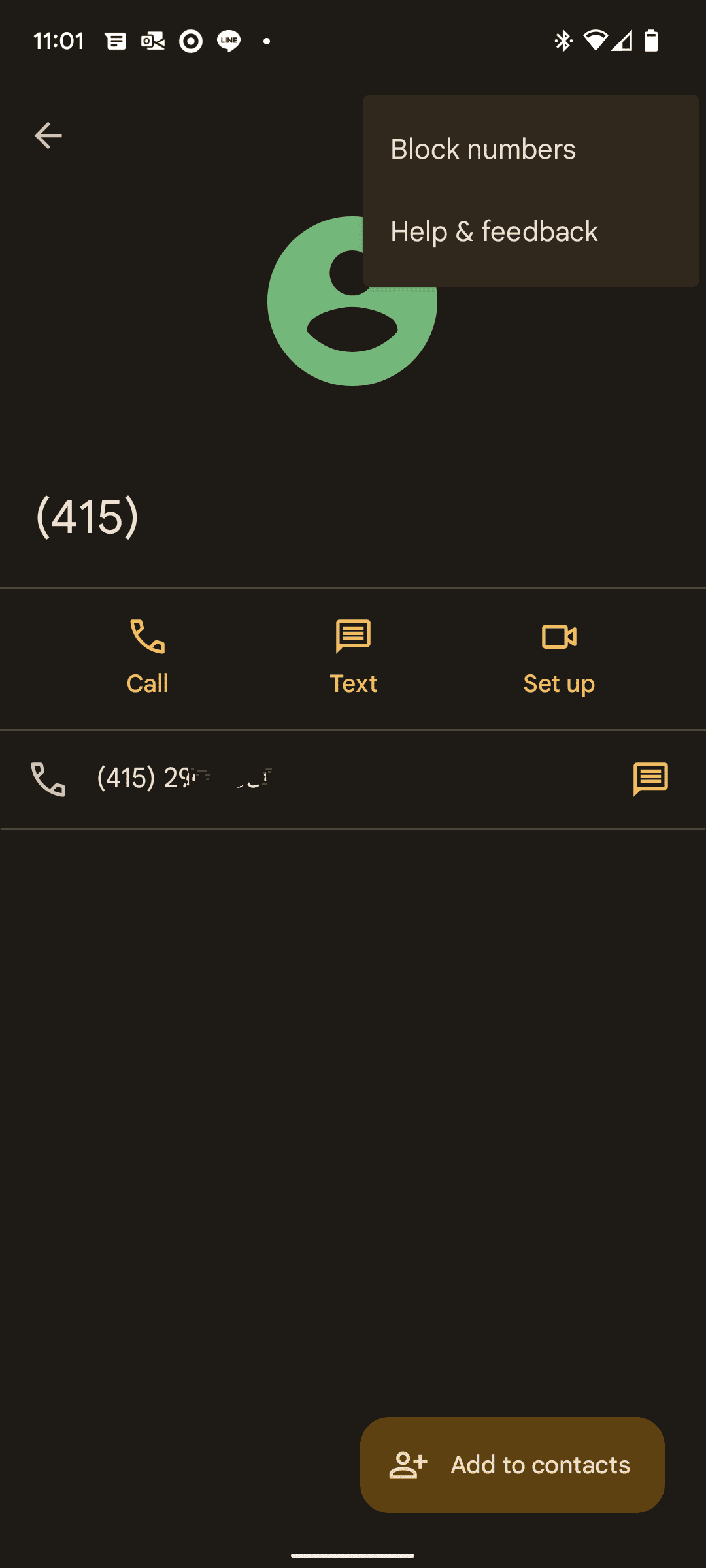
.svg)
