Salesforce Notes : a Guide
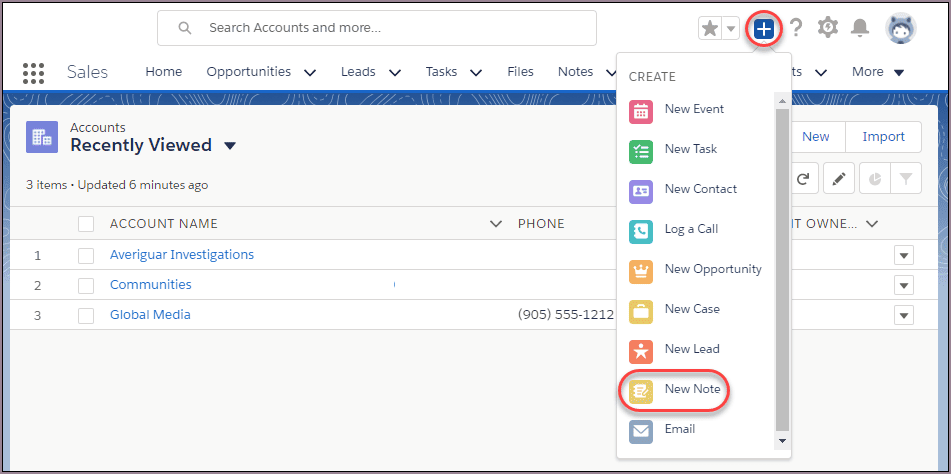
Your Call Data in One Place
AI call notes, real-time coaching, conversation intelligence, CRM integration, and more...
Salesforce Notes let you capture every key detail, decision, and next step right where your team already works — inside Salesforce.
But here’s the catch: many teams still underuse this feature or struggle to make their notes actionable.
This guide shows you what Salesforce Notes are, and how to use them effectively.
What are Salesforce Notes
In your CRM, Salesforce Notes are the built-in tool that lets you capture text-based or rich-text details, and attach them directly to records such as contacts, accounts, opportunities or custom objects.
In the Lightning Experience version they’re “Enhanced Notes”, meaning you get formatting (bold, numbered lists, images), you can relate a single note to multiple records, and you have version history and sharing capabilities.
Why does this matter? Because your team doesn’t just need raw data — you need context, decisions, next steps and a living narrative about each relationship. Notes allow you to store that narrative in the same system you use for your sales pipeline, support cases or service accounts. When done right, they help you avoid asking “what did we decide in that meeting?” or “did we capture the next step?”
It’s also worth noting how Salesforce evolved this tool. The older “Notes & Attachments” model was simple and somewhat limited — mostly for storing static files, attachments or text in a somewhat siloed way. The newer “Enhanced Notes” in Lightning bring richer capabilities, designed for modern sales and service teams who need collaboration, rich formatting, and strong relate-to-multiple-records functionality.
How to Use Salesforce Notes
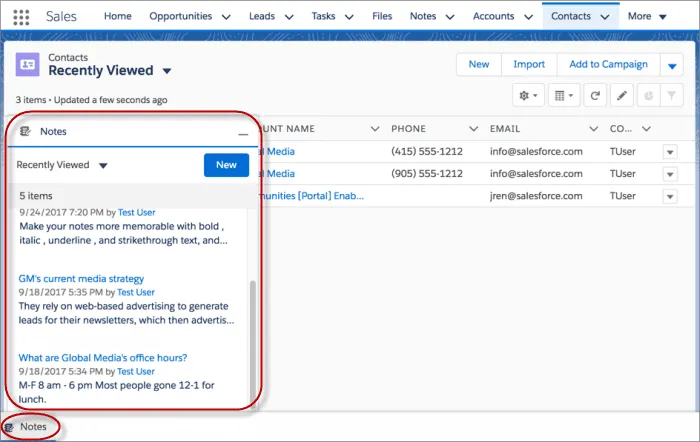
Here’s how you can get started
a) Enable and configure Notes
Before anything else: make sure Notes (particularly Enhanced Notes) are switched on in your org. In Setup, go to Notes Settings → Enable Notes and save.
Then, add the “Notes” related list to relevant page layouts (Account, Contact, Opportunity, and any custom objects you use).
Once that’s done, your team will be able to create rich-text notes, relate them to multiple records, and collaborate more easily.
b) Create a Note and link it correctly
When you’re on a record (say a Contact or Opportunity) and you just completed a meeting, click the New Note button either from the Notes related list or via the Global Actions menu.
In the note editor:
- Give the note a clear title (e.g., “Discovery Call – [Client Name] – [Date]”).
- Write the body: attendees, key insights, next actions, decisions made.
- Use formatting: bullet points, numbered lists, bold text to highlight the essentials.
- Use the “Add to Records” or “Relate To” feature to link the note to all the relevant objects — the contact, the company, the opportunity, or even a custom object if needed. This ensures the correct context shows up in every record’s timeline.
c) Adopt best-practice structure for greater impact
Your note becomes far more useful when you adopt a consistent structure. For example:
- Title: “Meeting – [Customer] – [Date]”
- Attendees: List who was there
- Key Points: Bulleted list of pain points or goals
- Decisions Made: What was agreed
- Next Steps: Who will do what by when
Using this kind of structure ensures that anyone on your team can open a record later and immediately see the gist of what happened — and what comes next.
Also, because Enhanced Notes support rich formatting, you can emphasise critical items (bold, underline), embed an image (e.g., a whiteboard sketch from the meeting) if relevant.
d) Use Notes efficiently in your workflow
- Encourage writing the note within 24 hours of the meeting. Fresh memory = more accurate note.
- Use the Notes home page (in Lightning) to browse all notes: you’ll see list views, can sort or filter, revert to previous versions of a note if needed.
- For mobile field teams: Because Notes are available in the Salesforce mobile app, your reps can take a photo, write a note onsite, and link it back into the CRM immediately.
- Encourage associating one note with multiple records when applicable (e.g., if the meeting involved a contact, their company, and a deal) — this ensures context lives in all those records.
e) Reporting & tracking your note-taking habits
Although Notes are stored differently (as ContentNote/ContentDocument under the hood), you can still create list views on the Notes object or build reports that show “Notes created in last 7 days” or “Notes with no next action defined”.
Use this to track adoption: Are notes being written? Are next steps captured? Which team members are lagging? That helps you enforce best practices and improve team alignment.
Salesforce Notes Troubleshoot
Even when you and your team are committed to using Notes in Salesforce, hiccups can happen.
A) Common issues you might face
- Notes not visible to some users
A user opens a record but doesn’t see the Note they expect. This often comes down to permissions or associations. - Notes not being saved properly or disappearing
For example: If your layout doesn’t include the Notes related-list, or “Enhanced Notes” hasn’t been enabled, you may find Notes aren’t being logged as expected. - Notes associated with the wrong records
A common mistake is adding a Note to the contact only, when the meeting also involved an opportunity. Without associating to all relevant records, context gets lost. - Trouble reporting on Notes or extracting insight
Because Notes live in a related list and are often stored via objects like ContentNote/ContentDocument, they don’t always behave like simple fields — making list views or exports challenging. - Inconsistent structure of Notes across your team
If each team-member writes Notes differently (different titles, formats, no next-steps noted) the searching and scanning functionality suffers.
B) How to fix these issues
- Check user permissions
Ensure each user has proper access: object-level permission for the record (Account, Contact, Opportunity), plus permission to view and add Notes. - Verify Notes feature is enabled and layout is configured
Go to Setup → Notes Settings → Enable Notes. Then confirm the Notes related list is on your page layouts for each object. - Ensure correct associations when creating Notes
When you add a Note: link it to all relevant records (contact + account + opportunity) using the “Relate To” or “Add to Records” feature. That way the context is present across objects. - Use filters and report tools for Notes
For example: create a report on the Notes object (or ContentNote) for “Notes created in past 7 days” to track usage. Locating missing items often begins with: “Which records have no Note attached?” - Standardise how Notes are written
Provide your team with a mini-template: Title = “Meeting – [Customer] – [Date]”, include attendees, key decisions, next actions. Consistent formatting lets everyone scan quickly.
C) How to prevent these issues going forward
- Train your team: Make sure everyone understands the difference between Notes and Attachments, knows how to link records correctly, and sees the value of consistent note-taking.
- Audit regularly: Pull a list of Notes each month and check for: missing next-step fields, orphaned Notes (Notes that aren’t linked to an opportunity/account), or users with low usage.
- Use workflow reminders: Create a simple Flow or process so that after a meeting is logged (or after a Call activity), the rep is reminded to add a Note within 24 hours.
- Monitor adoption metrics: Track “% of opportunities with a Note attached” or “average time from meeting end to Note creation” to keep your process healthy.
- Review configuration after updates: With each major Salesforce release (3 times a year) ensure that your Notes settings and page layouts still work as expected — some upgrades may affect UI behavior.
AI Salesforce Notes: Noota
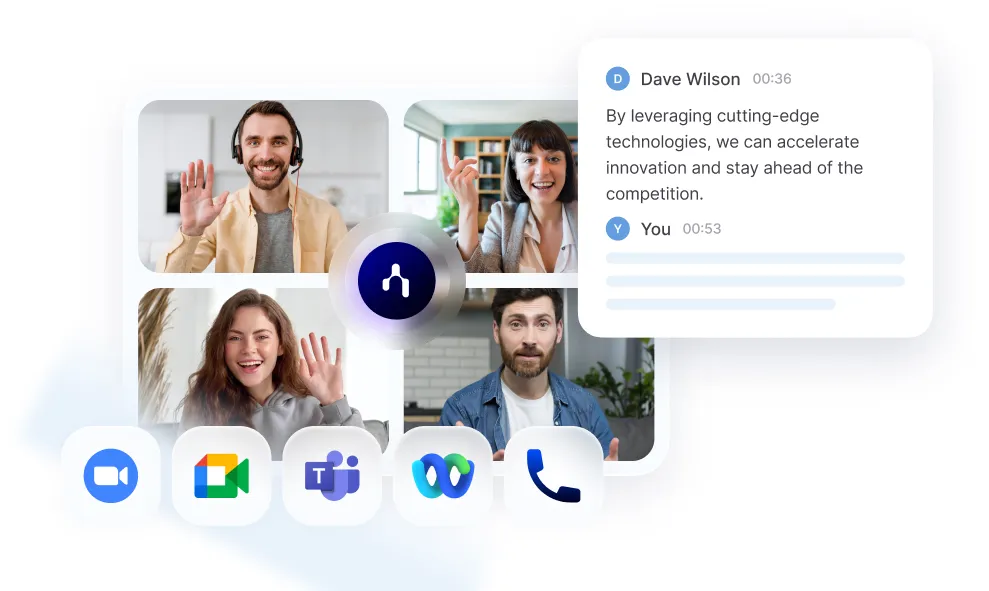
Integrating Noota with Salesforce helps you capture meetings, generate summaries, and log them directly into the right records :
- Automatic creation of contacts and opportunities based on meeting participants and selected parameters.
- Seamless integration: once you enable Salesforce in Noota (via Settings → Integrations), your meeting summary becomes a Note attached to the correct record.
- AI-driven summary structure: Noota picks up attendees, key decisions, next steps and pain points — then formats them into a structured summary that becomes your Note in Salesforce.
- Cross-system workflow automation: through tools such as Zapier you can create multi-step workflows (e.g., after meeting ends → Noota generates summary → Salesforce Note created → Slack alert or task created).
You want to automate your note-taking on Salesforce ? Try Noota for free now.
Your Call Data in One Place
AI call notes, real-time coaching, conversation intelligence, CRM integration, and more...
Related articles

Forget note-taking and
try Noota now
FAQ
In the first case, you can directly activate recording as soon as you join a videoconference.
In the second case, you can add a bot to your videoconference, which will record everything.
Noota also enables you to translate your files into over 30 languages.

.svg)
.svg)
.webp)

.png)

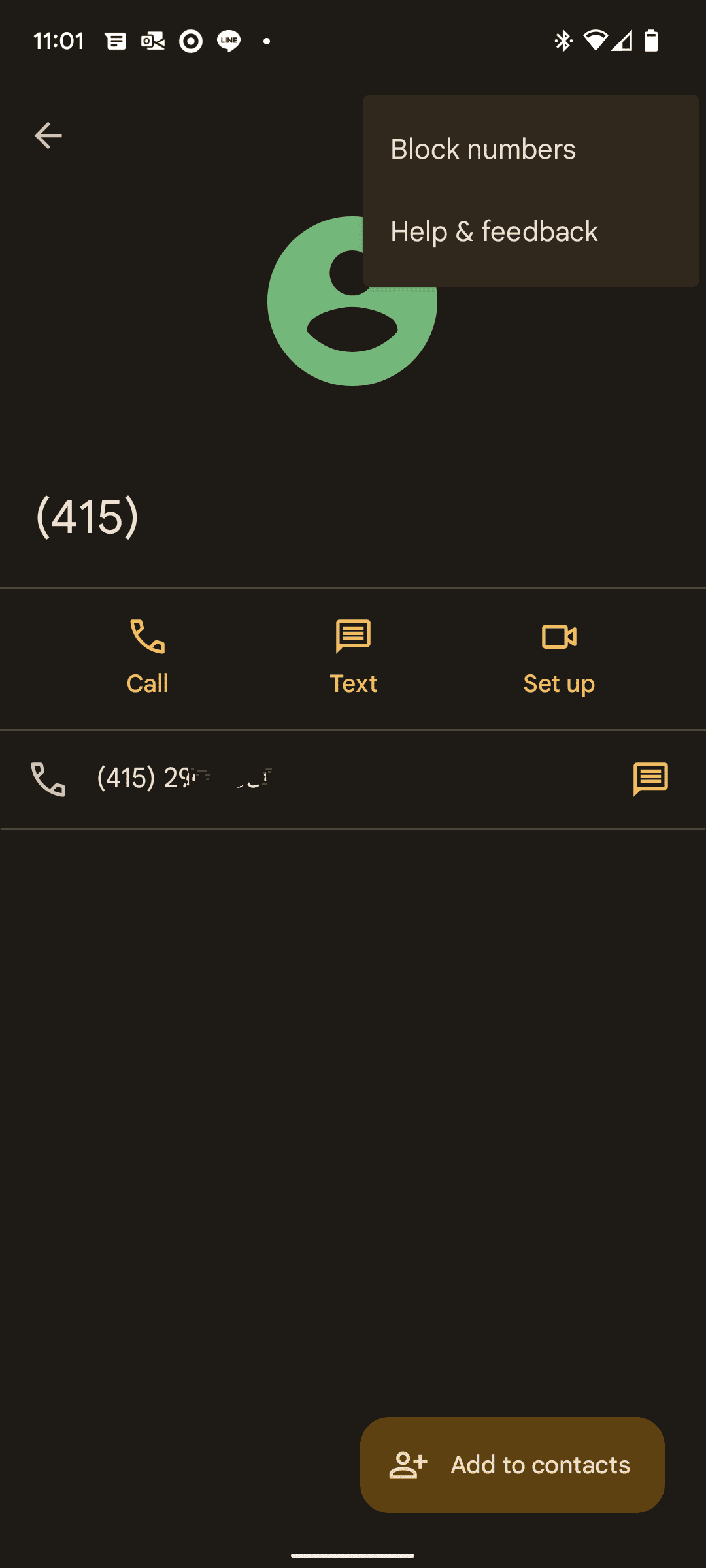
.svg)
