Teams AI Note Taker : a Complete Guide
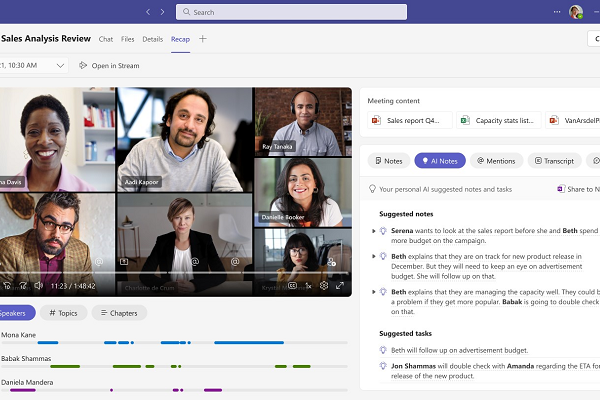
Get the work done for any meeting
Meeting transcription, AI custom notes, CRM/ATS integration, and more
Microsoft now integrates not only a manual note-taking feature but also AI-powered live transcription capabilities.
In this guide, you’ll learn exactly how Microsoft Teams’ built-in note taker works, andhow to set it up properly.
How Does the Microsoft Teams Note Taker Work
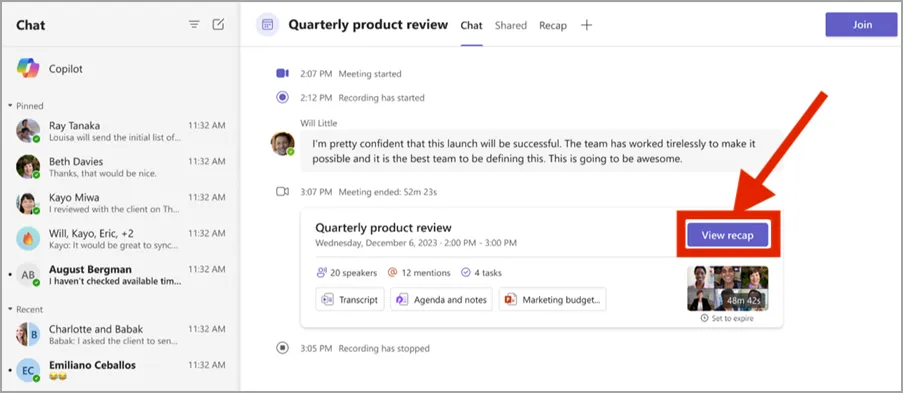
Teams offers a feature called “Meeting Notes” (or more recently “Notes” inside the meeting) that allows you to add an agenda, jot down key points during the call, and assign follow-up tasks—all inside the same platform.
Since 2024, it even launched AI-powered recap, transcription, action item capture and summarisation features via Microsoft Copilot and Intelligent Recap.
Key Functions
- Before the meeting: While scheduling in Teams, you can select “Add agenda” (sometimes labelled “Meeting Notes/Agenda” or “Add an agenda everyone can edit”) so your meeting starts with a document ready for note-taking.
- During the meeting: In your Teams meeting window, click the “Notes” tab or open it from the meeting toolbar. You can add agenda items, take live notes, tag participants with
@mention, and turn key points into tasks. Permissions allow attendees to collaborate in real time. - After the meeting: Notes are saved under the meeting’s record. You can revisit via the Teams calendar → past meeting → Details → Notes (or Recap). Your note-document remains linked to the meeting context, making it searchable and accessible later.
Setting Up Your Note-Taking in Teams
- Enable Meeting Notes / Agenda in your meeting invite
When scheduling your meeting in Teams Calendar, click “Add agenda” (it may also appear as “Meeting Notes” or “Add an agenda others can edit”). From there you or participants can add agenda items, tasks or notes before the meeting begins. - During the meeting: Access the Notes tab
When you join the meeting, you’ll find a “Notes” option in the toolbar or across the meeting chat. Click it to open a pane where you can add live notes, tag people via@mention, and assign tasks. - After the meeting: Find your notes
Notes are saved automatically in the meeting-chat context. To review them later: go to your Calendar, select the meeting entry, expand the Details, then select Notes (or Recap if you have AI-recap enabled). - Check licensing & feature availability
Some advanced note features—such as AI-generated summaries via Recap—require specific Microsoft 365 licenses (e.g., Teams Premium or Copilot).
Teams Note Taker Set-Up & Troubleshoot
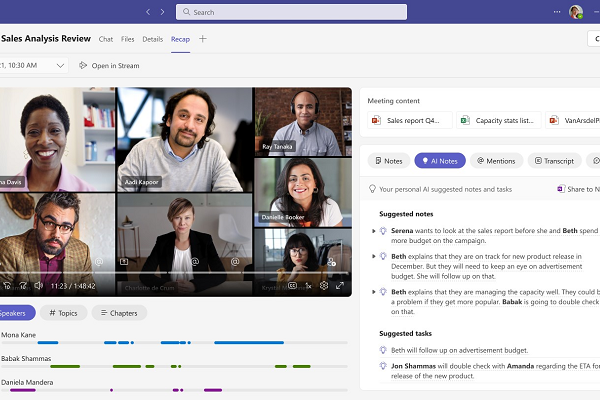
Below is a practical guide to help you get everything working smoothly so your meeting notes become reliable and actionable.
🛠 Common Issues & How You Can Fix Them
Issue 1: The “Notes” tab or option is missing during or after the meeting
This happens more often than you’d like. For example, one user reported that the meeting-notes option disappears when a meeting is scheduled in a channel rather than on the organizer’s personal calendar.
What you should do:
- Try switching to the meeting chat (Chat tab) and look for the notes there.
- Confirm that the meeting wasn’t set from a channel template that disables note-creation.
- Clear Teams cache or reinstall the Teams app if the tab is expected but not appearing.
Issue 2: Other participants can’t access or edit the notes
You might take the notes, but others in the meeting (even from your team) can’t view or contribute.
What you should do:
- Check permission settings in the meeting invite: only people invited at the time the note section was created will have access.
- Verify that external guests or attendees from other tenants may have limited access by design.
- Ask the organizer to manage access via the meeting chat or the OneDrive/Loop file associated with the notes.
Issue 3: Notes show but aren’t synced or follow-ups don’t appear
Some users find that the meeting-note system creates a page or tab but tasks or follow-ups don’t appear in the right place.
What you should do:
- Check that your To-Do or Planner app is properly linked and synced if you’re using task assignments from notes.
- Ensure that you’re viewing the notes via the correct context (meeting chat) rather than a stale tab or link.
- Consider building a template for your notes with clearly defined “Decisions” and “Actions” sections so nothing gets lost.
Structured & Actionable Note Taker in Microsoft Teams
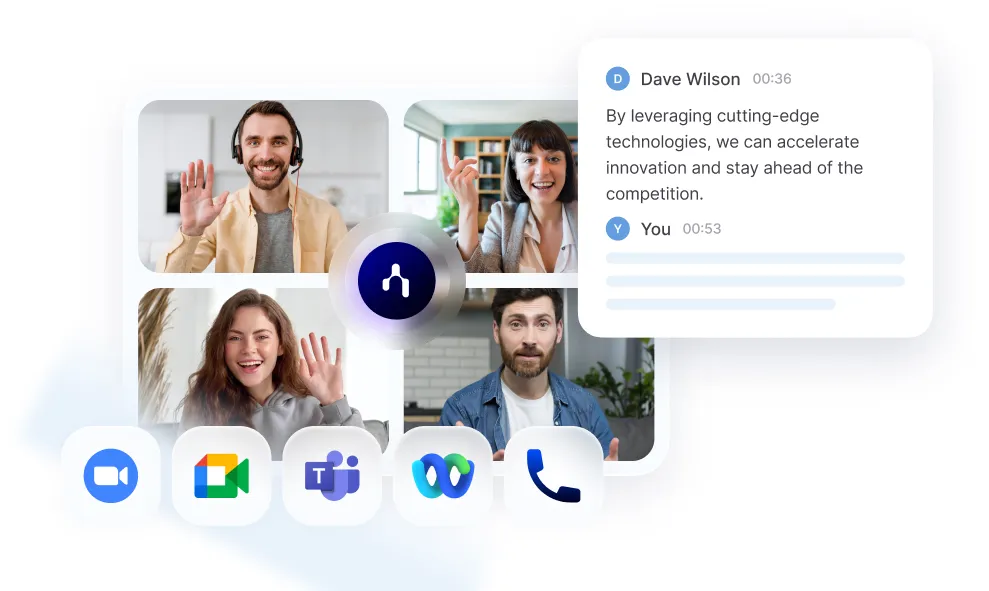
Relying on manual note taking in Teams can leave you with incomplete, unstructured outputs. That’s where Noota comes in :
- It integrates directly with Teams, so meeting sessions are recorded, transcribed, and summarised automatically.
- You get full transcripts along with highlighted decisions, next-steps, and who said what.
- You can choose a custom summary template to suit your workflow—whether it’s for interview debriefs, leadership syncs, or project reviews.
- The output can be exported, shared, and stored in your existing systems so meeting records don’t sit isolated in Teams.
Want to get structured, action-driven notes from your Teams meeting ? Try Noota for free now.
Get the work done for any meeting
Meeting transcription, AI custom notes, CRM/ATS integration, and more
Related articles

Forget note-taking and
try Noota now
FAQ
In the first case, you can directly activate recording as soon as you join a videoconference.
In the second case, you can add a bot to your videoconference, which will record everything.
Noota also enables you to translate your files into over 30 languages.

.svg)
.svg)
.webp)

.png)


.svg)
