Teams Meeting Transcription : a Complete Guide
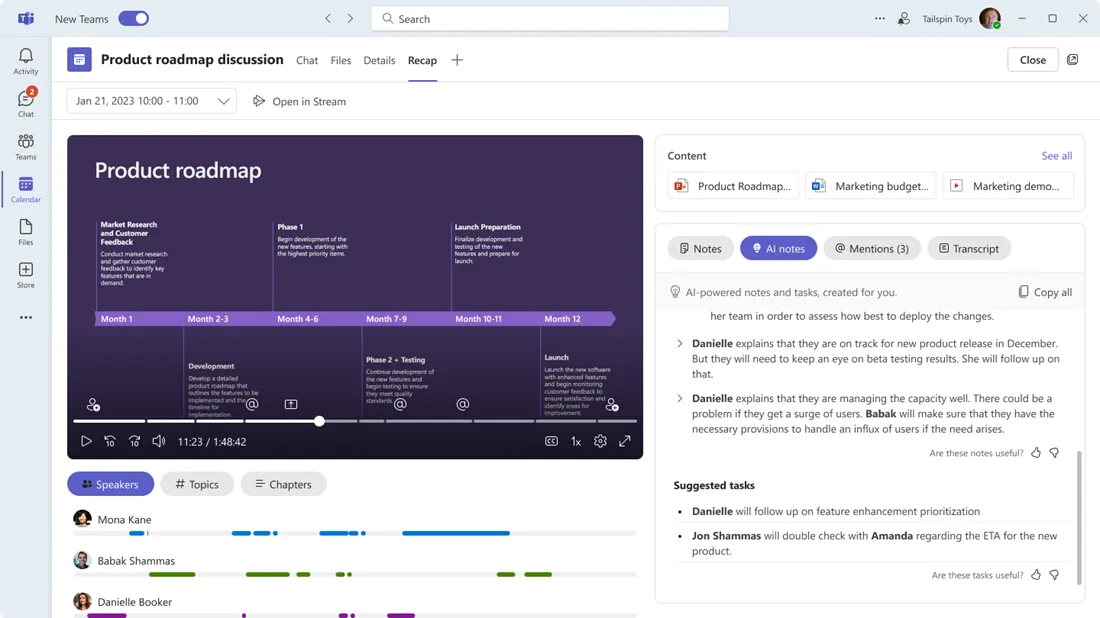
Get the work done for any meeting
Meeting transcription, AI custom notes, CRM/ATS integration, and more
Microsoft Teams’ built-in transcription can capture what’s said, so important details don't get lost.
But how does it really work and how to set it up ?
In this article, you’ll learn exactly how to set up and use Teams’ native transcription to capture every word.
How to set up & use Microsoft Teams native transcription
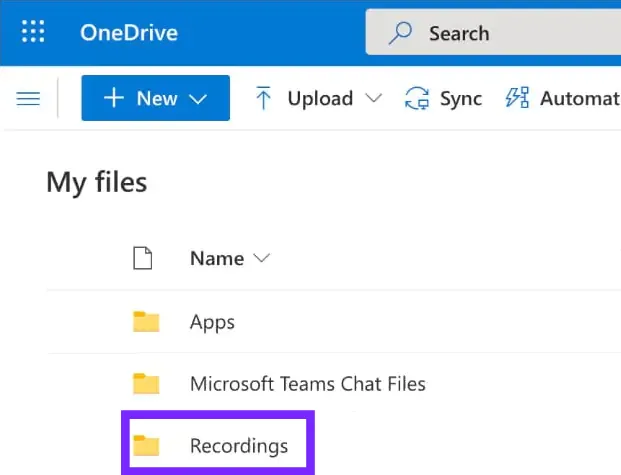
First, make sure your Teams setup supports transcription. The feature depends on several things:
- You need a compatible Microsoft 365 or Office 365 licence (some features only appear on business/enterprise plans).
- The transcription option must be enabled by your IT admin in the Teams Admin Center.
- Only certain user roles (organiser, presenter) or devices may have access to start the transcription.
- You’ll want to make sure your meeting participant devices (desktop app or browser) are compatible, audio is clear, and storage/policy settings are aligned for the transcript to be saved properly.
Now, let’s activate it :
- In the Teams Admin Center, navigate to Meetings → Meeting policies.
- Either edit the existing global policy or create a custom policy. Under Recording & transcription, toggle Allow transcription to On. Then save.
- Assign the policy to the users (or groups) you want. You can apply it to all users or just a subset.
- On your Teams client (desktop or browser), when you join or start a meeting, click More actions (three dots). Choose Start transcription (sometimes shown as Record and transcribe).
- The tool will notify attendees that the transcript is being taken. When the meeting ends—or when you decide—you can stop the transcription via the same menu.
Once the meeting ends (or transcription stops), here’s where you’ll find your transcript and how it’s accessed:
- The transcript is stored alongside the meeting recording (if recording was enabled) or in the meeting’s chat/meeting details.
- Participants with appropriate permissions can download or share the transcript from the meeting chat.
- Because it ties into Microsoft 365 storage (OneDrive or SharePoint depending on how your organisation is configured), you’ll want to ensure there is adequate storage space and permissions set so that nothing is blocked.
Quick tips
Enabling transcription is just the start. To get value from it, you’ll want to keep a few practical things in mind:
- Speak clearly and one at a time: overlapping speakers or background noise will reduce accuracy.
- Use a quality microphone/headset: Even the best transcription engine struggles with muffled or distorted audio.
- Check your policy and role settings ahead of the meeting: Make sure you (or someone in the meeting) has presenter status and the right permissions to start transcription. Otherwise you may enter a meeting and find the option missing.
- Review your storage & permissions: Ensure that the person leading the meeting has appropriate storage and the transcript will be saved where participants can access it.
- Inform participants ahead of time: Let them know transcription will be on — this can encourage clearer communication and avoid surprises when the transcript is available afterwards.
Microsoft Teams AI transcription Troubleshoot
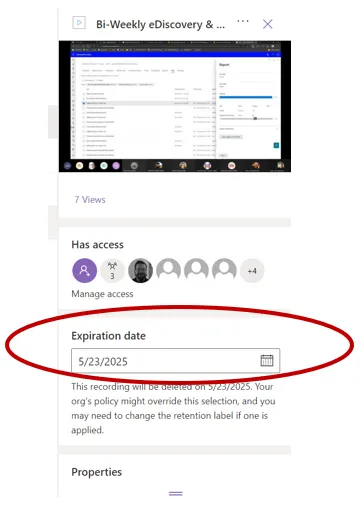
When you rely on Teams’ native transcription to capture what happens in your meetings, things simply must work. But sometimes they don’t.
Problem 1: The “Start Transcription” option is missing or greyed out
What happens: You’re in a meeting, you click the three-dots, and instead of “Start transcription” you either don’t see it or it’s disabled.
What’s causing it:
- The transcription feature hasn’t been enabled in your Org’s policies.
- The meeting was scheduled before the transcription setting was turned on.
- The user roles (organiser, presenter) or guest status mean the option is restricted.
Solution for you: - Confirm with your IT admin that in the Teams Admin Center → Meetings → Meeting policies → Recording & transcription → Allow transcription is set to On.
- Make sure you are a Presenter or higher in the meeting; if you’re an attendee only, the “Start transcription” might be unavailable.
Problem 2: Transcript starts but file doesn’t appear after meeting ends
What happens: You hit “Start transcription”, meeting wraps up, but later no transcript appears in meeting chat or in storage.
What’s causing it:
- Storage settings for recordings/transcripts (OneDrive/SharePoint) may not be properly configured.
- The meeting policy permits transcription but doesn’t correctly route where the transcript is saved.
- A delay in policy propagation: despite enabling transcription, the change hasn’t taken effect yet.
Solution for you: - Verify with your admin that your OneDrive/SharePoint storage and permissions are correctly set, and that “AllowTranscription” is enabled in the policy.
- After the meeting, check chat or the designated storage location for the transcript. If nothing appears 24-48 h later, raise it with your IT.
Problem 3: Transcription is available but accuracy is poor or missing key speakers
What happens: The transcript exists, but it’s full of errors, overlapping speakers aren’t distinguished, or certain speakers vanish altogether.
What’s causing it:
- Audio issues: multiple people talk at once, bad mic/headset, background noise.
- Use of a non-supported client or browser.
- Language/region limitations: transcription might be supported generally but not for certain languages or accents.
Solution for you: - Ask attendees to use a good mic/headset, avoid talking over each other, and minimise background noise.
- Ensure everyone uses a supported version of Teams (desktop browser or full app rather than an outdated version). Clear cache as needed.
- For multilingual meetings or heavy accents, consider whether native transcription is sufficient or whether you need a specialised tool.
Problem 4: Transcription works for internal users but not when external users join
What happens: In meetings with only your organisation’s users, transcription works; once you invite external participants (guests or users in another tenant), the “Start transcription” option disappears.
What’s causing it:
- Meeting policy may restrict transcription when participants are outside your tenant.
Solution for you: - Ask the meeting organiser to set the meeting options’ “Who can record & transcribe” setting to Organisers, co-organisers and presenters.
- Check with your admin whether the meeting policy allows transcription across tenants or guest users.
Searchable, Actionable Teams Transcription: Noota

When you’re using Microsoft Teams’ native transcription features, you may still be missing something important: turning that text into action. Noota bridges that gap.
- It provides a searchable archive: every meeting transcript and recording sits in one place and you can instantly find what was said, when, and by whom.
- It offers action-item extraction and summaries: Noota’s AI parses the transcript, populates decisions, next steps, key quotes—so you don’t start from scratch.
- It integrates with your workflow: connect to CRMs, document hubs, ATS or any other tool you use, so the output isn’t just stored—it’s used.
- It supports multilingual and multi-platform setups: Noota works across Teams, Zoom, Meet and supports multiple languages so you don’t lose consistency.
Want to integrate your Teams data into your workflow ? Try Noota for free now.
Get the work done for any meeting
Meeting transcription, AI custom notes, CRM/ATS integration, and more
Related articles

Forget note-taking and
try Noota now
FAQ
In the first case, you can directly activate recording as soon as you join a videoconference.
In the second case, you can add a bot to your videoconference, which will record everything.
Noota also enables you to translate your files into over 30 languages.

.svg)
.svg)
.webp)

.png)


.svg)
