Webex Phone Calling: a Full Guide
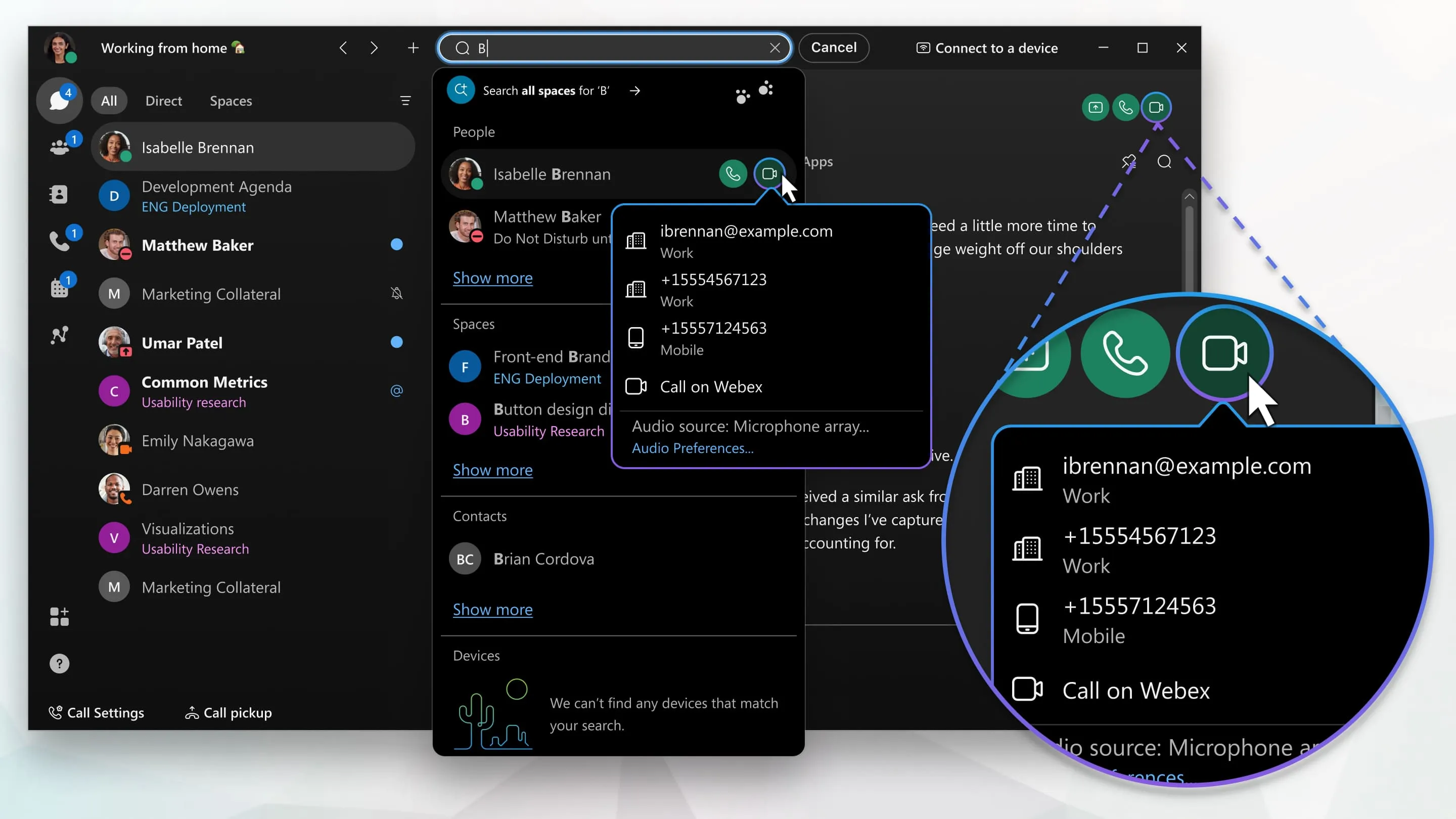
Get the work done for any meeting
Meeting transcription, AI custom notes, CRM/ATS integration, and more
Webex Calling replaces your phone system with a cloud solution built for how modern teams actually work.
It keeps your communication sharp, clear, and connected—all in one place.
In this guide, you’ll get a complete overview of Webex Calling & how to set it up in your team
Webex Calling Features
Webex Calling gives you a flexible, cloud-based way to manage voice calls—without relying on old-school PBX hardware.
You get everything you expect from an enterprise phone solution. Auto-attendants, call queues, call forwarding, voicemail, and shared lines are all included by default. If you’re managing a hybrid or remote team, these features help you stay consistent and professional, wherever your people are.
Want to use the same number on different devices? Webex Calling lets you do that too. Your users can make and receive calls from their desk phone, computer, or mobile app. And with Webex Go, they can even use their business number on their personal smartphone—without exposing their private line.
The Control Hub is where everything connects. From one dashboard, you can manage users, assign numbers, and monitor call performance across all your teams and locations. You don’t need deep telecom expertise—just a good handle on your organization’s communication needs.
You’ll also appreciate the AI-powered call quality tools. Webex includes noise cancellation, echo suppression, and voice optimization by default. That means fewer “Sorry, I didn’t catch that” moments during interviews, check-ins, or performance reviews.
And that’s not all. In 2025, Cisco added more analytics and automation to help you scale. You can now:
- See why calls fail and fix issues fast.
- Move users in bulk between sites or groups.
- Add offices in more countries, with expanded PSTN availability.
How to Set Up Webex Calling
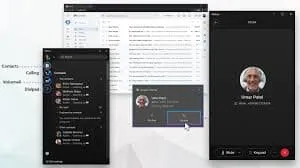
2.1. Prepare Your Environment
You start by checking your network. Make sure ports, bandwidth, and firewalls meet Cisco’s specs to prevent call issues later .
Also review any on‑prem needs. If you keep PSTN on-site, plan for a local gateway like Cisco CUBE or IOS‑XE router.
These steps help you avoid headaches before setup begins.
2.2. Activate Control Hub
After subscribing, look for the “Get Started” email. It links you to Control Hub and prompts you to set an admin password .
Use a modern browser—like Chrome or Firefox—to proceed .
The First Time Setup Wizard guides you through initial steps and stays helpful if you’re on a trial.
2.3. Define Locations & SIP Addresses
You’ll create your first “location” inside Control Hub. Add its country, timezone, language, and physical address during the wizard .
Once created, you can add more locations for branch offices or remote teams.
Each location will need a main SIP address and phone number.
2.4. Assign Licenses and Add Users
Head to Management → Users in Control Hub to add team members.
For small teams, add manually; for larger teams, use CSV or directory sync .
Then assign Webex Calling licenses—either manually or with a license template for bulk efficiency.
2.5. Provision Phone Numbers
In the Calling section, assign numbers to users or workspaces. You can port existing numbers or request new ones.
Control Hub walks you through the process.
This ensures each user has a business number and voicemail ready to go.
2.6. Add and Activate Devices
Next, assign physical phones or soft clients.
Go to Devices → Add device. Choose between desk phones, MPP, DECT, or soft-clients.
Use MAC address or activation code to onboard each device .
Rooms or common-area phones (Workspaces) are added similarly .
2.7. Configure Calling Features
Control Hub lets you enable call queues, auto attendants, call forwarding, voicemail, and more .
Set in-call options like screen sharing and remote control at org or user level .
Define schedules for business hours and holidays to drive routing behavior .
Webex Calling Pricing
Understanding your Webex Calling investment helps you plan ahead. Here’s a clear, budget-friendly breakdown:
✅ Basic Plan – Free
- What you get: Internal Webex-to-Webex calls, meetings (up to 100 participants), team messaging, screen sharing, and whiteboarding.
- Limitations: No cloud phone number or PSTN access. It’s a great place to start before you commit.
💼 Call Plan – ~$12–17/user/month
- What’s included: A dedicated cloud phone number for each user, with unlimited domestic calling. Also voicemail, call waiting, call transfer, auto attendant, and visual voicemail.
- Price range: Cisco’s pricing page shows $12/month. Independent sites float it closer to $17/month, especially for standalone calling licenses.
- Best for: You need a business phone system without meeting features. Remote recruiting or sales teams will find it a solid fit.
📞 Meet + Call / Webex Suite – ~$20–25/user/month
- Bundled value: Combines Meet and Call plans in one. You get calling features plus 200-participant meetings, 10 GB cloud recording, advanced noise cancellation, and transcription.
- Final pricing: Cisco lists $20/month, while third-party reviews quote $25/month for the Webex Suite bundle.
- Best for: You want calling, meeting, recording, and AI features all in one platform.
🏢 Enterprise Plan – Custom pricing
- Scale-ready: Tailored for larger teams or multinational organizations. Includes global PSTN access, high-end compliance, deep call analytics, and premium support.
- How to purchase: Contact Cisco sales for a customized quote based on your needs.
📌 Notes on Features & Options
- International calling: Included domestically, but billed separately for long-distance.
- Add‑ons: You can layer in extra services like toll-free numbers or multi-level IVR. Prices depend on your country and partner.
- Number portability: Cisco supports porting your existing numbers or ordering new ones via certified PSTN partners.
Is Webex Calling Worth It? — Reviews & Experience
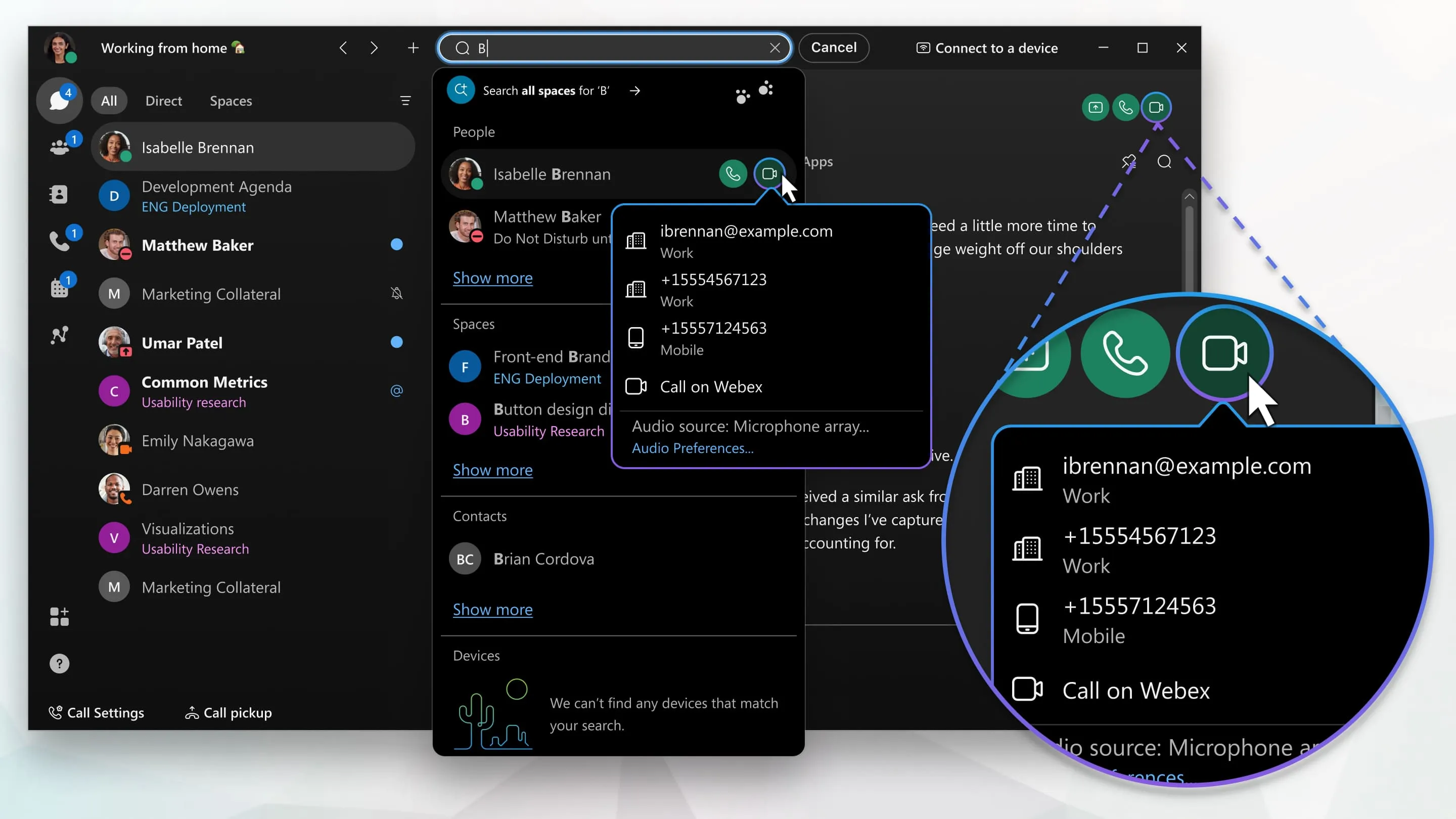
I tested Webex Calling for a mid-size remote team. We were looking for a reliable way to manage interviews, daily check-ins, and client updates. After two weeks of setup and three months of use, here’s my honest take.
⭐️ What impressed us
The call quality is top-notch. Voices are crisp. No lag, no echoes. Even when working from home, the audio felt like we were all in one room. That made a big difference during interviews—you catch tone and intent much more easily.
The Webex app is smooth across devices. I used my laptop most of the time, but also answered calls from my phone while traveling. With Webex Go, I kept my business number without mixing it with my personal calls. That’s a win for work-life balance.
Setting up call routing and voicemail-to-email was fast. We created a queue for recruiting calls, so no one was left hanging. Our team also got email alerts for missed calls and voicemails, which helped us stay responsive.
🧩 What you might not love
If you’re new to VoIP, the setup might feel a bit technical. I had to read a few help articles to assign numbers and connect devices. Once you get the hang of it, though, it’s easy to manage.
Pricing could be a concern if you’re a small team. At around $20 per user for the full suite, it’s not the cheapest option out there. But when I compared it to juggling Zoom, a separate phone app, and a recorder—it saved us time and hassle.
👥 What others are saying
On G2, Webex Calling holds a 4.5/5 rating from over 600 users. People praise the stability, security, and integration with tools like Microsoft Teams and Salesforce. One IT manager said:
“We use it across the whole organization and it never fails. Great sound, easy control, and great uptime.”
Some mention a learning curve for the admin panel, but most agree the performance is worth it.
VOIP Recorder & Transcriber: Noota

If you're running interviews or meetings, you know note-taking can be a burden. You talk; you listen; then you scramble to capture details. Noota changes that.
🛠 What Noota Does for You
- Records every call, whether it’s on Webex, Zoom, Teams, phone, or in person.
- Transcribes in real time into over 60 languages with under 1 % errors.
- Generates summaries, action items, and structured notes—no fluff, just facts and to-dos .
You can invite Noota as a live “assistant” to meetings. It records, it listens, and it delivers the full transcript plus the highlights.
🎯 Why It Works for You
When you're interviewing candidates, missing a detail can change everything. Noota ensures you don’t lose a single nuance—sentiment, hesitations, decision points. It even tags speakers and key discussion moments.
For managers, it's great for coaching. You get performance KPIs like who talked too much—or too little—and AI-driven tips .
🔐 Integration & Security
Noota plugs into your favorite tools—CRMs, ATS, Notion, Slack—automatically syncing transcripts, follow-ups, and candidate scores.
It is GDPR-compliant and stores data in EU and US centers, with double encryption .
Want to call & record anywhere ? Try Noota for free now.
Get the work done for any meeting
Meeting transcription, AI custom notes, CRM/ATS integration, and more
Related articles

Forget note-taking and
try Noota now
FAQ
In the first case, you can directly activate recording as soon as you join a videoconference.
In the second case, you can add a bot to your videoconference, which will record everything.
Noota also enables you to translate your files into over 30 languages.

.svg)
.svg)
.webp)

.png)


.svg)
