Zoom AI Note Taker : a Complete Guide
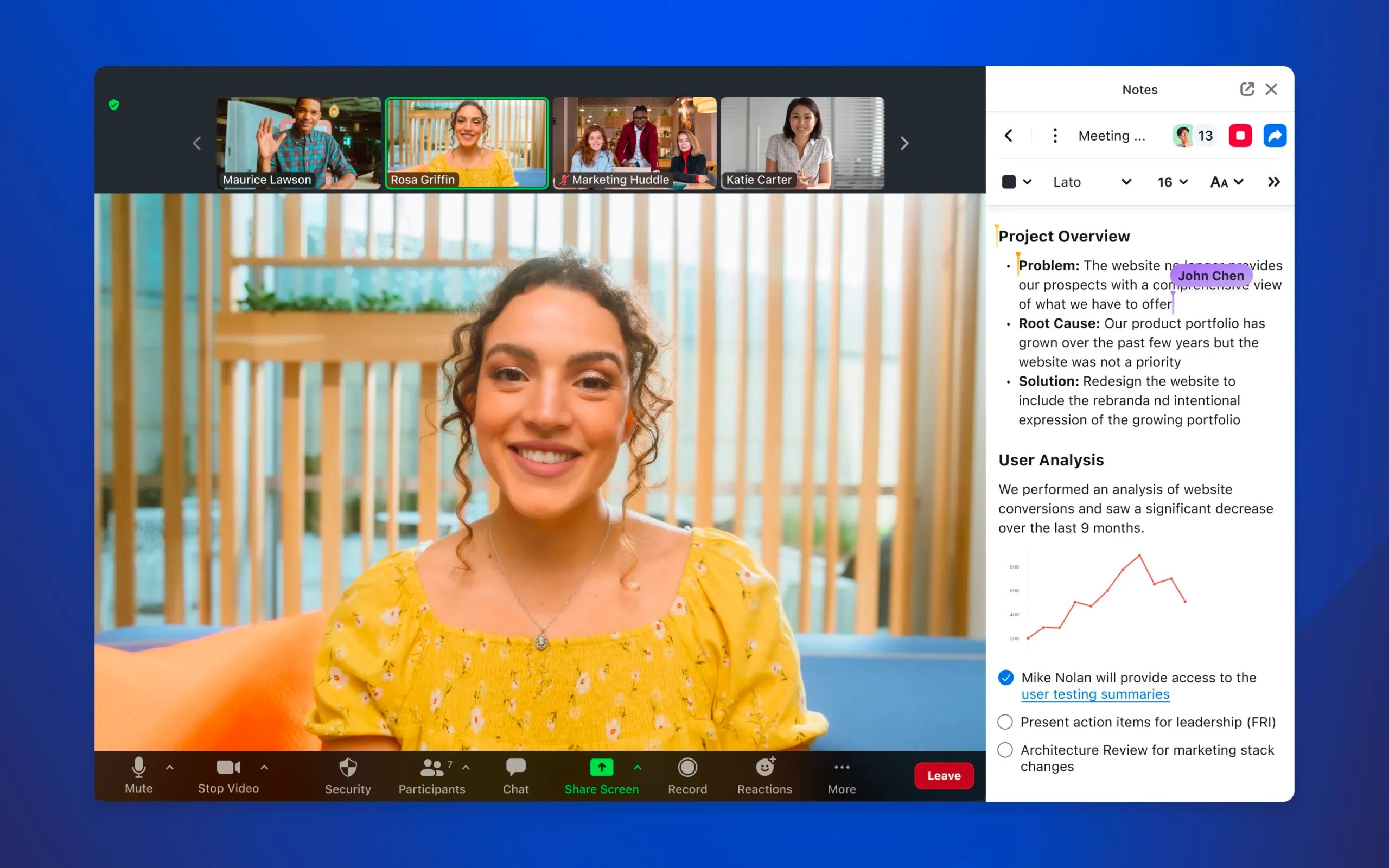
Get the work done for any meeting
Meeting transcription, AI custom notes, CRM/ATS integration, and more
Zoom recently introduced its note-taking features and AI Companion.
And while they can help, many users don't really know how to take 100% advantage of them.
You’ll learn how Zoom’s note taker actually works, how to set it up properly, and how to troubleshoot the most common issues
How Zoom Note Taker Works
At its heart, the Zoom AI note taker, often accessed via the Zoom AI Companion module, does three key things:
- Real-time transcription: As people speak, the tool converts the audio into text—saving you from trying to type or remember everything.
- Summarisation & action-item extraction: After or even during the meeting, the tool uses natural language processing (NLP) to identify core discussion points, decisions made, and next steps.
- Document generation & follow-up readiness: The output (transcript + summary + action items) is packaged into a shareable document, accessible from your calendar or Zoom hub.
How It Captures and Processes the Meeting
- Joining the meeting: The AI Companion may join your call (in-meeting or via a bot) once you enable the feature. Participants often get notified that the call is being transcribed.
- During the call: While you speak and listen, the system watches for speakers, captures the transcript, and begins tagging parts of the conversation (key phrases, decisions, action items). This means you don’t have to worry about manually taking notes.
- After the meeting ends: The tool finalises the transcript, creates a summary, identifies next steps, and sends or makes available the document. You can review and edit it before sharing with stakeholders.
How to Use & Set Up Zoom Note Taker
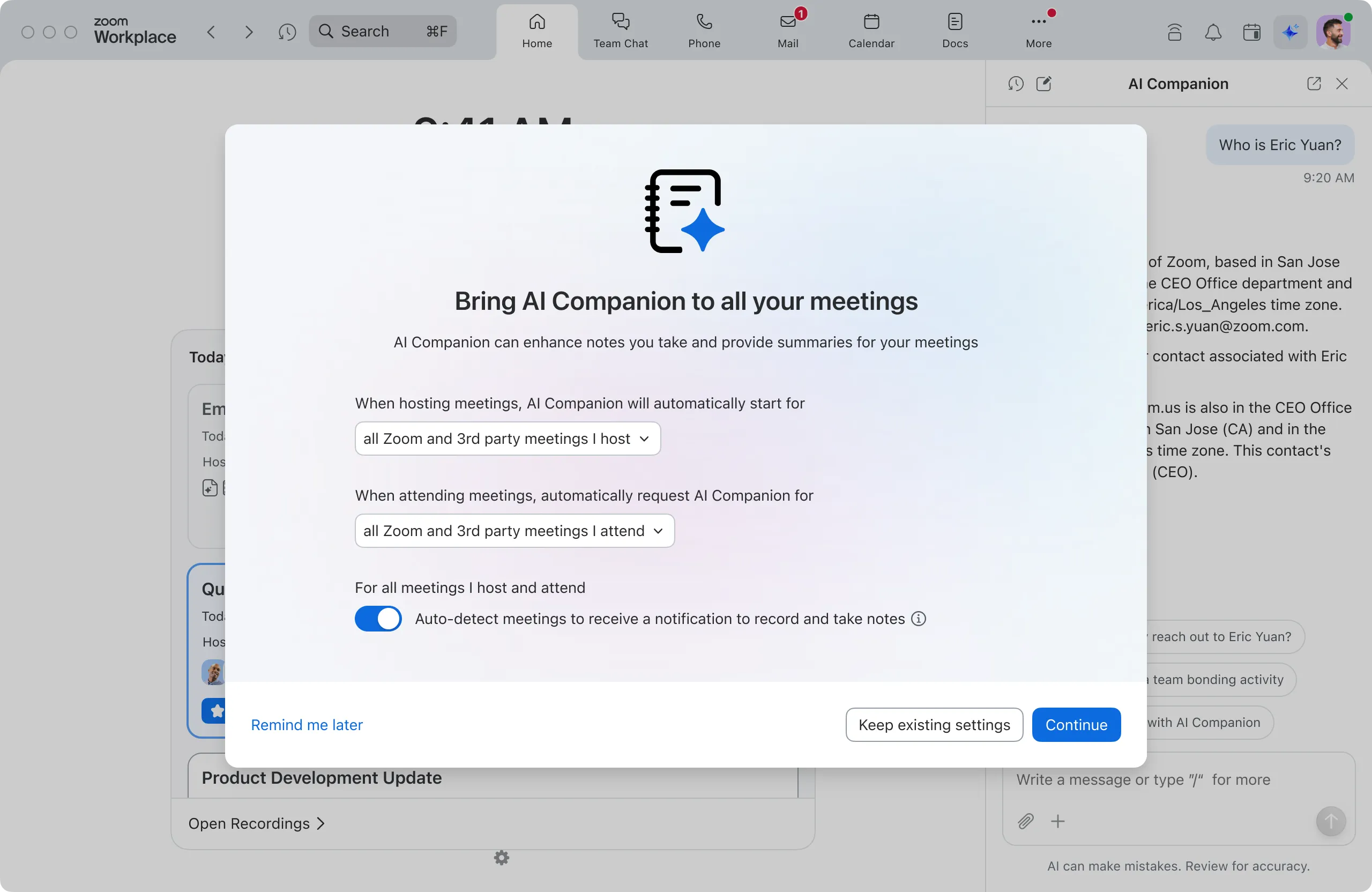
If you follow the steps below, you’ll be ready to capture better meeting insights, stay focused in meetings, and turn conversations into action :
✅ Step 1: Check Your Account & Enable the Feature
Before you dive into a meeting, make sure your Zoom plan supports it:
- You’ll need a paid Zoom plan (Workplace Pro, Business or higher) to access AI-note features like Meeting Summary with AI Companion.
- As an administrator or host, you may need to enable the feature in the Zoom web portal. Go to Account Management > Settings > AI Companion tab, then toggle on Meeting Summary with AI Companion.
- If you plan to use the built-in Notes feature (without AI), you’ll want to make sure “Zoom Notes” is enabled. Requirements include a Basic, Pro, Business or Enterprise account and a compatible Zoom client version.
🎥 Step 2: Set Up Within the Meeting
When the meeting begins, you’ll need to turn on note-taking. Here’s how:
- As the host (or someone with permission), click the AI Companion icon in the meeting toolbar and select Start Meeting Summary.
- If you’re using the standard Notes feature: in-meeting controls → click Notes → click New. From there you can start typing or use the transcript.
- During the call, make sure participants know that transcription and note-taking are active—this avoids surprises and serves good etiquette.
- If you have an agenda, ensure each item is clearly stated or screen-shared, so the AI can better segment and summarise the conversation.
📤 Step 3: After the Meeting – Retrieve and Use the Notes
Once the meeting ends, your notes and summaries become available. Here’s what to do next:
- For AI Companion summaries: The summary will be sent via email or posted in Zoom Team Chat (depending on settings).
- For Notes: Go to Zoom desktop client → Notes dashboard or Zoom web portal → Notes to locate your document.
- Review and edit: Even the best tool needs human review—add context, correct mis-heard names or terms, assign tasks if needed.
- Share and integrate: Share the note/summary with stakeholders, upload it to your CRM or project tool, or link it to your content brief.
- Set next step: Use the note to trigger your content-creation workflow—e.g., “We noted you want an AI content audit by next Wednesday” becomes a task in your project board.
Zoom Notes Troubleshoot
Let’s go through the most common issues you’ll face and how to fix them quickly.
1. The AI Note Taker / Meeting Summary Didn’t Start
Symptom:
You ran your meeting, but no AI summary or notes show up afterward.
Most common causes:
- The Meeting Summary with AI Companion feature isn’t enabled at the account or user level.
- You don’t have an eligible Zoom plan (AI Companion features are tied to specific paid plans).
- The host forgot to start the AI summary during the meeting.
What to do:
- In the Zoom web portal, go to Account Management → Settings → AI Companion and confirm Meeting Summary is toggled on.
- Check your license (Workplace Pro/Business or eligible plan). If you’re on a basic/free account, the feature may be limited or unavailable.
- For your next meeting, make it a habit: once everyone joins, click AI Companion → Start Meeting Summary. Don’t assume it starts automatically.
Workflow tip for you:
Add “Start AI Summary” to your internal meeting checklist so you don’t lose another call’s notes.
2. No Transcript, No Summary
Symptom:
You expected a summary or notes, but Zoom says there was insufficient data or no transcript.
Likely causes:
- Cloud recording/transcription wasn’t enabled. If transcripts aren’t generated, AI summary has nothing to work with.
- The meeting was too short or too quiet; AI Companion can skip summaries when there’s barely any spoken content.
- Audio quality was poor, making transcription unreliable.
What to do:
- In account settings, ensure cloud recording and transcription (where available) are enabled.
- Avoid starting the summary in a meeting where almost nothing is said—Zoom may simply decide there’s nothing to summarise.
- Ask participants to use headsets or decent mics; background noise makes transcripts messy.
Workflow tip for you:
For key client calls, treat audio quality as part of your “professionalism” checklist. Better audio = better notes = better content briefs.
3. The Note Taker / Bot Can’t Join Your Zoom Meeting
This is common if you also use third-party note takers or if your security settings are strict.
Symptom:
You see an error that a bot or note taker couldn’t join, or it’s stuck in the waiting room forever.
Likely causes:
- Waiting room or host-only admit prevents bots from entering.
- You’re using your Personal Meeting ID (PMI) with old/default settings that block external participants.
- The host isn’t present; Zoom may block the assistant from joining if the host hasn’t started the meeting.
What to do:
- For important calls, use a scheduled meeting instead of a random PMI link.
- In the meeting settings, allow authenticated apps/bots to join (or adjust waiting room rules).
- Make sure you, as host, join first; only then start the AI note taker.
Workflow tip for you:
Create a dedicated “client call” template in Zoom with the right security + AI settings so you’re not re-configuring each time.
4. AI Summary Quality Is Bad or Not Actionable
Symptom:
You get a summary, but it’s vague, misses decisions, or doesn’t feel useful for content or project work.
Why this happens:
- The meeting had no clear structure, so the AI couldn’t detect topics or decisions cleanly.
- People talked over each other or jumped around topics.
- You’re expecting the AI to magically produce a polished brief instead of a first draft.
What to do:
- Start each meeting by stating the agenda out loud: “Today we’ll cover goals, scope, next steps.”
- When a decision is made, say it explicitly: “Let’s confirm: we’ll publish two articles per week starting March 1.”
- Use the AI summary as a base: you refine it into a proper content brief, project scope, or email.
Workflow tip for you:
Think of Zoom’s notes as raw material. Your value is in turning that into structured, client-friendly documents.
Structured & Actionable Zoom Notes: Noota

Zoom AI Companion does a solid job inside Zoom. But it has limitations: summaries are generic, formats are rigid, and there are no deep integrations into your CRM or project tools.
Noota fills that gap by acting as a layer on top of Zoom:
- It connects to Zoom and automatically records, transcribes and summarises your meetings.
- It lets you define custom summary templates, so your notes follow the exact structure you need (for example: “Goals / Current Situation / Content Plan / Next Steps”).
- It delivers detailed minutes and conversational analysis you can reuse in briefs, scopes, or follow-up emails.
Want actionable, structured Zoom notes ? Try Noota for free now.
Get the work done for any meeting
Meeting transcription, AI custom notes, CRM/ATS integration, and more
Related articles

Forget note-taking and
try Noota now
FAQ
In the first case, you can directly activate recording as soon as you join a videoconference.
In the second case, you can add a bot to your videoconference, which will record everything.
Noota also enables you to translate your files into over 30 languages.

.svg)
.svg)

.webp)
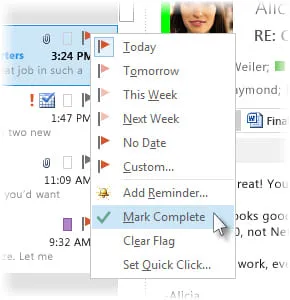
.png)
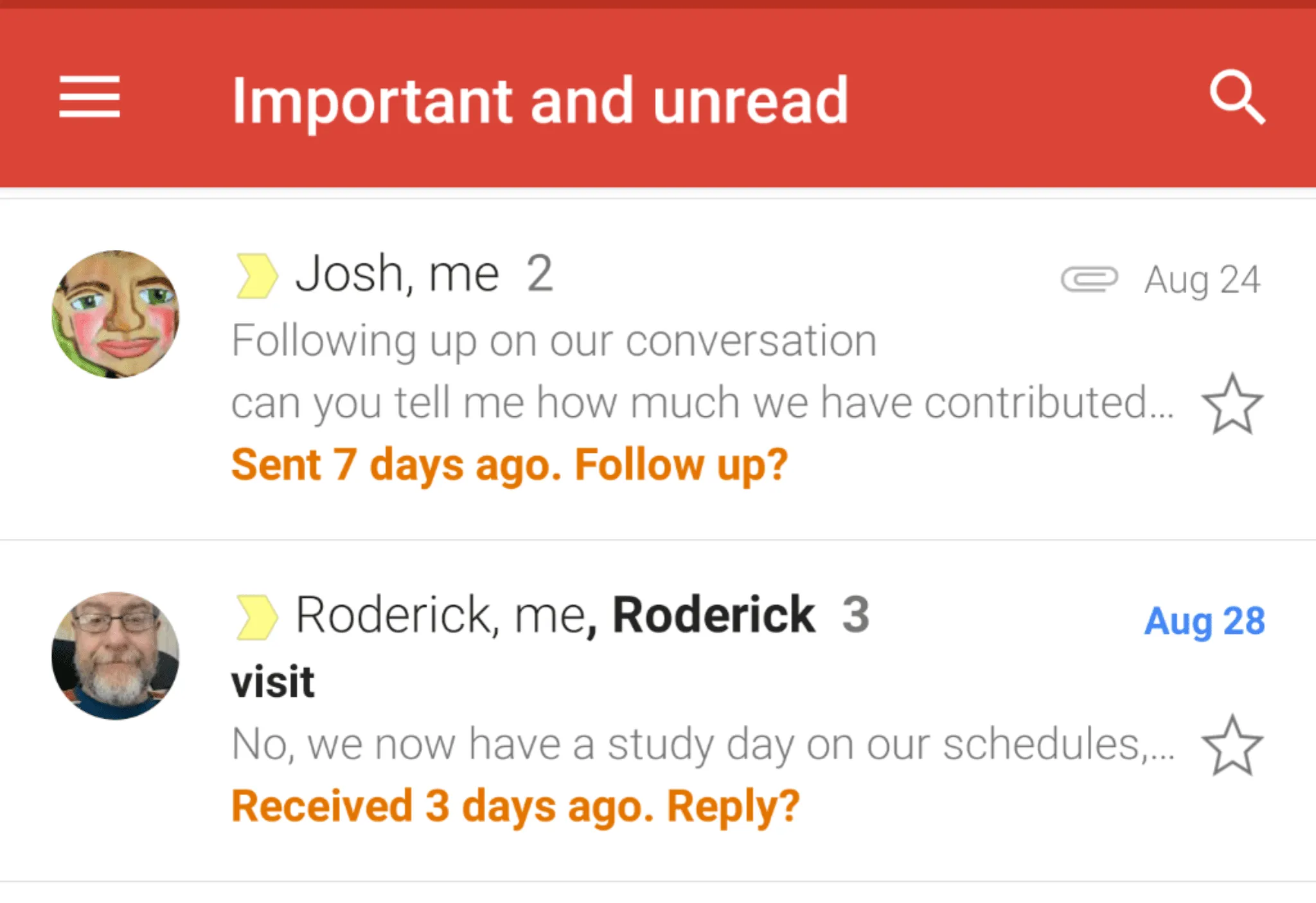
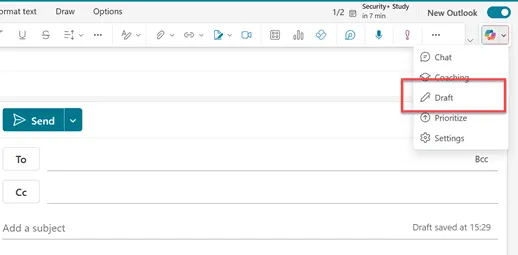
.svg)
