Best Zoom Alternatives for 2025

Get the work done for any meeting
Meeting transcription, AI custom notes, CRM/ATS integration, and more
Zoom keeps raising its prices and patching new security flaws.
The good news? You have strong, budget-friendly options.
This guide breaks down the seven best Zoom alternatives.
Tool #1 – Google Meet Best Browser-Native Video Platform
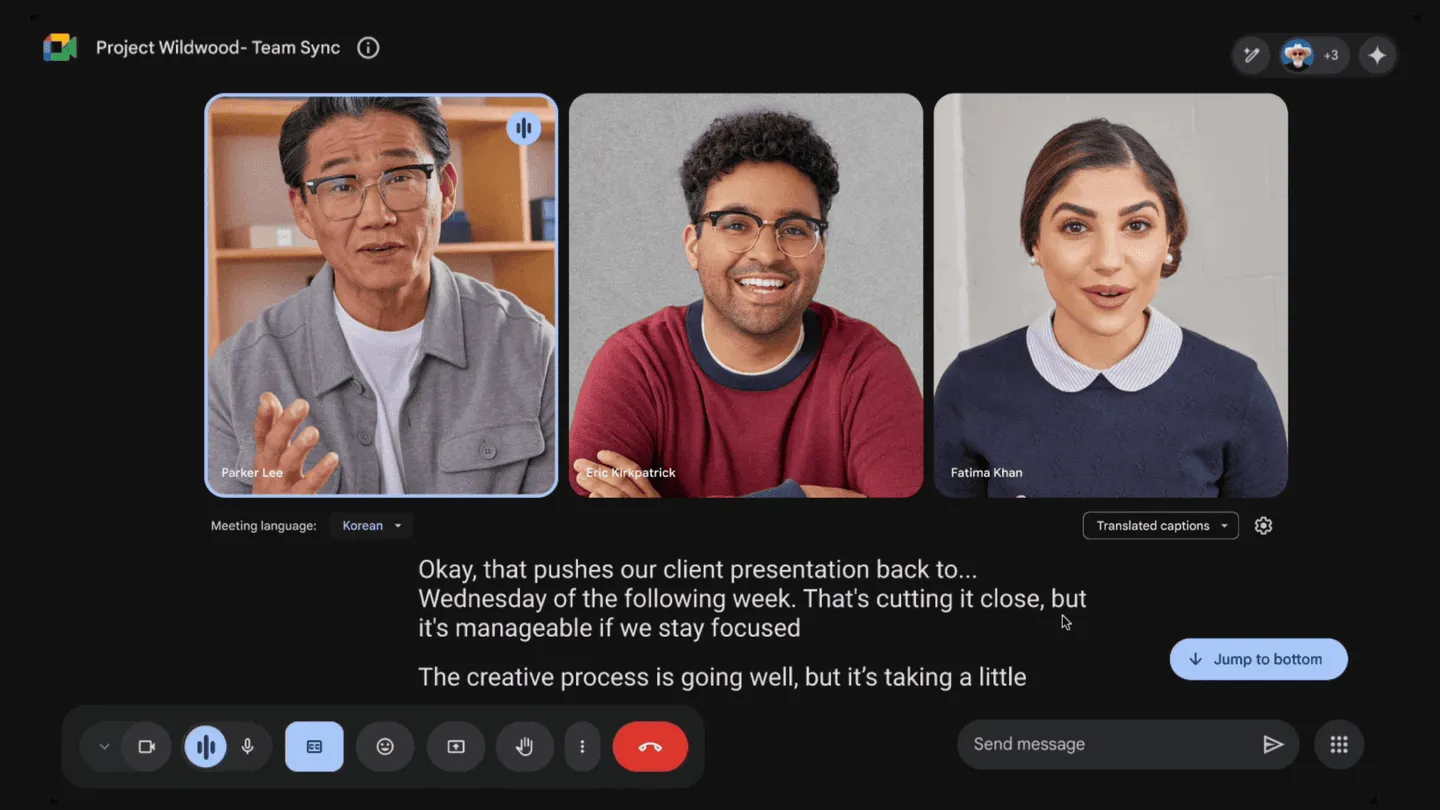
Google Meet lives in your browser. You join with one click—no installs, no plug-ins.
Core features you get
- HD up to 1080 p for sharper interviews and demos.
- AI noise cancel & auto-light keep you clear in any room.
- Live captions & subtitles in 18+ languages for instant accessibility.
- Gemini AI live speech translation turns English to Spanish (and soon more) while preserving tone.
- Companion Mode & polls let laptops and in-room screens share, vote, and chat without echo.
- Jamboard/Whiteboard integration for quick sketches inside the call.
Pros that matter to you
You already use Gmail and Calendar, so invites carry links automatically.
Guests join from Chrome, Edge, Safari, or mobile—no downloads.
AI extras like background blur and live translation now ship free with Workspace.
Google’s global network gives solid uptime and strong default encryption.
Cons to watch
Group meetings on the personal-free tier cut off at 60 minutes.
Breakout rooms, recordings, and attendance reports unlock only on paid plans.
Large events max at 500 participants unless you pay Enterprise prices.
Pricing in plain English*
- Free Google Account – $0. 60-min group calls, 1-hour captions, 100 participants.
- Workspace Business Starter – $7 / user / mo. 24-hour calls, 100 seats, pooled 30 GB storage.
- Business Standard – $14 / user / mo. 150 seats, recording, noise cancel.
- Business Plus – $22 / user / mo. 500 seats, attendance tracking, eDiscovery.
- Enterprise – Custom quote. 1 000 seats, live streaming, advanced security.
*Workspace prices rose by roughly $2 in 2025 to fund free AI features.
Best for
You run calls inside Google Workspace and want zero-setup video.
You need captions, translation, or strong privacy by default.
Quick setup
- Open meet.google.com or click “Meet” in Gmail.
- Hit New meeting → Send invite; Calendar creates the link.
- Toggle Settings → Video → 1080 p if your webcam allows.
- Enable Captions or Translate from the bottom bar when needed.
Tool #2 – Microsoft Teams Best All-in-One Workspace
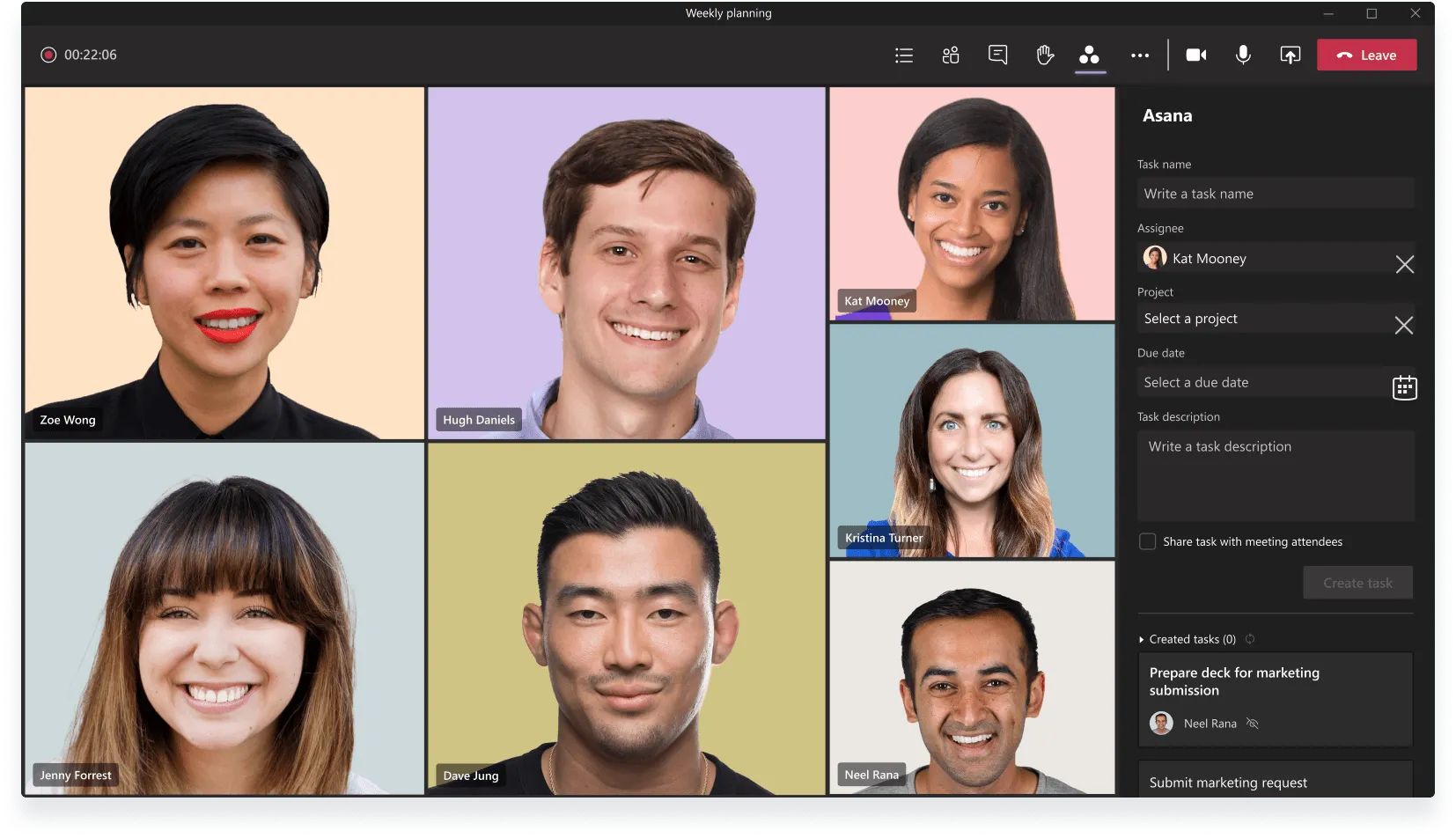
Microsoft Teams blends meetings, chat, docs, and phone into one hub.
Core features you get
- HD video up to 1080 p with AI-powered super-resolution for weak connections.
- Copilot & intelligent recap create live summaries, tasks, and speaker timelines inside the chat.
- Real-time speech translation shows captions in 40 languages; a voice-to-voice interpreter preview lands in 2025.
- Together mode, polls, and whiteboard keep large groups engaged.
- Tight Office 365 sync lets you co-edit Word, Excel, or PowerPoint right in the meeting.
- PSTN calling & voicemail turn Teams into your desk phone when you add a phone plan.
- 1 TB OneDrive storage per seat for recordings and shared files on business tiers.
Pros that matter to you
Everything—from agenda to follow-up—lives in one place, so context never scatters.
Late joiners click Recap and read what they missed without interrupting.
Live translation bridges global teams without extra software.
Teams Essentials undercuts most rivals at just four dollars a month.
Cons to watch
The interface can feel crowded until you hide unused apps.
Recording, webinar controls, and advanced security sit behind higher plans.
Copilot AI requires a separate Microsoft 365 Copilot license—$30 more per user. (No public discount yet).
Pricing in plain English — 2025*
- Free plan – $0. 60-min group calls, 100 participants, 5 GB cloud.
- Teams Essentials – $4 / user / mo billed yearly. 30-hour meetings, 300 participants, 10 GB storage.
- Microsoft 365 Business Basic – $6 / user / mo. Adds web Office apps, 1 TB storage, transcripts.
- Business Standard – $12.50 / user / mo. Full desktop Office, webinar tools.
- Teams Premium add-on – $7 / user / mo. Live translations, branded lobbies, advanced analytics.
- Enterprise – Custom quote. Up to 1 000 attendees, eDiscovery, phone system, Copilot bundle.
*Prices are monthly per user, billed annually, and reflect February 2025 adjustments.
Best for
You already pay for Office 365 and want meetings, docs, and chat under one roof.
Your org needs secure global calls with built-in translation and AI recaps.
Quick setup
- Sign up for Teams Essentials or activate Teams in Microsoft 365 admin.
- Install the desktop app or join from Edge/Chrome—no plug-in needed.
- In Settings → Recording & Transcription, flip Intelligent recap to On.
- Schedule a meeting from Outlook; the invite embeds the Teams link automatically.
Tool #3 – Cisco Webex Best Enterprise-Grade Security

Webex is Cisco’s video platform built for regulated teams. You get rock-solid encryption, AI summaries, and hybrid-work hardware in one suite.
Core features you get
- Zero-trust end-to-end encryption keeps audio, video, and shared files sealed from outsiders.
- Webex AI Assistant transcribes live, tags speakers, and emails a recap with notes, action items, and chapters.
- Real-time translation turns 15 spoken languages into captions in 100 + others, so global teams follow every word.
- Adaptive audio & video uses AI codecs to clean noise and up-scale low-bandwidth feeds.
- Slido polls and Q&A bake engagement tools right into the meeting window.
- Suite calling & webinars add cloud phone numbers and events up to 1 000 attendees on one license.
Pros that matter to you
Your security team relaxes—Webex meets FedRAMP, HIPAA, and more.
AI summaries land automatically, so you skip manual minutes.
Translation and noise removal make mixed-language calls smooth even from noisy home offices.
Cons to watch
The Business plan starts high at $26.95 per host, so small teams feel the hit.
Free users are capped at 40-minute meetings and 100 people.
The admin portal offers deep controls that can overwhelm first-time admins.
Pricing in plain English
- Free – $0. 40-min meetings, 100 attendees, local recording.
- Webex Meet – $14.50 / host / mo. 24-hour calls, 200 seats, 10 GB cloud storage.
- Webex Suite (Business) – $25 / host / mo. Adds cloud phone, unlimited domestic calls, advanced noise cancel.
- Enterprise – Custom quote. Up to 1 000 attendees, unlimited recording, FedRAMP security.
(Prices are monthly, billed annually; current as of May 2025.)
Best for
You run compliance-heavy interviews or customer calls that demand verified encryption.
You also want built-in AI minutes without bolting on extra tools.
Quick setup
- Create a free Webex account or start a Business trial.
- In Control Hub → Organization Settings → Security, enable End-to-End Encryption.
- Turn on Webex AI Assistant under Meetings → Settings to auto-generate summaries.
- Schedule your first call; the invite already includes dial-in numbers and Slido.
Tool #4 – GoTo Meeting Best Mid-Market Video Value

GoTo Meeting gives you HD calls, cloud recordings, and AI transcripts in one lightweight app. You spin up a room in seconds, send a link, and meet on any device.
Core features you get
- Smart Meeting Assistant records the call, transcribes everything, and flags key actions automatically.
- Up-to-250 participants on the Business plan; meetings stay smooth with adaptive bandwidth.
- Meeting lock & waiting room let you vet late-comers before they join.
- Co-organizers & hand-off mean a teammate can start or run your session if you’re delayed.
- Slide capture & share-link package decks and transcript in a single URL for easy review.
- Slack / Outlook launcher starts or schedules a meeting from the tools you already use.
Pros that matter to you
Unlimited meetings—no hidden per-minute costs.
AI transcription saves you from frantic note-taking.
Meeting lock and dial-out add a security layer without extra software.
Cons to watch
Free tier is trial-only; after 14 days you must pay.
Video tops out at 250 seats unless you jump to Enterprise pricing.
The admin console offers many toggles—great for control, but overwhelming at first.
Pricing in plain English (annual billing)
PlanSeatsPrice / host / monthExtrasProfessional150$12Unlimited meetings, screen shareBusiness250$16Smart Assistant, meeting lock, Slack launcherEnterprise3 000 +CustomBroadcast-style webinars, dedicated support
(All prices checked May 2025.)
Best for
You host sales demos or client check-ins that need transcripts but not 1 000-seat webinars.
Your security team wants waiting rooms and meeting locks out of the box.
Quick setup
- Start a 14-day Business trial—no card needed.
- In Settings → Recording, toggle Smart Meeting Assistant to auto-transcribe.
- Install the GoTo app for Slack or Outlook so scheduling is one click.
- Lock your meeting once everyone joins; admit late guests from the waiting room.
Tool #5 – Jitsi Meet Best Free & Open-Source Platform
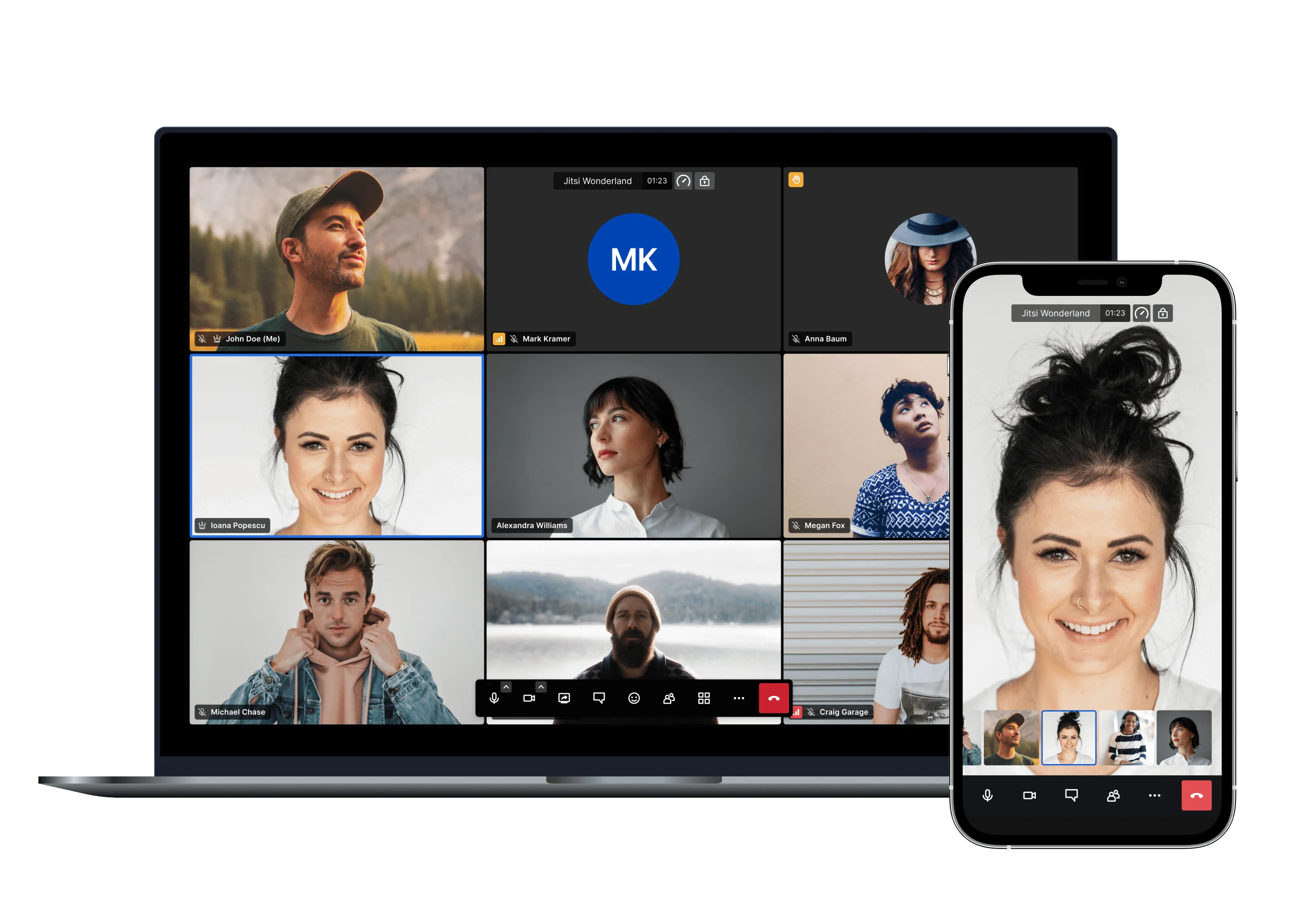
Jitsi Meet is a 100 % open-source video service you can launch in any browser. You join with one URL—no account, plug-in, or payment needed.
Core features you get
- Unlimited meeting time on the public instance or your own server.
- End-to-end encryption (E2EE) plus full code transparency for auditors.
- Screen share, chat, emoji reactions and YouTube live-stream / recording.
- One-click guest access—type a room name, hit Go, and you’re live.
- Mobile apps & embed API let you host calls on iOS, Android, or inside your own product.
- Self-hosting option gives you full data control and custom branding. Organizations save $39-48 k over three years by running their own instance.
Pros that matter to you
The service is truly free—no 40-minute walls or seat caps.
You keep all video on-prem if compliance demands it.
Because it’s open source, developers can tweak UI, add features, or integrate SIP dial-in.
Cons to watch
The public server handles about 75-100 participants comfortably; bigger rooms require beefy self-host hardware.
Default installs miss premium niceties like waiting rooms or phone numbers (they need extra modules).
A few reviewers report audio lag or quality dips on long calls compared with commercial SaaS.
Pricing in plain English
OptionCostWhat you pay formeet.jit.si cloudFreeUnlimited calls, core featuresSelf-hostedServer bill onlyYou supply the VM and bandwidthJitsi as a Service (8×8)From $171 / user / yrSLA, global edge network, admin console
No per-minute fees. You scale spend only when you need enterprise support.
Best for
You value privacy, want to avoid SaaS fees, or need a hackable platform for your own app.
Your meetings stay under ~100 people or you’re ready to add servers for more.
Quick setup
- Head to meet.jit.si, name your room, and share the link.
- Click Security → Enable E2EE for extra protection.
- Use ••• → Start live stream if you need a recording.
- For self-hosting, follow the Docker script in GitHub; you’ll be live in under 15 minutes.
Tool #6 – Noota Best AI Note Taker on Every Platform
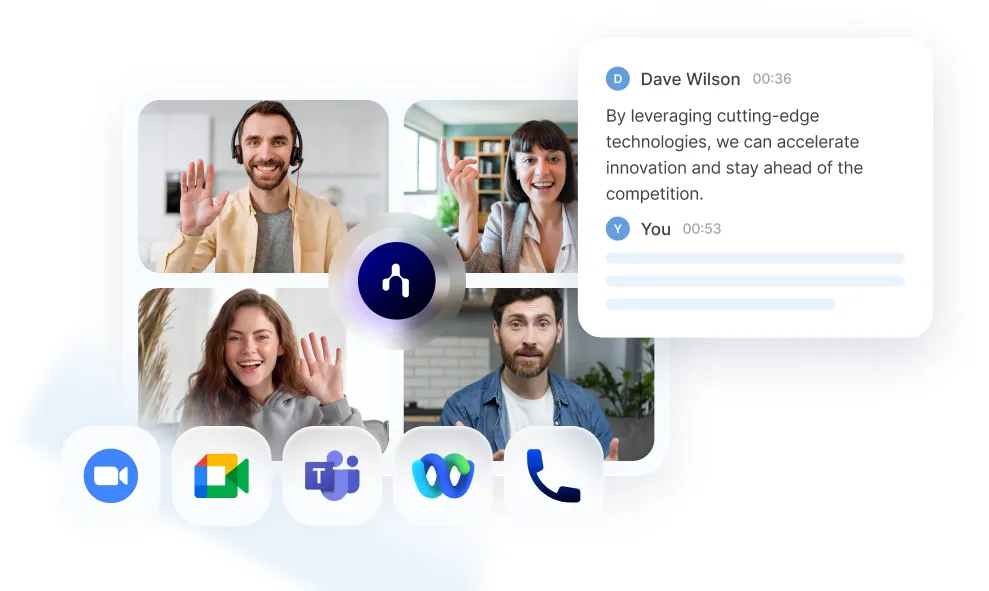
Noota drops a smart bot into any meeting and writes everything down for you. You get transcripts, AI reports, and tasks seconds after each call—no matter the tool you used. Try Noota for free here.
Core features you get
- Bot joins anywhere – Zoom, Meet, Teams, Webex, phone, even in-person; one workflow covers all.
- High-accuracy transcription in 50 + languages ( < 6 % WER) with clear speaker labels.
- Instant AI reports summarise decisions, next steps, and deadlines you can copy-paste.
- CRM / ATS sync pushes notes into Salesforce, HubSpot, Bullhorn, Notion, Slack and more.
- Ask Noota chat lets you query past calls and draft follow-up emails in chat-GPT style.
- AI coaching & clip generator spot talk-time balance and auto-create shareable video snippets.
Pros that matter to you
One licence covers every meeting type—video, phone, hybrid—so you kill duplicate tools.
Unlimited viewer links mean hiring managers read reports free, saving seats.
Deep integrations auto-fill your CRM or ATS, cutting manual data entry to zero.
Cons to watch
Free plan gives you 300 minutes a month; heavy recruiters outgrow it fast.
Bot appears as a participant, so warn guests the first time.
Advanced coaching, custom branding, and unlimited usage live on higher tiers.
Pricing in plain English*
- Free – €0. Unlimited meetings, 300 min/mo, 50 + AI reports, 3-seat workspace, 10 AI credits.
- Pro – €19 / user / mo (annual). 1 000 min, unlimited Ask Noota, 10-seat workspace, standard integrations.
- Business – €39 / user / mo (annual). Unlimited usage, custom AI summary, unlimited workspaces & integrations.
- Enterprise – Quote. Adds SSO, dedicated support, bespoke integrations.
*Monthly billing rises to €29 Pro / €49 Business.
Best for
You run back-to-back interviews or sales calls across multiple platforms and need one searchable memory.
Your team wants AI summaries that land in the tools you already live in.
Quick setup
- Create a free workspace at noota.io.
- Connect Google or Outlook calendar so NooBot auto-joins future meetings.
- Install the Chrome extension for manual start/stop on any webpage.
- After the call, open the dashboard, review the AI report, and push it to your CRM with one click.
Get the work done for any meeting
Meeting transcription, AI custom notes, CRM/ATS integration, and more
Related articles

Forget note-taking and
try Noota now
FAQ
In the first case, you can directly activate recording as soon as you join a videoconference.
In the second case, you can add a bot to your videoconference, which will record everything.
Noota also enables you to translate your files into over 30 languages.

.svg)
.svg)
.webp)

.png)


.svg)
