Best Zoom Extension & Add-Ons

Get the work done for any meeting
Meeting transcription, AI custom notes, CRM/ATS integration, and more
What if one click fixed the noise, wrote the notes, and filed the follow-ups for you on Zoom?
The best Zoom extensions do exactly that.
This guide shows you seven best Zoom add-ons with main features, pros, cons, and price.
Tool #1 – Zoom AI Companion

Zoom AI Companion sits inside every Zoom Workplace app. It listens, writes and organizes so you stop juggling notes and follow-ups.
Core features you get
- Live notes & running summary – late joiners skim what they missed without interrupting.
- Meeting summary email – an AI-written recap lands in your inbox and Team Chat in seconds.
- Chat & mail compose – draft a reply or follow-up with the right tone in one click.
- Thread digest – collapse an endless Team Chat into a crisp bullet list.
- AI Tasks tab – detect action items, schedule the next call, even spin up a Zoom Doc automatically.
- Avatars & video clips (add-on) – let a digital version of you deliver quick updates.
Pros that matter to you
You work natively inside Zoom, so no extra installs.
The assistant follows you from calls to chat to email.
Your team sees the same summary, which kills version chaos.
AI Tasks stitches follow-ups straight into Jira, Asana and more when you enable integrations.
That turns meetings into tracked work instead of lost ideas.
Cons to watch
Free Zoom Basic users don’t get it. You need a paid Zoom Workplace seat.
Accuracy dips on jargon or heavy accents, so you must still skim outputs.
Extra magic—custom data sources, branded avatars—lives behind a paid add-on.
Pricing in plain English
- Included with any paid Zoom Workplace license (Pro, Business, Enterprise).
- Zoom Workplace Pro starts at $14.99 per user per month and unlocks AI by default.
- Custom AI Companion add-on costs $12 per user per month for agent avatars, third-party data and advanced skills.
Best for
You run lots of candidate or project calls and hate manual notes.
You already live in Zoom and want zero-setup automation.
You need team-wide summaries that can’t slip through the cracks.
Quick setup
- Upgrade to a paid Zoom Workplace plan if you’re still on Basic.
- In the admin portal, toggle AI Companion on for your account or group.
- Hit “Start summary” during your next meeting and watch live notes populate.
- Open your meeting chat afterwards to share or edit the auto-generated recap.
Tool #2 – Noota
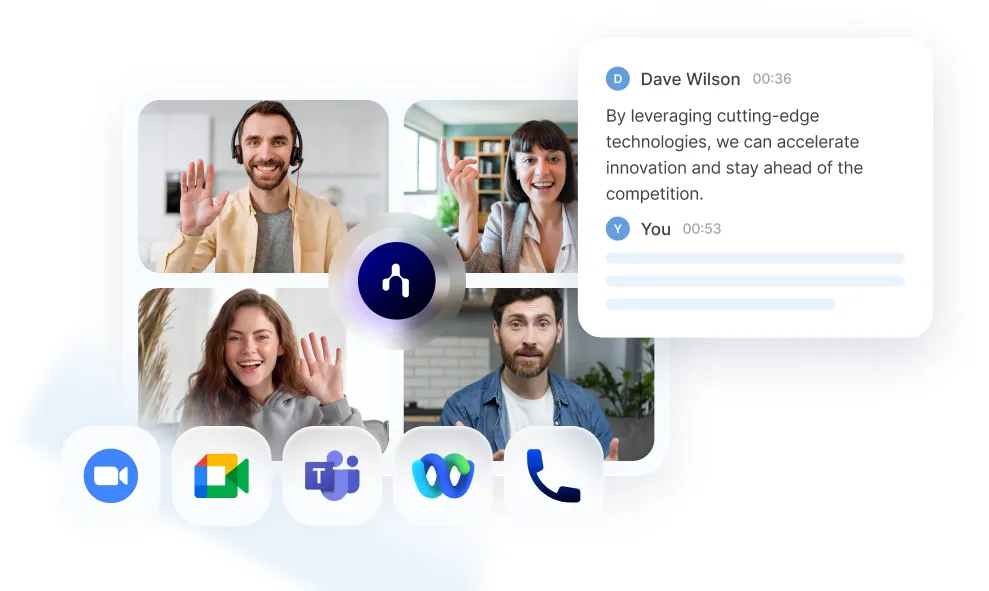
Noota is your all-in-one meeting co-pilot. It records any Zoom call, transcribes in real time, and turns the raw talk into structured insights you can search later. TRY IT OUT FOR FREE HERE.
Core features you get
- Live assistant bot joins Zoom, Meet, Teams, Webex and even phone or in-person meetings, then writes every word for you.
- AI reports & summaries deliver decisions, tasks, and next steps seconds after the call ends.
- Speaker labels in 50+ languages keep who-said-what crystal clear. Word error rate sits under 6 %.
- CRM / ATS / productivity integrations push notes into Salesforce, HubSpot, Bullhorn, Notion, Slack and more so nothing goes missing.
- Custom AI coaching highlights talk-time balance, filler words, and objection handling for sales or hiring teams.
Pros that matter to you
You use one tool for every meeting flavor—video, phone, hybrid—so your workflow stays simple.
One unlimited viewer link lets stakeholders read notes without extra seats.
Deep CRM sync shaves at least an hour of manual logging each day.
Cons to watch
The bot’s visible entry may need a quick heads-up to guests.
Free plan limits you to 300 minutes a month; heavy recruiters will outgrow it fast.
Advanced coaching, brand customization, and unlimited minutes live on higher tiers.
Pricing in plain English
- Free – €0. Unlimited meetings, 300 min / mo, 50 preset AI reports, up to 3 workspaces.
- Pro – €19 / user / mo. 1 000 min, unlimited AI credits, standard integrations.
- Business – €39 / user / mo. Unlimited usage, custom summaries, brand controls, unlimited workspaces.
- Enterprise – Custom quote with SSO, dedicated support, bespoke integrations.
Best for
You run hiring or sales calls all day and need both a transcript and clear action items.
Your team hops between Zoom, phone and on-site chats yet wants a single searchable knowledge hub.
Quick setup
- Create a free Noota workspace and install the Chrome extension.
- Connect your Google or Microsoft calendar so the bot auto-joins future Zoom events.
- Choose “NootEx manual” or “NooBot auto” in settings, depending on how hands-off you want to be.
- After the meeting, open the dashboard, review the AI report, then push it to your CRM with one click.
Tool #3 – Otter.ai
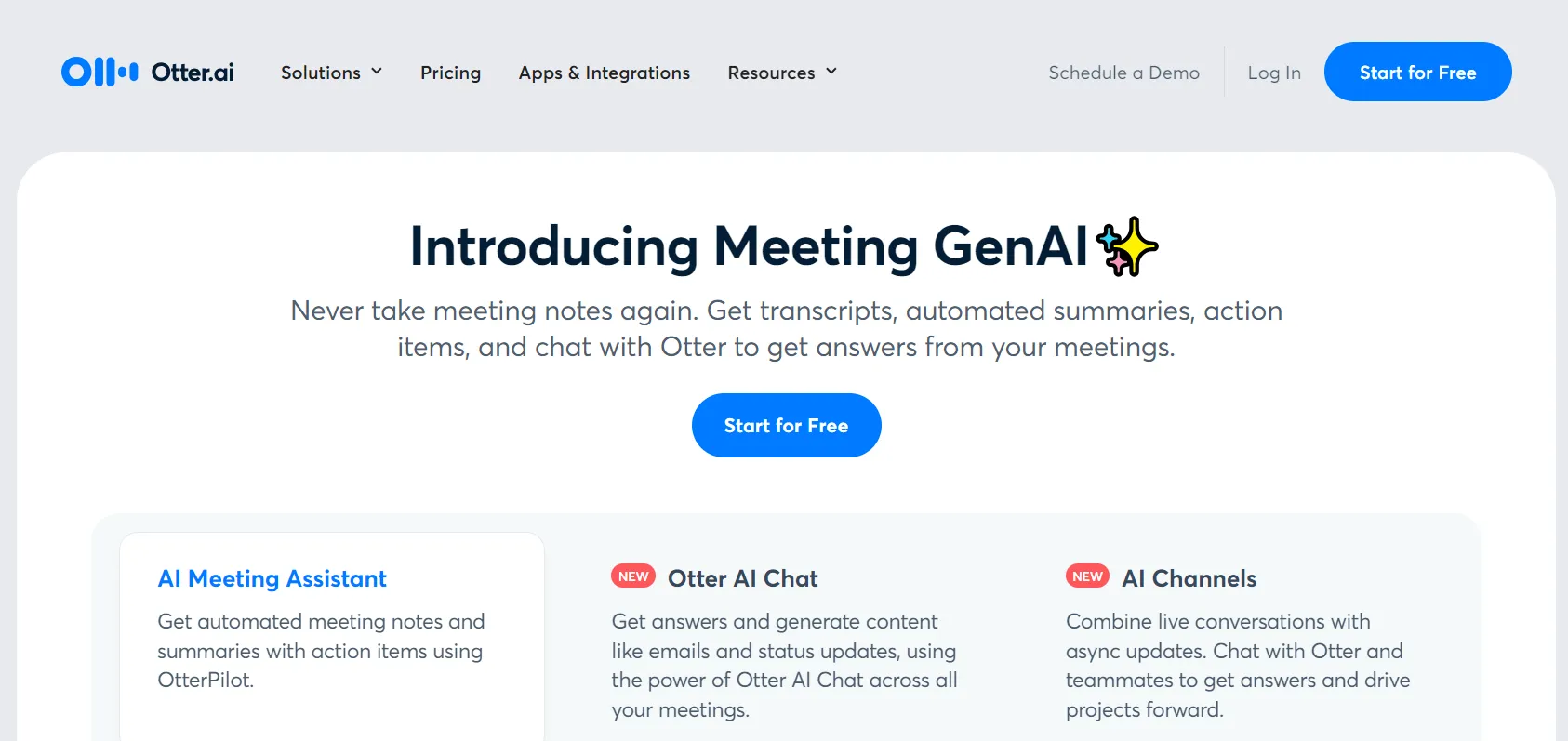
Otter.ai slips into your Zoom, Teams, or Meet calls and writes everything down for you.
It records, transcribes, tags speakers, and spits out a clean summary while the meeting is still live.
Core features you get
- Real-time captions & transcript stream inside the call window so late joiners catch up fast.
- Live summary panel updates as people speak, highlighting decisions and action items.
- Instant email recap lands in your inbox seconds after you leave the room.
- Slide capture inserts shared decks directly into the notes for full context.
- Otter Meeting Agent answers spoken questions and drafts next-step emails using your past meetings.
- Calendar autopilot lets the bot join any event you host or attend, even if you’re double-booked.
Pros that matter to you
The app works on every big video platform, so you keep one workflow everywhere.
Its free tier gives you 300 minutes a month, perfect for quick screening calls.
Users rave about accuracy and time saved when hunting quotes in long recordings.
Cons to watch
The bot joining as a visible participant can feel awkward for first-time guests.
Free calls stop at 30 minutes, and advanced features hide behind paid plans.
If speakers have heavy accents or overlap often, you still need a manual skim.
Pricing in plain English
- Basic – Free. 300 minutes monthly, 30-minute cap per call.
- Pro – $16.99 / user / month (or $8.33 billed annually). Adds 1,200 minutes and speaker tags.
- Business – $30 / user / month (or $20 billed annually). Unlocks 6,000 minutes, admin controls, and three concurrent meetings.
- Enterprise – Custom quote. Adds SSO, advanced security, and Otter Sales Agent.
Best for
You run back-to-back interviews, discovery calls, or weekly stand-ups and need a reliable memory.
Your teammates want searchable notes without installing extra plugins.
Quick setup
- Sign up with the Basic plan and connect your Google or Microsoft calendar.
- Install the Otter > Zoom integration and grant recording permission.
- Toggle “OtterPilot joins automatically” so the agent hops into future calls.
- During a meeting, open the live summary pane to flag action items in real time.
Tool #4 – Miro for Zoom
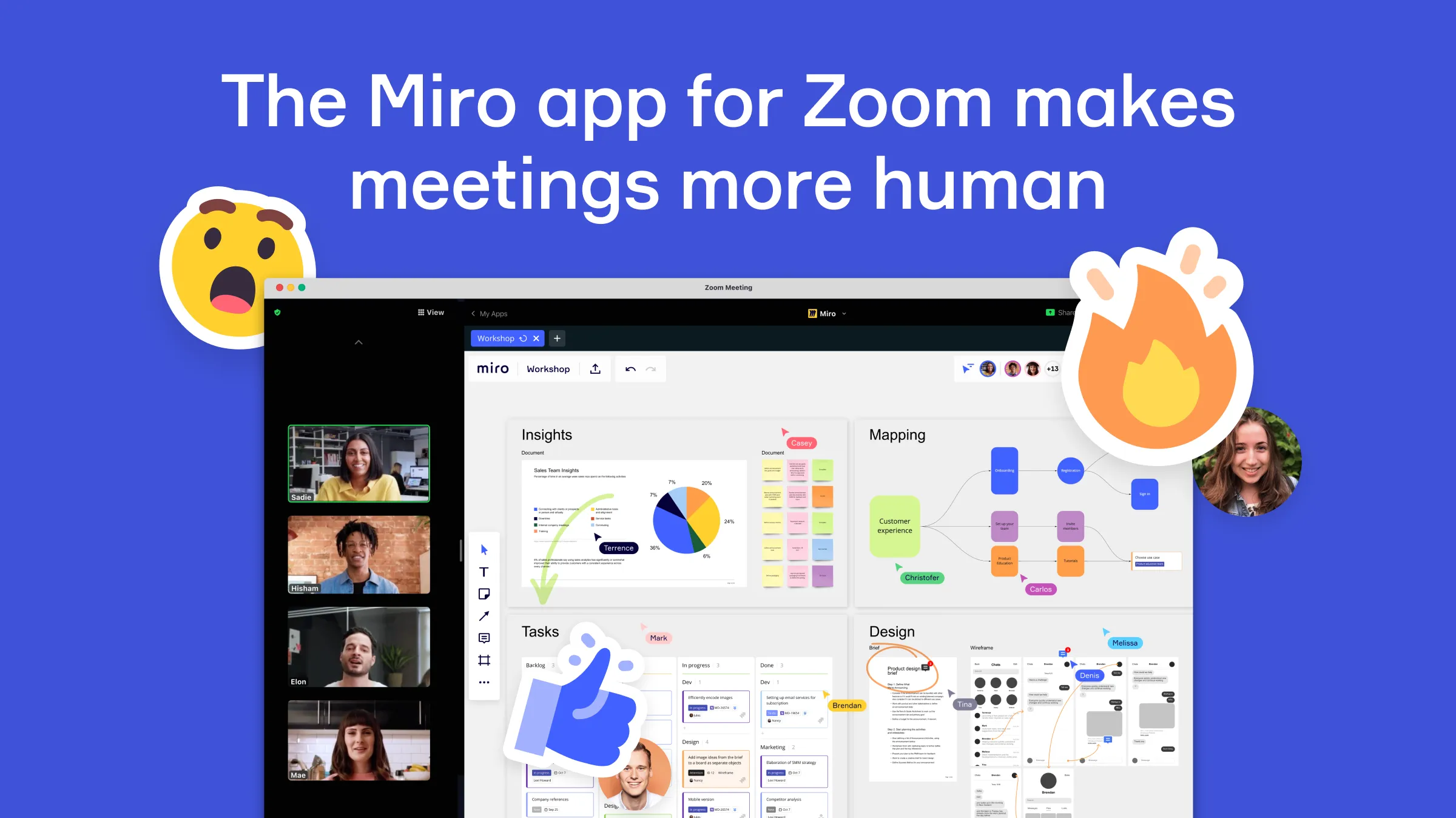
Miro drops an infinite whiteboard right inside your Zoom window.
You brainstorm, map processes, or run workshops without switching tabs.
Core features you get
- One-click board launch – start a fresh board or open an existing one from the Zoom Apps side-panel.
- Registration-free access for guests – newcomers can edit a “lite” board for 24 hours with no sign-up.
- 2000 + ready-made templates – kick-off retros, mind-maps, or customer journeys in seconds.
- Sticky notes, timers, and voting – keep ideas flowing and decide fast during live sessions.
- Expand / collapse view – pop the board to full-screen or park it in a side rail while you talk.
- Board permissions on the fly – let everyone edit, comment, or just observe with a single toggle.
Pros that matter to you
Your team co-creates in real time without juggling screen-share or links.
Guests edit free of charge, so workshops run smoothly even with external partners.
Thousands of templates speed up prep and keep every session structured.
Cons to watch
Free users can only keep three permanent boards; heavy facilitators outgrow that fast.
The 24-hour guest boards vanish if nobody signs up, so export key content right away.
Participants still need the app installed to edit, which may add a minute of setup.
Pricing in plain English
- Free – €0. Three editable boards, unlimited viewers, Zoom integration included.
- Starter – $8 / user / month (annual). Unlimited boards, public visitor links, high-res exports, meeting timers.
- Business – $16 / user / month (annual). Multiple workspaces, SSO, advanced diagramming.
- Enterprise – Custom quote. Adds SCIM, granular admin, and Enterprise Guard security.
Best for
You lead workshops, design sprints, or agile rituals and want everyone sketching ideas live.
Your stakeholders hate long follow-up decks and prefer a living board they can revisit.
Quick setup
- Open Zoom → Apps and install Miro (admins may need to pre-approve).
- Launch a meeting and click Miro in the side panel.
- Choose Create board without sign-in for instant whiteboarding, or log in to pick an existing board.
- Set access to “Anyone can edit” so guests jump in immediately.
- Use Expand when you need the board full screen, then Collapse to return to gallery view.
Tool #5 – Calendly for Zoom
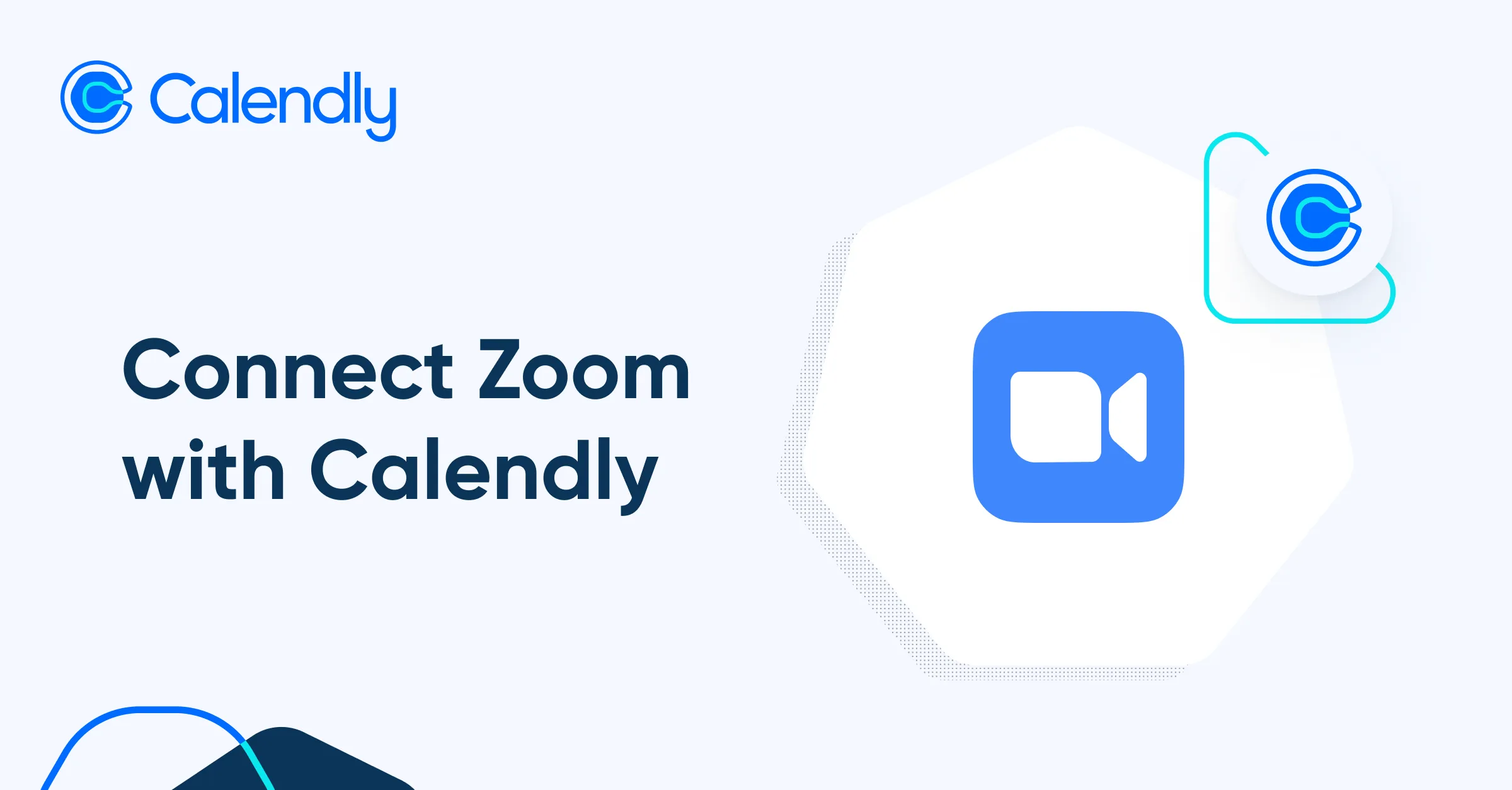
Calendly for Zoom links your scheduling page to your Zoom account.
Every booking now carries its own video link and fresh dial-in details.
Core features you get
- Auto-generated Zoom links for each new meeting, no copy-paste required.
- Real-time updates that rewrite invites when someone reschedules or cancels.
- Location autofill in calendar invites, emails, and SMS reminders.
- Admin-managed setup so IT connects Zoom for the whole company in one step.
- Available on every Calendly plan, from Free to Enterprise, so you test without risk.
Pros that matter to you
You send one link and avoid the “where’s the room?” panic.
The integration erases back-and-forth scheduling and frees hours each week.
Calendly also pairs with CRMs, payment pages, and twenty more apps, so Zoom links propagate across your stack.
Cons to watch
Zoom admins must pre-approve the app; that can add a day if IT is busy.
Community threads report rare hiccups where links fail to generate and fall back to personal IDs.
Free users get only one active event type, so recruiters with multiple interview flows hit a wall fast.
Pricing in plain English
- Free – $0. One event type, unlimited bookings, includes Zoom integration.
- Standard – $10 / user / month (annual). Unlimited event types, email reminders, basic workflows.
- Teams – $16 / user / month. Round-robin pools, routing forms, advanced analytics.
- Enterprise – Custom quote. Adds SSO, SCIM provisioning, and organization-wide admin Zoom setup.
Best for
You juggle candidate or customer calls and want Zoom links to appear automatically.
Your team needs a shared scheduler that plugs into HubSpot, Salesforce, or your ATS.
Quick setup
- Install Calendly from the Zoom Marketplace; ask IT to pre-approve if prompted.
- In Calendly Integrations → Zoom, click Connect and authorize.
- Edit an event type, choose Zoom as the location, and hit Save.
- Send your booking link; each new reservation now carries its own Zoom room.
Tool #6 – Krisp

What it is
Krisp sits between your mic and Zoom.
It erases every barking dog, echo, or keyboard click before anyone hears it.
Your voice stays crisp while the software works silently on your device.
Core features you get
- AI noise, voice & echo cancellation for both incoming and outgoing audio.
- Accent conversion that softens strong accents in real time.
- Live transcription, notes, and action items inside one panel.
- Local processing keeps raw audio off the cloud and boosts privacy.
- Compatibility with 800 + apps—from Zoom to Discord to Audacity.
Pros that matter to you
You sound studio-clean even from a café.
Guests hear only your voice, which lifts perceived professionalism.
Everything runs on your laptop’s CPU, so no extra latency.
Krisp now bundles meeting notes, so you drop one add-on and lighten your stack.
Cons to watch
The free plan gives you 60 minutes per day of noise removal; power users will hit that ceiling.
If several teammates speak at once, AI can clip the softer voice for a second.
IT must whitelist the virtual microphone driver on some locked-down laptops.
Pricing in plain English
- Free – €0. Unlimited transcripts, 60 min/day noise cancel, 2 daily AI note credits, 7-day history.
- Pro – $8 / user / mo billed annually. Unlimited noise removal, transcripts in 17 languages, 5 GB storage.
- Business – $15 / user / mo annual. Admin console, HIPAA-GDPR compliance, 4 h/day accent conversion.
- Enterprise – Custom quote with SCIM, dedicated support, and advanced analytics.
Best for
You host candidate calls from noisy places and can’t risk sounding unprofessional.
Your team already uses Zoom but has mixed headsets and echo-y rooms.
Quick setup
- Download Krisp and create a free account.
- In Zoom Settings → Audio, pick Microphone (Krisp) and Speaker (Krisp).
- Toggle Noise Cancellation to On in the Krisp tray before your next meeting.
- Tap the notes icon if you want real-time transcript and AI summary.
Pro tip
Record demo videos with Krisp running.
Your screen-share plus clean audio means fewer retakes and happier prospects.
Get the work done for any meeting
Meeting transcription, AI custom notes, CRM/ATS integration, and more
Related articles

Forget note-taking and
try Noota now
FAQ
In the first case, you can directly activate recording as soon as you join a videoconference.
In the second case, you can add a bot to your videoconference, which will record everything.
Noota also enables you to translate your files into over 30 languages.

.svg)
.svg)
.webp)

.png)


.svg)
