ChatGPT Record Meeting Feature : What You Need to Know

Get the work done for any meeting
Meeting transcription, AI custom notes, CRM/ATS integration, and more
With a new feature designed to record and summarize meetings, ChatGPT might solve your note-taking headache.
But is it the right tool for your professional needs?
In this complete guide, we will show you everything you need to know.
What is ChatGPT Record Meeting
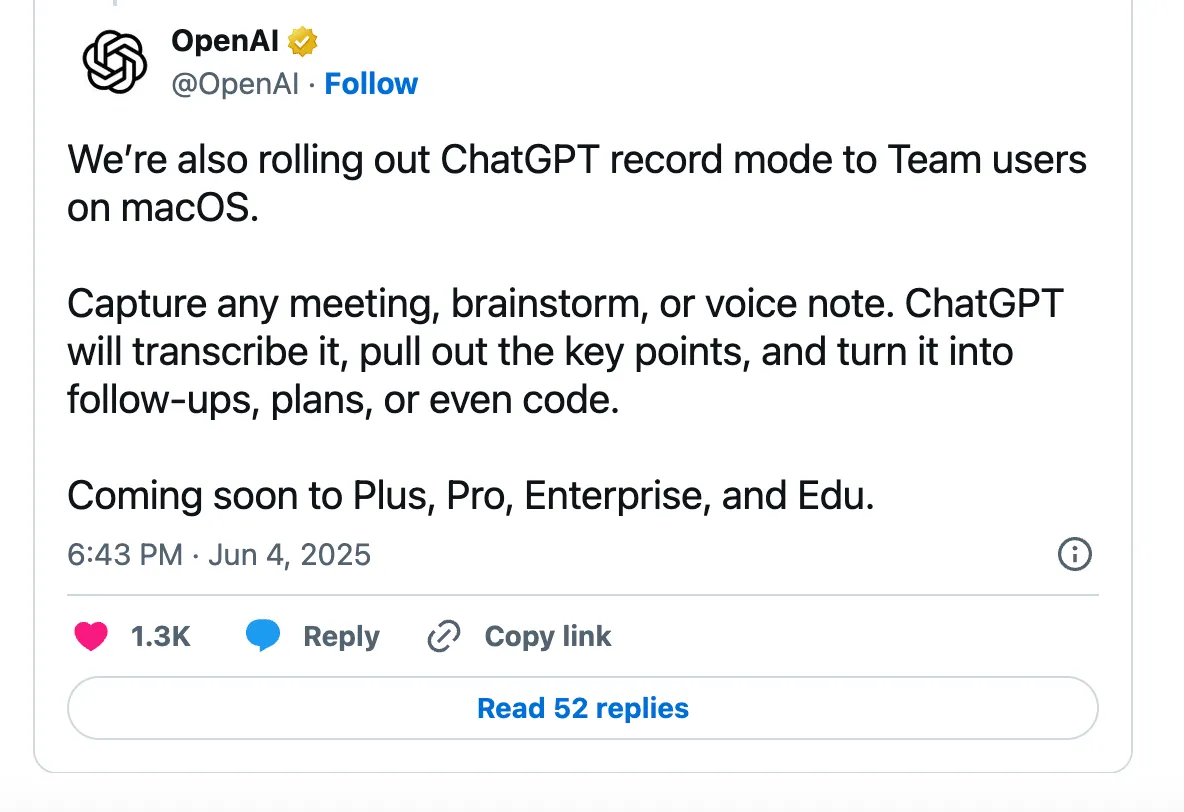
In early June 2025, OpenAI launched “ChatGPT Record,” designed to act as your built-in meeting assistant.
The Record feature lets you capture audio from a meeting directly, without needing other apps. It’s built to record, transcribe, and then summarize your conversations.
The Record feature is not yet available to everyone. It is currently exclusive to users on paid team plans. This includes ChatGPT Team, Enterprise, and Education subscriptions.
Furthermore, access is initially limited by the device you use. The feature has been rolled out only on the official ChatGPT desktop application for macOS. If you use ChatGPT on a Windows PC or through the web browser, you will not see the Record button just yet.
OpenAI has stated that it plans to expand availability in the future. This means users on other plans, like Plus and Pro, as well as those on other platforms, should eventually get access. For now, it remains a premium tool for teams using Macs.
How to Access & Use ChatGPT Record

Your process will depend on whether you have access to the new, integrated "Record" feature or need to use the traditional transcript method.
Step 1: Confirm Your Access
First, make sure you are eligible. You need a paid subscription, specifically a ChatGPT Team, Enterprise, or Education plan. Free or Plus users do not have this feature yet.
You also must be using the official ChatGPT desktop application on a Mac. The feature is not available on the web version or the Windows app at this time. If you meet these criteria, you are ready to go.
Step 2: Locate and Start Recording
Open the ChatGPT app on your Mac. At the bottom of your chat window, right where you normally type, you will see a new microphone icon. This is the "Record" button.
The first time you click it, your Mac will ask for permission. You must allow ChatGPT to access your microphone and system audio for the feature to work. Once permissions are granted, you are set. Always remember to get consent from others before you start recording a conversation.
Step 3: Let It Run During Your Meeting
As you speak, you will see a live transcript appear on your screen. This real-time feedback confirms that ChatGPT is capturing the conversation correctly.
You can focus completely on the discussion without the distraction of taking notes. If you need to pause for a private sidebar or a break, the interface allows you to pause and resume the recording easily.
Step 4: Generate Your Notes Instantly
When your meeting is over, simply click the "Stop" or "Send" button. ChatGPT will take a moment to process the entire conversation you just recorded.
After processing, it automatically generates a structured summary. This summary appears in a private, editable document called a Canvas. It will neatly outline key points, decisions, and action items, giving you a complete record of your meeting.
What to Do If You Don't Have the Record Feature Yet
If you don't see the Record button, don't worry. You can still use ChatGPT to create excellent meeting notes. The process just involves a few manual steps.
Step 1: Record Your Meeting in Another App
You will need to record your meeting using a different tool. Use the built-in recording function in your video conferencing software, like Zoom, Google Meet, or Microsoft Teams or Noota all-in-one recording, transcription tool.
Step 2: Get the Full Transcript
After the meeting ends, your conferencing tool will process the recording. Most of these services also provide an automated transcript of the conversation.
You need to access and copy this transcript. Make sure you have the complete text of the discussion from beginning to end.
Step 3: Paste the Transcript into ChatGPT
Open the ChatGPT app or website. Start a new chat to ensure you are working with a clean slate.
In the message box, paste the entire meeting transcript. Don't worry about the length; ChatGPT can handle large blocks of text.
Step 4: Give ChatGPT a Clear Prompt
This is the most important step in the manual process. You have to tell the AI exactly what you want it to do with the transcript.
After pasting the text, add a clear and specific prompt. For example, you could write: "Analyze this meeting transcript. Provide a summary of the key discussion points and create a bulleted list of all action items and who is responsible for them." ChatGPT will then analyze the text and provide the structured notes you need.
Best Prompts for ChatGPT Meeting Notes

The quality of your AI-generated notes depends entirely on the quality of your instructions. Here are some effective prompting techniques :
Prompts for a Quick Summary
Sometimes, you just need a high-level overview. These prompts are perfect when you need to quickly grasp the main points of a long discussion or update a colleague who could not attend.
- For the most important takeaways:
"Summarize this meeting in five key bullet points. Focus only on the most critical information." - To understand the final decisions:
"What were the final decisions made in this conversation? List them clearly and concisely." - For a very brief overview:
"Give me a 50-word summary of this meeting's outcome. It should be simple enough to share in a team chat."
Prompts to Identify Action Items
For you as a manager or recruiter, knowing what comes next is critical. These prompts help you extract tasks, assign ownership, and track accountability. This ensures that meeting discussions turn into real progress.
- To get a simple task list:
"Extract all action items from this transcript. For each one, list the task and the person assigned to it." - To include deadlines:
"Create a table with three columns: 'Task Description', 'Owner', and 'Deadline'. Populate it with the commitments made in this meeting." - To clarify your personal next steps:
"What are the next steps for me personally based on this conversation? List only my assigned tasks."
Prompts for a More Detailed Analysis
You can also use prompts to get deeper insights from your conversations. This is especially useful for analyzing candidate interviews, customer feedback calls, or strategic planning sessions. Your prompts can ask for sentiment, key themes, or even draft communications for you.
- For analyzing a candidate interview:
"Analyze this job interview transcript. What were the candidate's key strengths and weaknesses discussed? Identify any potential red flags or topics that need a follow-up question." - For understanding customer or client feedback:
"Review this customer call. What was their overall sentiment? List their main pain points and any feature requests they mentioned." - For drafting follow-up communications:
"Based on this project kickoff meeting, draft a follow-up email for the team. The email should clearly outline the project goals, timelines, and individual responsibilities we agreed upon."
Our Personal Review on ChatGPT Record
We were excited to test the new ChatGPT Record feature.Having a recording feature directly inside ChatGPT is definitely convenient. You can capture a conversation and analyze it in the same window. There is no need to jump between different applications.
Unfortunately, the feature feels disconnected from how you actually work. ChatGPT Record does not integrate with your calendar or your meeting tools like Google Meet, Zoom, or Microsoft Teams. It cannot automatically join your calls.
You have to remember to manually press "Record" on your computer at the start of every meeting. This is an extra step that is easy to forget when you are focused on greeting a candidate or a client. It only records your computer’s audio; it does not capture the meeting itself in a contextual way.
The biggest issue for us was the lack of speaker identification. The final transcript is just a single block of text. It does not tell you who said what, which is a critical problem. When you review an interview or assign tasks, you need to know exactly who is speaking.
The quality of the transcription itself is decent for clear, simple English. However, in our tests, it struggled more than specialized tools. It was less accurate with non-native speakers, strong accents, or when we used specific industry jargon.
When the details matter, "decent" is not always good enough. Inaccurate transcripts can lead to misunderstood action items or misquoted feedback, which you cannot afford.
ChatGPT Record Troubleshoot
Even with a powerful tool like ChatGPT, you might run into some small issues. New technology often comes with a few questions.
The "Record" Button Isn't Showing Up
You have opened the ChatGPT app, ready to record your meeting, but the microphone icon is missing. This is the most common problem, and it usually comes down to one of three things.
- 1. Check Your Subscription Plan:First, confirm you are on an eligible plan. The Record feature is currently only available for users on ChatGPT Team, Enterprise, or Education plans. It is not included with Free or Plus accounts.
- 2. Make Sure You Are Using the Right App:Access is also limited to a specific application. You must be using the official ChatGPT desktop app on a computer running macOS. If you are using ChatGPT in your web browser or on a Windows PC, you will not see the button.
- 3. Update Your Application:Since the feature is new, it is being rolled out in updates. You may simply need to update your app. On your Mac, open ChatGPT and click on "ChatGPT" in the top menu bar, then select "Check for Updates..." to get the latest version.
You're Getting Poor Transcription Quality
You finished your recording, but the transcript is full of mistakes or missed words. An inaccurate transcript makes it impossible to get a good summary. This issue almost always comes down to audio quality.
- 1. Check Your Microphone Input:Your computer might be using the wrong microphone. Go to your Mac's "System Settings," then "Sound," and check the "Input" tab. Make sure your preferred microphone (especially if you use a headset) is selected.
- 2. Reduce Background Noise:AI transcription works best with clear, direct audio. Try to record in a quiet room. Using a headset with a built-in microphone will make a huge difference compared to your laptop's default mic.
- 3. Improve Your Source Recording:If you are using the traditional method of pasting a transcript, this rule still applies. Ensure your original recording in Zoom or Teams is high quality for the best results.
The Summary Is Inaccurate or Lacks Context
The transcript looks perfect, but the summary generated by ChatGPT is confusing or misses the main points. This is a problem with the instructions you provided.
- 1. Refine Your Prompts:A vague prompt leads to a vague summary. Be more specific. Instead of just saying "Summarize this," tell it what to focus on. For example: "Summarize this client call, focusing on their main objections and any mention of budget."
- 2. Give the AI More Context:Provide a little background before you ask for a summary. For instance: "I am a hiring manager. This is a final-stage interview. Please analyze the transcript for leadership skills and ask me three clarifying questions about the candidate's experience."
- 3. Always Review the Output:Finally, remember that AI is your assistant, not your replacement. Always take a moment to read the summary it creates. A quick review helps you catch any small errors and ensures the final notes are 100% reliable for you and your team.
A Better Meeting Note Taker : Noota
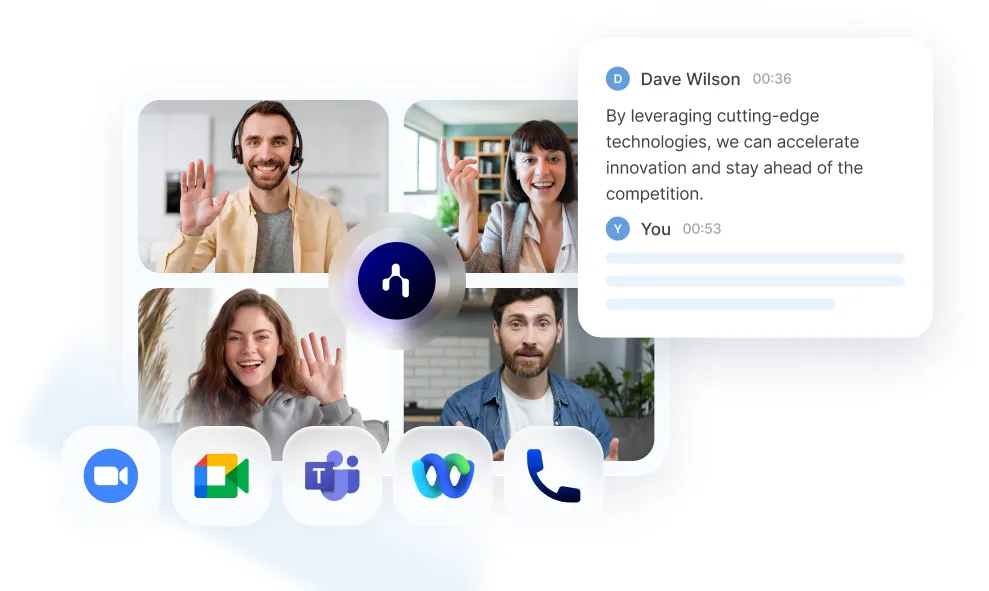
ChatGPT Record is a good general-purpose tool, but not if your work is specialized. This is where a dedicated AI meeting assistant like Noota makes a difference.
- Transcription Quality and Speaker Identification : Noota Delivers high-precision transcription engineered for business conversations, supporting over 50 languages. It accurately captures different accents and industry jargon. Most importantly, it provides automatic speaker identification, so you always know who said what.
- AI Notes and Workflow Features : Noota provides structured intelligence with dozens of pre-built templates for specific meetings like interviews or performance reviews. This allows the AI to extract the exact information you need consistently. It also helps draft follow-up emails based on the meeting content.
- Integrations and Automation ; Noota Features a "meeting agent" that automatically joins your calls on Google Meet, Zoom, and Teams directly from your calendar. It then syncs your notes to essential tools like your CRM or ATS, eliminating manual data entry.
- Security and Support : Noota is built with enterprise-grade security and is fully GDPR compliant, with all data hosted on secure European servers. You also get access to a dedicated customer support team that can help you with any issue.
Want to try out Noota for free ? Click here.
Get the work done for any meeting
Meeting transcription, AI custom notes, CRM/ATS integration, and more
Related articles

Forget note-taking and
try Noota now
FAQ
In the first case, you can directly activate recording as soon as you join a videoconference.
In the second case, you can add a bot to your videoconference, which will record everything.
Noota also enables you to translate your files into over 30 languages.

.svg)
.svg)
.webp)

.png)


.svg)
