Hubspot Notes : a Guide
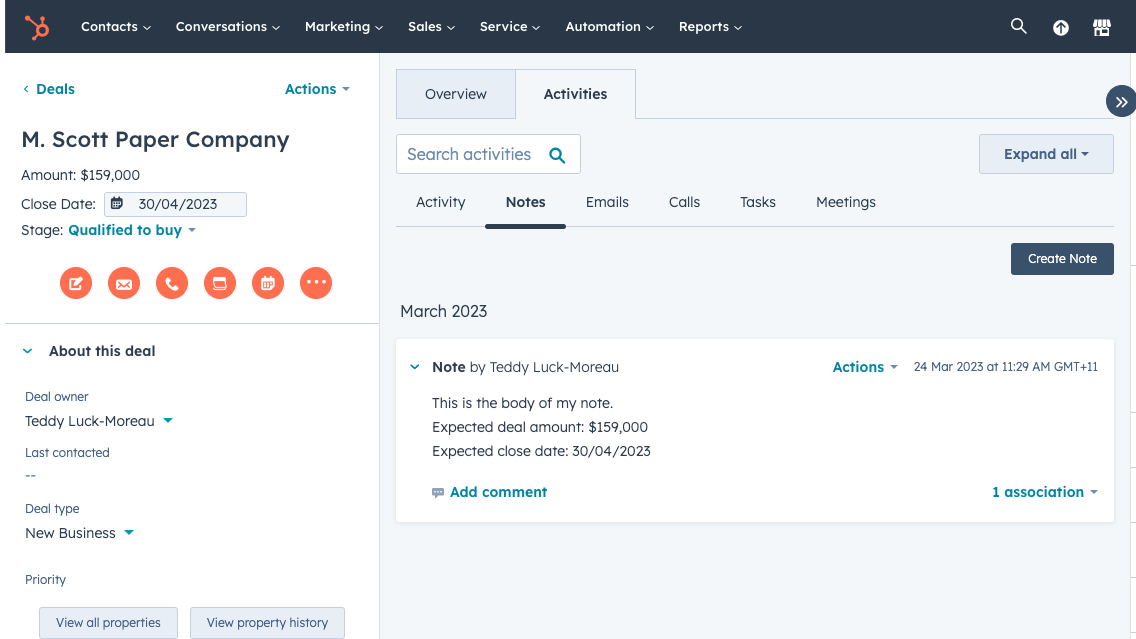
Get the work done for any meeting
Meeting transcription, AI custom notes, CRM/ATS integration, and more
HubSpot Notes enables you to capture every key detail of your meetings, calls, and client updates directly inside your CRM.
But like any tool, HubSpot Notes only deliver results if you know how to use them effectively.
This guide walks you through everything you need to know about HubSpot Notes.
What are HubSpot Notes
HubSpot “Notes” is feature inside the CRM that allows you to you capture information tied to a contact, company, deal or ticket. A Note lives on the timeline of a record so you and your team can revisit what was said, what happened and what’s next.
This activity becomes part of the record, so when someone else in your team opens that contact later, they quickly understand what’s gone on. It is shown as a orange notepad icon in a contact or company record.
One important note: Notes in HubSpot are technically treated as “engagements” (activities) rather than static properties. This means you’ll interact with them a little differently than you might with a custom field. For example, Notes don’t automatically show up as columns in the contacts list view.
How to use HubSpot Notes
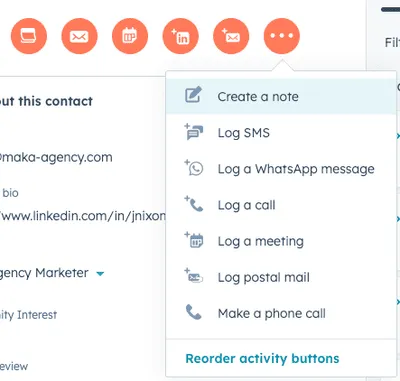
When you’re ready to make Notes a solid part of your workflow, here’s how you can use them in HubSpot.
a) Create a Note on a record
First, pick the record you want to update — it could be a contact, company, deal or ticket. On the record’s timeline you’ll find an icon for adding engagements; the orange notepad icon lets you manually add a Note.
Click that, type your note content (meeting recap, key decisions, next steps), then save it.
Make sure to associate the Note with the correct record so anyone who opens the record later sees the context in one place.
b) What to include for maximum value
A Note works best when it’s more than a blob of text. When you write yours, aim to include:
- date and time of the meeting or call
- attendees and their roles
- key pain points or goals mentioned
- next actions (who does what by when)
This kind of thoughtful content helps your team avoid asking “What did we say last time?” and instead move straight into “What’s happening next?”
Even in the official HubSpot community they recommend titling the note with the meeting name, date and time so it lands in sequence.
c) Link Notes to the right objects
You’ll get more value from Notes when they’re linked properly. For example:
- If you spoke with a prospect at a company, attach the note to both the contact and the company (if relevant).
- If the discussion is specifically about a deal, also link the note to the deal record.
Because Notes live under “engagements” rather than standard properties, the way they show up in lists and exports is a bit different — so correct associations matter.
d) Use best-practice formatting and structure
To make your Notes consistently useful:
- Use headings or bullet points to structure information (you might need to copy/paste formatting as the WYSIWYG editor is limited).
- Use a standard naming or tagging convention across your team (e.g., “Meeting – [Client] – [Date]”) so your Notes become easier to scan.
- If you rely on multiple meetings with the same client, consider maintaining one ongoing “main” note and updating it with each interaction (rather than dozens of tiny scattered notes) — this keeps your context clustered.
HubSpot Notes Trouble-Shoot
Even when you and your team are committed to using Notes in HubSpot CRM, things can go off-track.
A) Common Issues You Might Face
- Notes not visible to certain users. A user opens a record and doesn’t see the Note they expect. For example:
“Colleague can’t view my notes on a deal” — reported in the HubSpot Community.
This often traces back to permissions or object associations.
- Notes are missing or vanished. Sometimes a Note disappears or appears to never have been created. For instance, one user said that Notes and tasks in deals were not saved or lost. Communauté HubSpot
- Difficulty reporting on Notes or exporting them. Because Notes are engaged objects (not simple fields), they don’t always behave like custom properties—making lists, exports or dashboards harder.
- Inconsistent associations or object links. If a Note is attached only to a contact but should also be tied to a company or deal, your context may be incomplete.
- Lack of standard structure prompts confusion. If your team writes Notes in wildly different formats, scanning and searching becomes inefficient.
B) What You Can Do to Fix These Issues
- Check user permissions.
- Ensure that the user has access to the specific object (contact, company, deal) and the “View Engagements” permission for that object.
- If the Note is attached to a deal but the user only has access to contacts, the Note won’t show up.
- Verify correct associations.
- When you add a Note, make sure it’s linked to all relevant records: contact, company, and deal as needed.
- Use “Add association” after creating the Note if you missed it.
- Use timeline filters wisely.
- Sometimes the timeline view hides Notes because the filter is set only for “Calls” or “Emails”. Adjust the filter to show “Notes”.
- Clear cache or reload the record to ensure the UI refreshes.
- Exporting/Reporting workaround.
- Because Notes don’t show up as standard fields, you’ll have to use engagement-reporting tools.
- Create a report based on Engagements where “Type = Note”, and then use filters to associate with specific contacts or deals.
- Enforce a structure and naming convention.
- Standardize how notes are titled: for example “Meeting – [Client] – [Date]”.
- Include clear next actions and follow-ups in a set place in the note body, so your team knows where to look.
- Consider using snippets or templates if your team writes Notes often.
AI HubSpot Notes : Noota
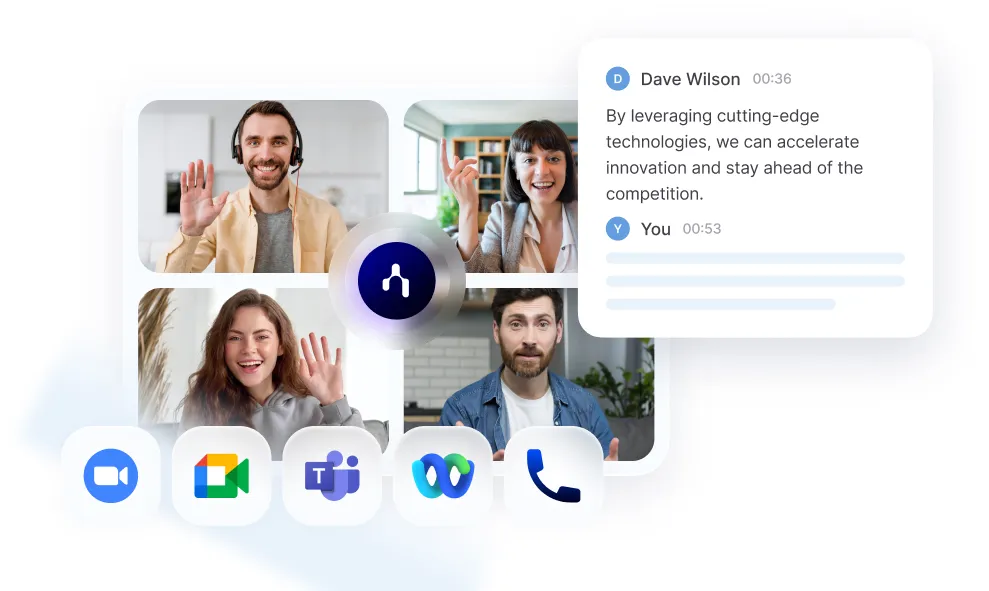
By integrating Noota with HubSpot, you can automate tasks, enrich context, and ensure no important insight slips through the cracks.
- Automated meeting transcription & summaries — Noota records calls or virtual meetings (Zoom, Google Meet, Teams etc.), transcribes them in real time in dozens of languages, and pulls out key points, action items and next steps.
- CRM integration built-in — The summary can be sent directly into HubSpot, automatically creating or associating contacts and deals as needed. This means your CRM gets updated without manual entry.
- Structured, actionable output — Rather than a free-form blob of text, Noota produces a clear summary: what was discussed, what decisions were made, and what comes next. That makes your HubSpot Note far more useful.
WANT TO AUTOMATE NOTE-TAKING ON HUBSPOT ? TRY NOOTA FOR FREE NOW.
Get the work done for any meeting
Meeting transcription, AI custom notes, CRM/ATS integration, and more
Related articles

Forget note-taking and
try Noota now
FAQ
In the first case, you can directly activate recording as soon as you join a videoconference.
In the second case, you can add a bot to your videoconference, which will record everything.
Noota also enables you to translate your files into over 30 languages.

.svg)
.svg)
.webp)

.png)


.svg)
