YouTube Transcription : The Best Way

Get the work done for any meeting
Meeting transcription, AI custom notes, CRM/ATS integration, and more
YouTube video transcripts help you highlight key ideas, and share insights faster.
The good news? YouTube already offers a built-in transcription feature
In this guide, you’ll learn how to access YouTube’s own transcripts quickly, and other tools to get even more value from YouTube.
How to Access the Transcription of a YouTube Video Easily
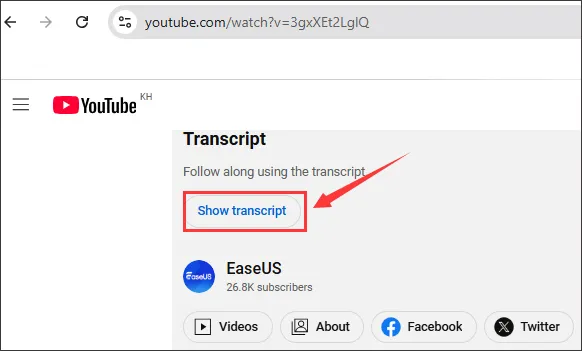
YouTube offers a built-in transcript feature that’s often just a click away.
Step-by‐step for Desktop
- Open the video you’re interested in on YouTube.
- Under the video frame, click the three-dot More menu (sometimes labelled “…”) then select “Show transcript”.
- A transcript panel appears to the right of the video (or beneath it, depending on your window size). It will show the spoken text, often with timestamps.
- Use the dropdown at the top of the transcript panel (if available) to select a different language version—if the video offers it.
- If you want to extract the text, click the three-dot menu in the transcript panel and choose “Toggle timestamps” to remove the time markers—and then copy the text and paste it into your preferred document.
How to do it on Mobile
- Open the YouTube app on iOS or Android and navigate to the video.
- Tap the More button (often three dots under the video description) then choose “Show transcript” if it appears.
- Note: On mobile, copying the transcript text can be harder or sometimes not possible, depending on the device/app version.
YouTube Transcription Troubleshoot
Here are common issues you might face — and how you can fix them so your transcript workflow stays reliable.
📌 Frequently Asked Questions
- Why doesn’t the “Show transcript” option appear on some videos?Some videos lack the feature because subtitles/captions aren’t enabled, the uploader disabled transcripts, or YouTube’s auto-caption process hasn’t completed.
- Why is the transcript full of errors, missing chunks or inaccurate?
Auto-generated transcripts depend on clear audio, proper speech-recognition support, and the video language. If audio quality is poor or there are multiple speakers/background noise, the transcript may be unreliable. - Can I download the transcript or copy it cleanly?
YouTube doesn’t offer a direct “Download transcript” option. You’ll often need to toggle timestamps off, then copy/paste the text manually into your system. - Why do transcripts work on desktop but not on mobile (or vice-versa)?
The mobile app sometimes doesn’t expose the “Show transcript” command, especially in older versions. Many users find the desktop site more reliable.
🛠 Troubleshooting Common Issues
Issue #1: “Show transcript” button missing
If you don’t see the option under the video’s three-dot menu or near the description:
- Make sure captions/CC are enabled for the video. A video without any captions often won’t display a transcript.
- Use the desktop browser instead of the mobile app, or force the mobile browser into “desktop site” mode — many users report the button disappears in the app.
- The uploader may have disabled transcripts entirely or you may be looking at a very long or complex video that the auto-caption engine couldn’t process yet.
Issue #2: Transcript exists but text is missing/garbled
If you can open the transcript but it’s incomplete, messy or full of errors:
- Manually review and correct key parts — especially if you plan to reuse or share the transcript.
- Check if the video has background music, overlapping voices or accents that reduce accuracy. If yes, rely more on listening and manual annotation.
- As a backup, use a third-party tool or export the audio and transcribe externally if accuracy is mission-critical.
Issue #3: Copied transcript still has timestamps or formatting you don’t want
When you copy the transcript and the timestamps or line breaks interfere with readability:
- Use the transcript panel’s “Toggle timestamps” option (if available) before copying to remove time-codes.
- Paste into your note system (Word, Google Docs, Notion) and run a quick-find/replace to remove any remaining time markers.
- Adopt a naming convention or heading in your document for easy retrieval later (e.g., Video Title – Date – Topic).
Issue #4: Search or retrieval of transcript later is difficult
If you’ve saved transcripts but can’t find them when you need them:
- Include comprehensive metadata: video title, creator, date, URL, topic, keywords.
- Store the transcript in a searchable repository (e.g., your note app, knowledge base) and tag it properly.
- Use consistent file naming or notebook sections so you don’t lose where the transcript lives.
The Best YouTube-Video Transcriber: Noota
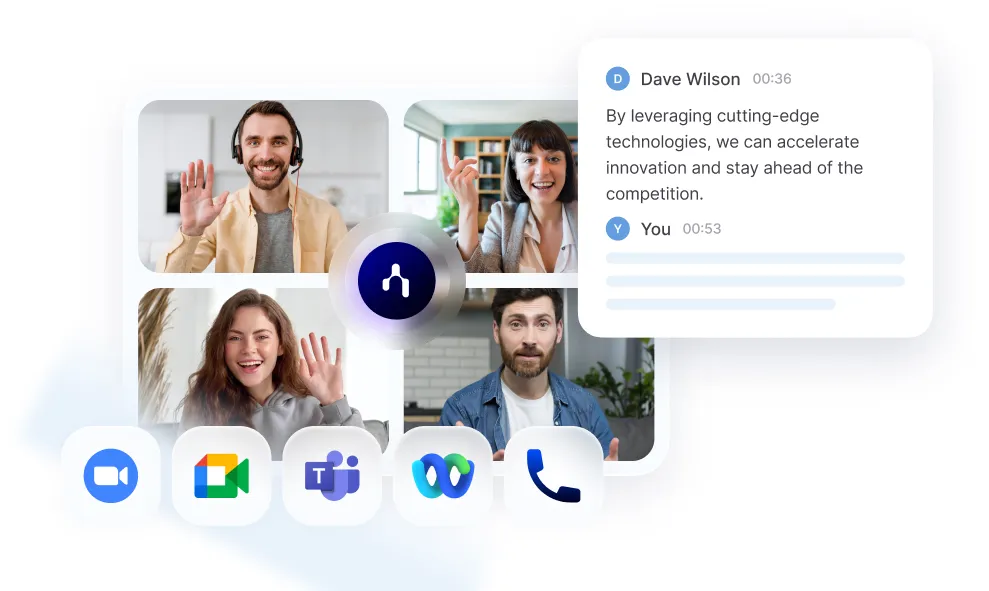
Noota turns YouTube video (and audio) into fully searchable, editable text.
Here’s how it works :
- Generates structured transcripts — not just plain text, but versions you can edit, highlight, annotate, and export.
- Provides summaries, key-takeaways, and actionable items from the video content — meaning you spend less time reading and more time acting.
- Supportes multiple languages (30+ or even 50+ in some cases) so you can work in international contexts without losing nuance.
- Integrates with your tool stack — you can pull transcripts into your CRM, note-taking system or collaboration platform.
Want to get all the insights from your YouTube videos ? Try Noota for free now.
Get the work done for any meeting
Meeting transcription, AI custom notes, CRM/ATS integration, and more
Related articles

Forget note-taking and
try Noota now
FAQ
In the first case, you can directly activate recording as soon as you join a videoconference.
In the second case, you can add a bot to your videoconference, which will record everything.
Noota also enables you to translate your files into over 30 languages.

.svg)
.svg)
.webp)

.png)


.svg)
