Where Do Google Meet Recordings Go : A Complete Guide
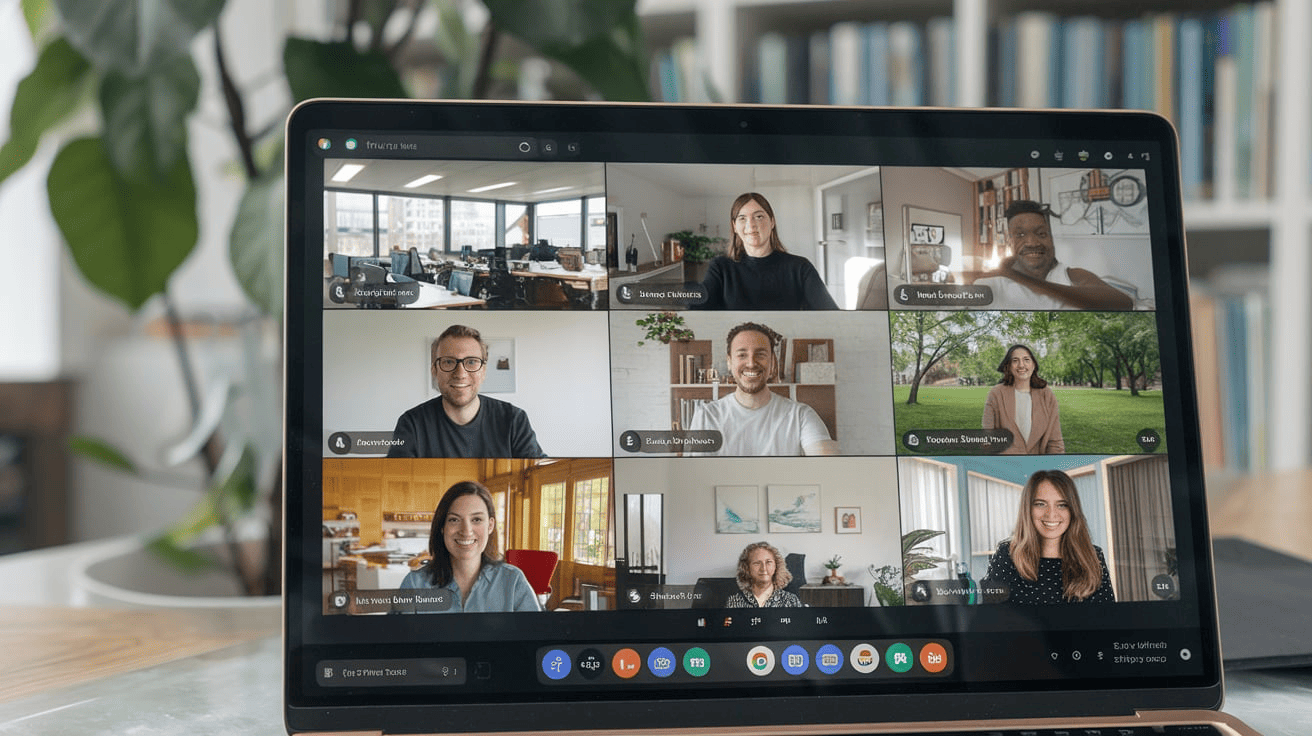
Get the work done for any meeting
Meeting transcription, AI custom notes, CRM/ATS integration, and more
Want to recatch important moments from your last Google Meet session?
Whatever the reason, knowing where your Google Meet recordings are stored is crucial!
In this guide, we’ll discuss the exact storage location of Meet recordings and simple steps to access them.
Where Are Google Meet Recordings Saved?
By default, Google Meet automatically saves your recordings to your Google Drive. You'll find them neatly organized in a folder called 'Meet Recordings'.If your meeting was scheduled through Google Calendar, the recording is also linked to the calendar event. This feature simplifies access for anyone with the appropriate permissions.Additionally, both the meeting organizer and the person who started the recording will receive an email containing a direct link to the file.Keep in mind, not everyone can record Google Meet sessions. To access this feature, you need:
- A Business, Enterprise, or other eligible Google Workspace edition.
- To be the meeting host or co-host.
- Sufficient storage space in your Google Drive.
How to Access Google Meet Recordings?
Google Meet recordings are easy to access if you know where to look. Here are three simple ways to locate them:From Google Drive
- Open “Google Drive” (drive.google.com).
- In the left-hand menu, click "My Drive" or "Shared with me".
- Look for the "Meet Recordings" folder. This folder is created automatically when your first recording is saved.
- Click on the recording you need to view.
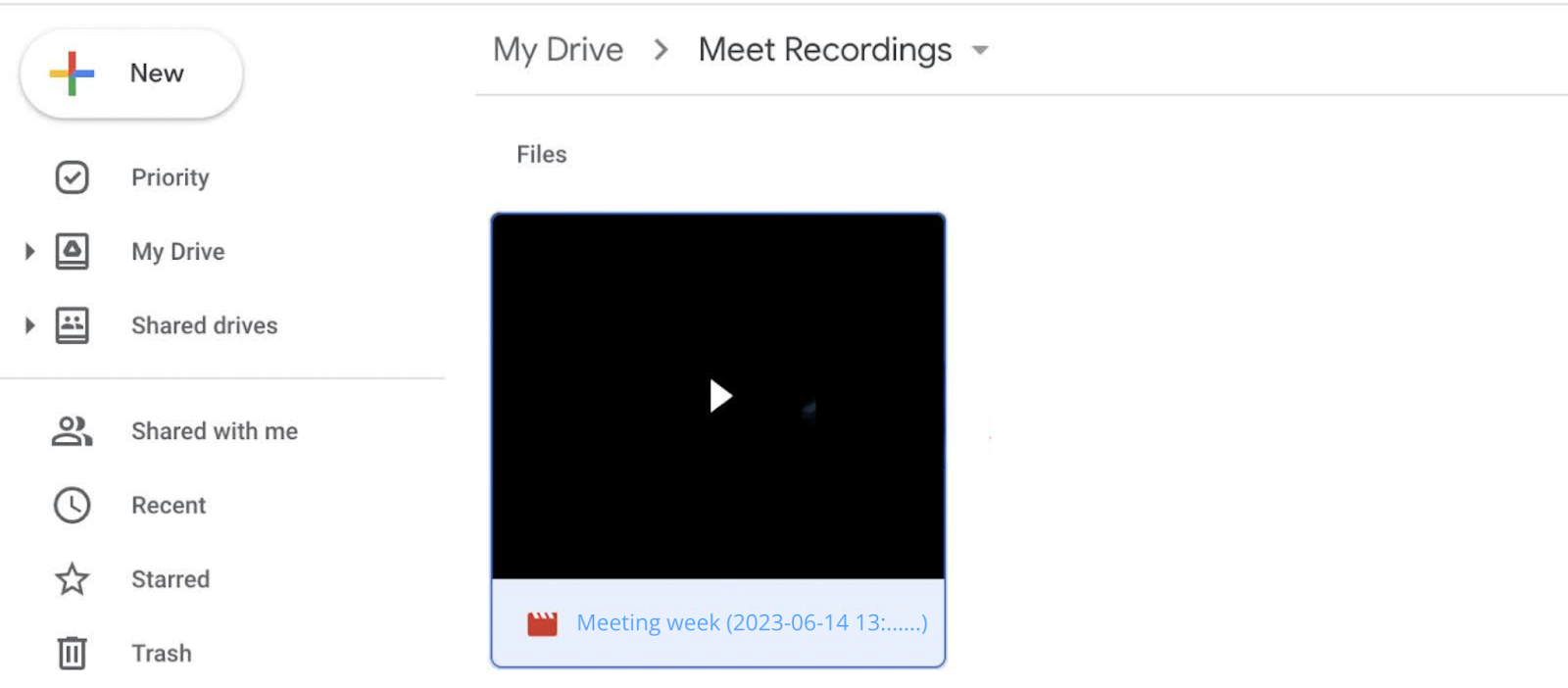
From Email Notification
- Open your “Gmail” inbox.
- Search for an email with the subject “Meet Recording Available.”
- Click the link in the email to view the recording.
From Google Calender
- Go to “Google Calendar” (calendar.google.com).
- Open the event linked to the meeting.
- Look for the recording link under the “Attachments” or “Meeting Details” section.
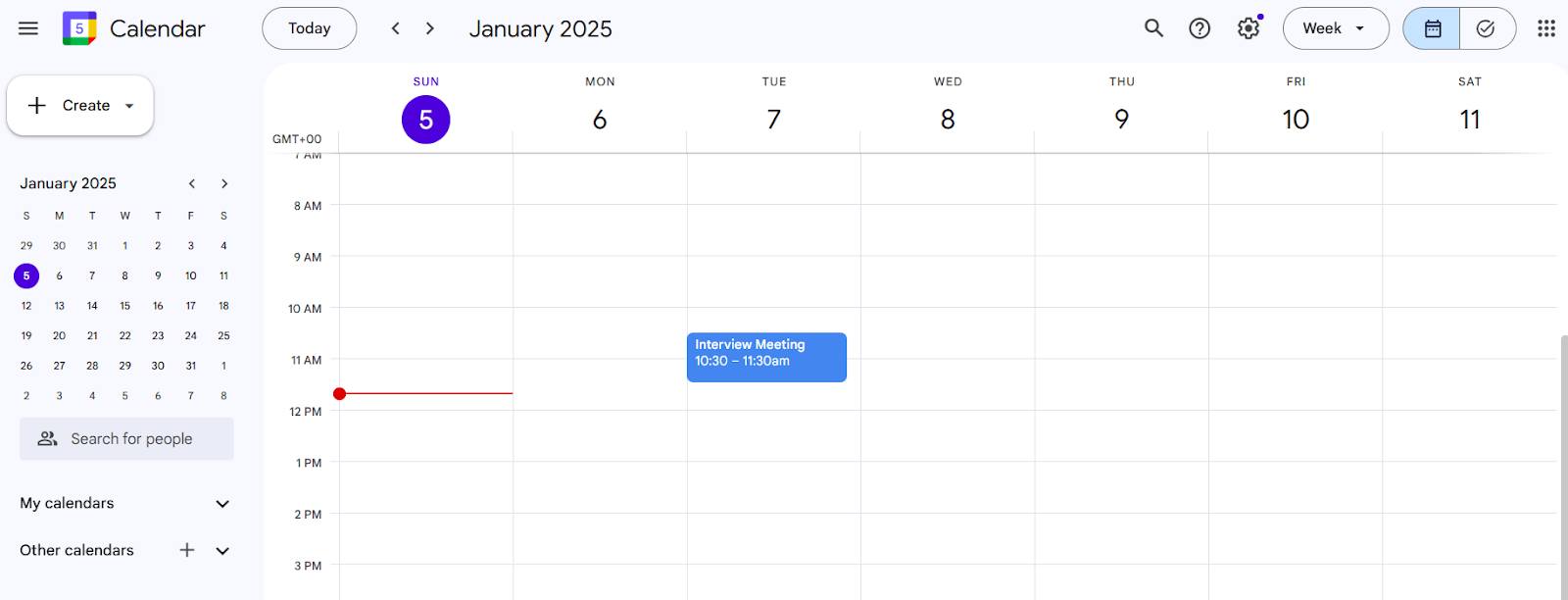
Finding Google Meet Recordings on Mobile Devices
Mobile devices are a convenient way to access your Google Meet recordings while on the go. Whether you're using an Android or iPhone, the process is simple and straightforward:
- Open the “Google Drive” app.
- Navigate to the “Meet Recordings” folder.
- Locate your recording by date and meeting title.
- Tap on the recording to play it directly from the app.
How to Share, Organize, Download, and Delete Google Meet Recordings?
1. Share
Now that you've accessed your Google Meet recordings, it's time to share them with your team. Here's how to do it:Via Google Drive:
- Right-click the recording file.
- Select "Share."
- Enter the email addresses of those you want to share with.
- Choose their access level: Viewer, Commenter, or Editor.
- Click "Send."
Via Email:
- Open the recording in Google Drive.
- Click the "Share" icon.
- Click "Copy link."
- Paste the link into an email and send it to your intended recipients.
2. Organize
Organizing your Google Meet recordings is essential for easy access and efficient use. To do so, follow these tips:
- Use clear naming conventions – Label your recordings with meaningful names, including the meeting date and topic. This makes it easier to identify the right recording.
- Set up subfolders – For larger teams or frequent meetings, create subfolders for different projects, departments, or clients. This helps keep everything neat and organized.
- Set permissions – Manage sharing settings to control who has access to your recordings. This ensures that only the right people can view or download them.
3. Download
Want an offline copy of your Google Meet recording? No worries! Here’s how you can download it:
- Open Google Drive: Go to the Google Drive account where your recording is saved. It should be in the “Meet Recordings” folder.
- Locate the Recording: Find the meeting recording file. It will be labeled with the meeting title or date.
- Download the File: Right-click on the recording file and select Download from the menu. Your recording will be saved to your device.
4. Delete
Removing unwanted or old Meet recordings is crucial to free up some valuable space in your Google Drive. To do so, consider the following steps:
- Locate the Recording: In your Drive, navigate to the folder labeled "Meet Recordings" and locate the specific recording you wish to delete.
- Delete the File: Right-click on the recording and select "Remove."
- Empty the Trash: To permanently delete the file, go to the "Trash" folder and click "Empty trash."
Troubleshooting Common Recording Issues on Google Meet
Here are a few issues you might encounter when recording a Google Meet session, along with troubleshooting steps:
Issue: Can’t find the recording button.
Solution: Make sure the admin has enabled the "record for Meet" feature in the admin console. You won’t be able to record if you're only joining to present.Also, confirm that you meet the requirements to start recording on Google Meet.
Issue: Recordings are not appearing in Google Drive.
Solution: If your recording is missing from Google Drive, it may still be processing. Google typically takes up to 24 hours to process the video, but it often appears much sooner.Wait a bit, and the recording should show up in your Drive.
Issue: Others can’t download the recordings.
Solution: If others cannot download your recording, it might be because the sharing settings are restricted. To fix this:
- Log in to Google Drive.
- Locate the recorded file and click “Share”.
- Click “Advanced” in the lower right corner.
- Uncheck the "Disable options to download, print, and copy for comments and viewers" option.
- Save your changes.
Record & Generate Reports from Google Meet : Noota
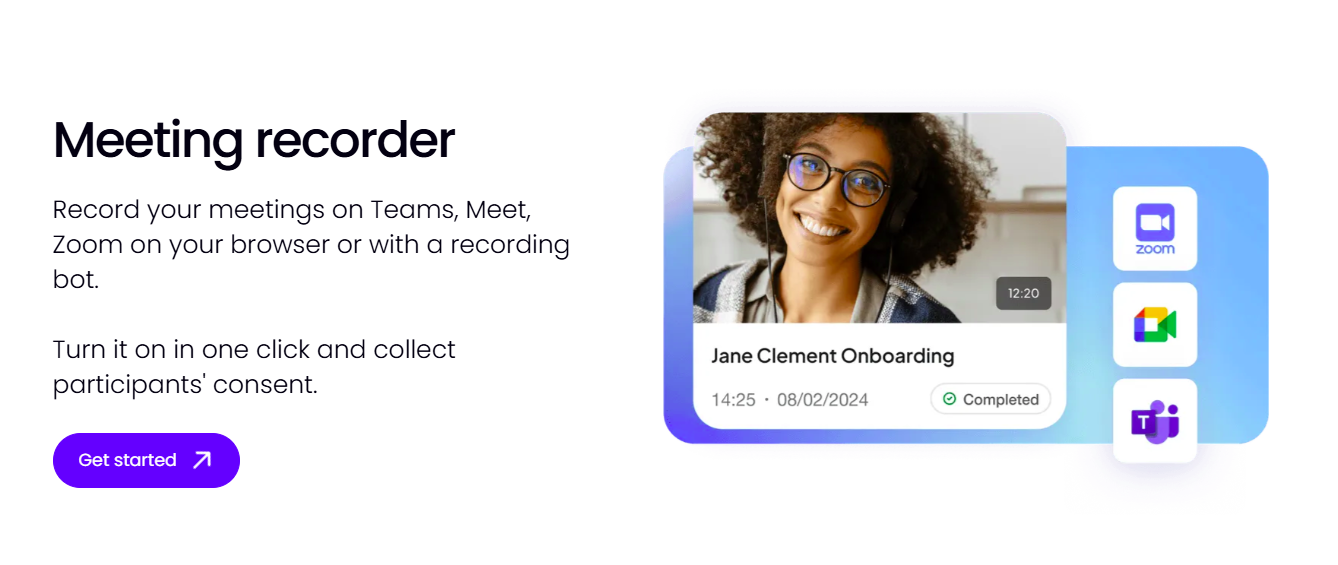
While accessing Google Meet recordings is easy, extracting important insights from them can be time-consuming. That’s where Noota steps in. This AI-driven tool automatically transcribes, summarizes, and analyzes your meetings, giving you actionable insights without the hassle.
- Accurate Transcriptions: Noota captures conversations and automatically transcribes them with exceptional accuracy, so you don’t miss any details during your meetings. This lets you concentrate on the discussion, without the need for manual note-taking.
- Summarization and Key Points: After each meeting, Noota provides brief summaries, emphasizing the main takeaways. This allows you to quickly review meetings without having to replay the full recording.
- Speaker Identification: Noota identifies individual speakers, clarifying who said what throughout the conversation. This is particularly helpful for tracking detailed discussions or assignments given to specific team members.
- Seamless Workflow Integration: Noota AI smoothly integrates with your existing CRM or task management tools, streamlining your workflow for enhanced efficiency.
Want to unlock the full potential of your Google Meet recordings? Try Noota for free today!
Frequently Asked Questions - (FAQs)
Can I get a transcript of my Google Meet recording?
Yes, you can transcribe your Google Meet recordings using the built-in transcription feature. To transcribe, click on "Activities" in the bottom right corner, select "Transcripts," and then click "Start Transcription." Please note that this feature is available only during the meeting and does not apply to recordings made without prior transcription enabled.
How long are Google Meet recordings stored?
By default, Google Meet recordings are stored in Google Drive until they are manually deleted. However, if your organization uses Google Vault, recording retention periods can be customized based on your organization's policies.
Can I recover a deleted Google Meet recording?
If you delete a Google Meet recording, it goes to your Google Drive trash. You can restore it within 30 days. After that, the recording is permanently removed and cannot be retrieved.
Get the work done for any meeting
Meeting transcription, AI custom notes, CRM/ATS integration, and more
Related articles

Forget note-taking and
try Noota now
FAQ
In the first case, you can directly activate recording as soon as you join a videoconference.
In the second case, you can add a bot to your videoconference, which will record everything.
Noota also enables you to translate your files into over 30 languages.

.svg)
.svg)
.webp)

.png)


.svg)
