Click to Call : Definition & Tools

Get the work done for any meeting
Meeting transcription, AI custom notes, CRM/ATS integration, and more
Click-to-call lets you start any phone call with just one click.
But how does it work and which VOIP platform supports it?
In this article, we tell you everything.
What is Click-to-Call?
Click-to-call is a tool that allows you to call by simply clicking on a number.
Instead of dialing a number by hand, you click it—and your phone or softphone calls automatically.
How does it work?
Click-to-call uses a special link format, like tel: or callto:.
When you click a phone number with one of these links, your browser launches your VoIP app or calling tool.
That app—Zoom Phone, Microsoft Teams, RingCentral, or another—places the call for you.
What do you need to set it up?
Just choose your default calling app—Zoom Phone, Teams, RingCentral, or another.
Your browser will prompt you to select it the first time. After that, it remembers your choice.
Some providers offer browser extensions to enhance click-to-call. These let you dial any number on any web page—even if it’s not linked.
In Which VoIP Platforms Can You Use Click‑to‑Call
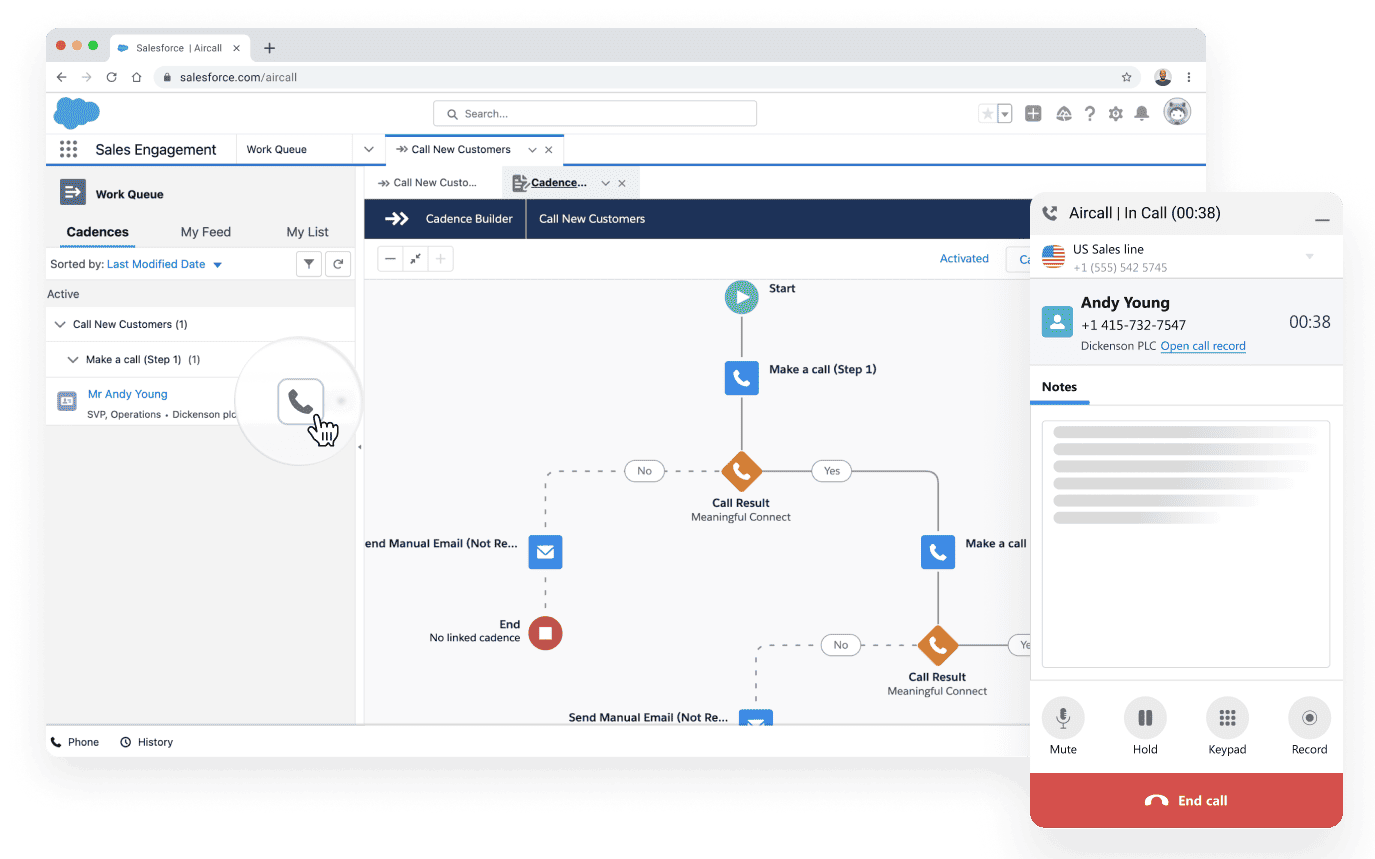
Click‑to‑call is now a standard feature in modern VoIP systems. You can streamline outbound calls across platforms. Let’s check how it works, how to set it up, and what it costs for four major solutions you’re likely using.
📞 Zoom Phone & Zoom Contact Center
How it works
In Zoom Phone or Contact Center, clicking properly tagged phone numbers (tel:, callto: or zoomphonecall: links) triggers a call through your Zoom softphone. Links work in browsers, email, or CRM apps and auto‑dial your number.
Set up
On Windows or macOS, you choose Zoom as the default handler for those link types in system settings. Your admin may enforce this via MDM for consistency.
Pricing
Zoom Phone comes as a paid add‑on to your Zoom account. Pricing starts at around $10/user/month for metered U.S. & Canada plans, or $20/user/month for unlimited calling in 40+ countries. Contact Center includes it by default.
📞 Microsoft Teams Phone (via Azure Click‑to‑Call)
How it works
Teams Phone doesn't offer built‑in tel: click‑dial support yet. Instead, you embed an Azure Communication Services widget on your website. Visitors click to dial directly into your Teams call queue or auto attendant.
Set up
Your developers install the Azure Communication Services UI library. Then configure click‑to‑call buttons with your Teams queue or department. Teams users receive calls in their native Teams UI as usual.
Pricing
Teams click‑to‑call uses Azure services and Teams Phone licensing. Microsoft charges separately for ACS and Teams Phone based on usage and features. Contact Microsoft sales for estimates.
📞 RingCentral (RingOut & Browser Extension)
How it works
RingCentral’s RingOut feature turns any highlighted phone number in Chrome, Outlook, or web apps into a one‑click outbound call. The platform calls you first, then connects you to the number. This also masks your personal number with your business ID.
Set up
You install the official RingCentral for Google Chrome extension. Then link it to your RingCentral account. After that, click any phone number in your browser to call instantly.
Pricing
RingCentral offers monthly plans starting at $19.99/user (Essentials), $24.99/user (Standard), $34.99/user (Premium), and $44.99/user (Ultimate) when paid monthly. All paid tiers support click‑to‑dial.
📞 Aircall (Integrated Click‑to‑Dial)
How it works
Aircall automatically turns phone numbers in your CRM or web apps into click‑to‑dial links. When you click, the desktop or browser softphone opens and dials instantly. All logged calls sync with your CRM.
Set up
Enable the Aircall click‑to‑dial feature by installing their Chrome extension. Agents need to log into the extension via their Aircall credentials. Dialing happens directly from highlighted numbers.
Pricing
Aircall includes click‑to‑dial in its Essentials plan and above. Exact pricing varies by region, typically starting in the €30‑€40/user/month range. Contact Aircall for accurate quotes in your country.
AI Click-to-Call — Noota Click, Call, Summarize

Click-to-call saves you time. But what if your call could also take notes and write a summary for you?
That’s where Noota Call steps in.
How it works
With Noota Call, any phone number becomes clickable.
You see a number in your CRM, website, or email? Just click it.
Noota launches the call instantly through your VoIP app or softphone. It also starts recording and transcribing the conversation in real time.
Key features
1. Click and call instantly
No more copy-paste. No manual dialing. You click a number and start talking—right away.
2. Real-time transcription
During the call, Noota transcribes every word. You can follow along live or review it later.
3. AI-powered summary
Once the call ends, Noota gives you a clean summary. It highlights tasks, follow-ups, and key decisions.
4. CRM integration
Noota connects with your tools—ATS, CRM, or project managers. Call summaries sync automatically. You save time on admin.
5. Call recording and replay
All calls are recorded and stored securely. You can replay any part and double-check what was said.
6. Privacy controls
You choose when to record. You can pause, stop, or delete any recording. Your data stays private and secure.
Use cases
- Recruiters: Interview a candidate, then get instant notes for your ATS.
- Sales reps: Call a lead, then log key takeaways in your CRM—automatically.
- Managers: Discuss tasks with your team, then get a summary with clear next steps.
No more writing notes. No more forgotten action items.
Try out Noota click, call, summarize feature for free here.
Get the work done for any meeting
Meeting transcription, AI custom notes, CRM/ATS integration, and more
Related articles

Forget note-taking and
try Noota now
FAQ
In the first case, you can directly activate recording as soon as you join a videoconference.
In the second case, you can add a bot to your videoconference, which will record everything.
Noota also enables you to translate your files into over 30 languages.

.svg)
.svg)
.webp)

.png)


.svg)
